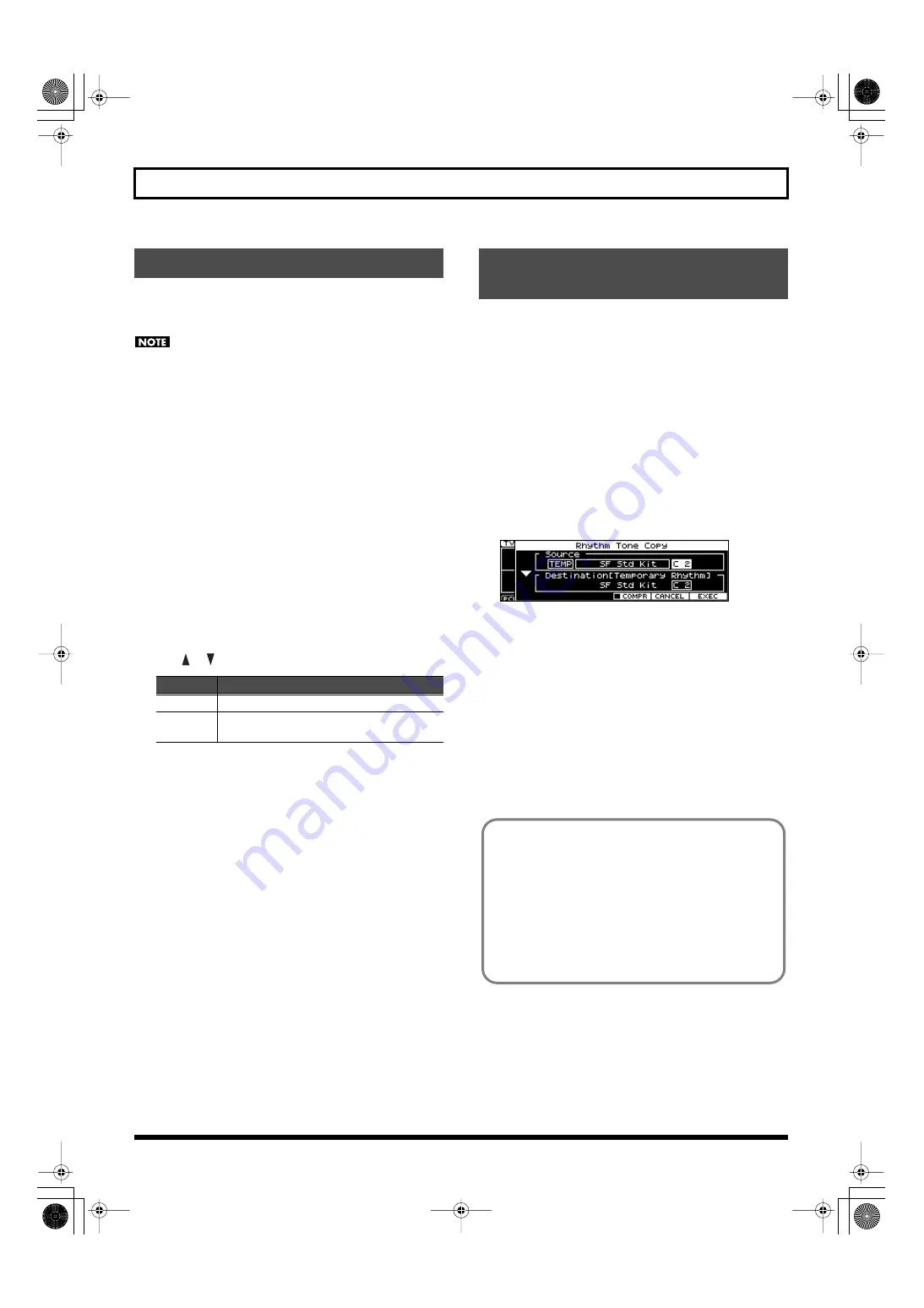
122
Chapter 9. Detailed Settings for a Rhythm Set
Here’s how to return (initialize) the settings of the currently selected
patch (rhythm set) to their default values. It is also possible to initialize
only a specific key (rhythm tone) of the currently selected rhythm set.
Initialization will affect only the currently selected rhythm set. If
you want to return all settings to their factory-set state, execute the
Factory Reset operation (p. 155).
1.
In Patch mode or Performance mode, select the user patch that
you want to initialize.
For details, refer to “Selecting Patches in Patch Mode” (p. 45) or
“Selecting a Patch for Each Part” (p. 50).
2.
Press [EDIT].
3.
Either press [3], or use the VALUE dial to select “RHYTHM EDIT”
and press [ENTER].
The ZOOM EDIT screen will appear.
4.
If you want to initialize only a specific key, press that key to
specify the key (A0–C8) that will be initialized.
The specified key is shown in the upper right of the screen.
5.
Hold down [SHIFT] and press [6 (INIT)].
The Rhythm Initialize window will open.
6.
Use [
] [
] to specify the initialization method.
7.
Press [7 (SELECT)].
A confirmation message will appear.
If you decide to cancel, press [6 (CANCEL)].
8.
Press [7 (EXEC)] to carry out the initialization.
Here’s how to copy the tone settings of a desired rhythm set to the
currently selected patch.
1.
In Patch mode or Performance mode, select the copy-destination
user patch.
For details, refer to “Selecting Patches in Patch Mode” (p. 45) or
“Selecting a Patch for Each Part” (p. 50).
2.
Press [EDIT].
3.
Either press [3], or use the VALUE dial to select “RHYTHM EDIT”
and press [ENTER].
The ZOOM EDIT screen will appear.
4.
Hold down [SHIFT] and press [7 (TONE CPY)].
The Rhythm Tone Copy window will appear.
fig.disp-rhytncpy.eps
5.
Use the cursor buttons to move the cursor, and use the VALUE dial
or [DEC] [INC] to select the “Source (copy-source)” group, number,
and tone.
If you press [5 (COMPR)] to apply a check mark (
✔
), you’ll be
able to play the copy-source rhythm set (Compare function).
6.
Use the cursor buttons to move the cursor, and select the
“Destination (copy-destination)” tone.
7.
Press [7 (EXEC)].
A confirmation message will appear.
If you decide to cancel, press [6 (CANCEL)].
8.
Press [7 (EXEC)] to execute the copy.
Initializing a Rhythm Set
Value
Meaning
All
All keys of the rhythm set will be initialized.
Key
Only the key you specified in step 4 will be
initialized.
Copying Rhythm Set (Rhythm Tone)
Settings
Compare function
When copying or saving rhythm set tones, it’s often convenient to
use the Compare function.
If you want to hear the copy-source (or save-destination) rhythm
set, press [5 (COMPR)] to apply a check mark (
✔
); now you can
use the keyboard to play the copy-source (or save-destination)
rhythm set.
* The rhythm set may sound slightly different than normal
when played via the Compare function.
JUNO-STAGE_e.book 122 ページ 2008年10月17日 金曜日 午後12時27分
Содержание Juno-Stage
Страница 1: ...5 1 0 0 0 0 0 0 4 0 0 2 JUNO STAGE_Cover_e1 fm 1...
Страница 13: ...13 Introduction JUNO STAGE_e book 13...
Страница 17: ...17 MEMO JUNO STAGE_e book 17...
Страница 23: ...23 Quick Start JUNO STAGE_e book 23...
Страница 37: ...37 Reference JUNO STAGE_e book 37...
Страница 157: ...157 Appendices JUNO STAGE_e book 157...
Страница 253: ...For EU Countries For China JUNO STAGE_e book 253...
Страница 256: ...5 1 0 0 0 0 0 0 4 0 0 2 JUNO STAGE_Cover_e1 fm 1...






























