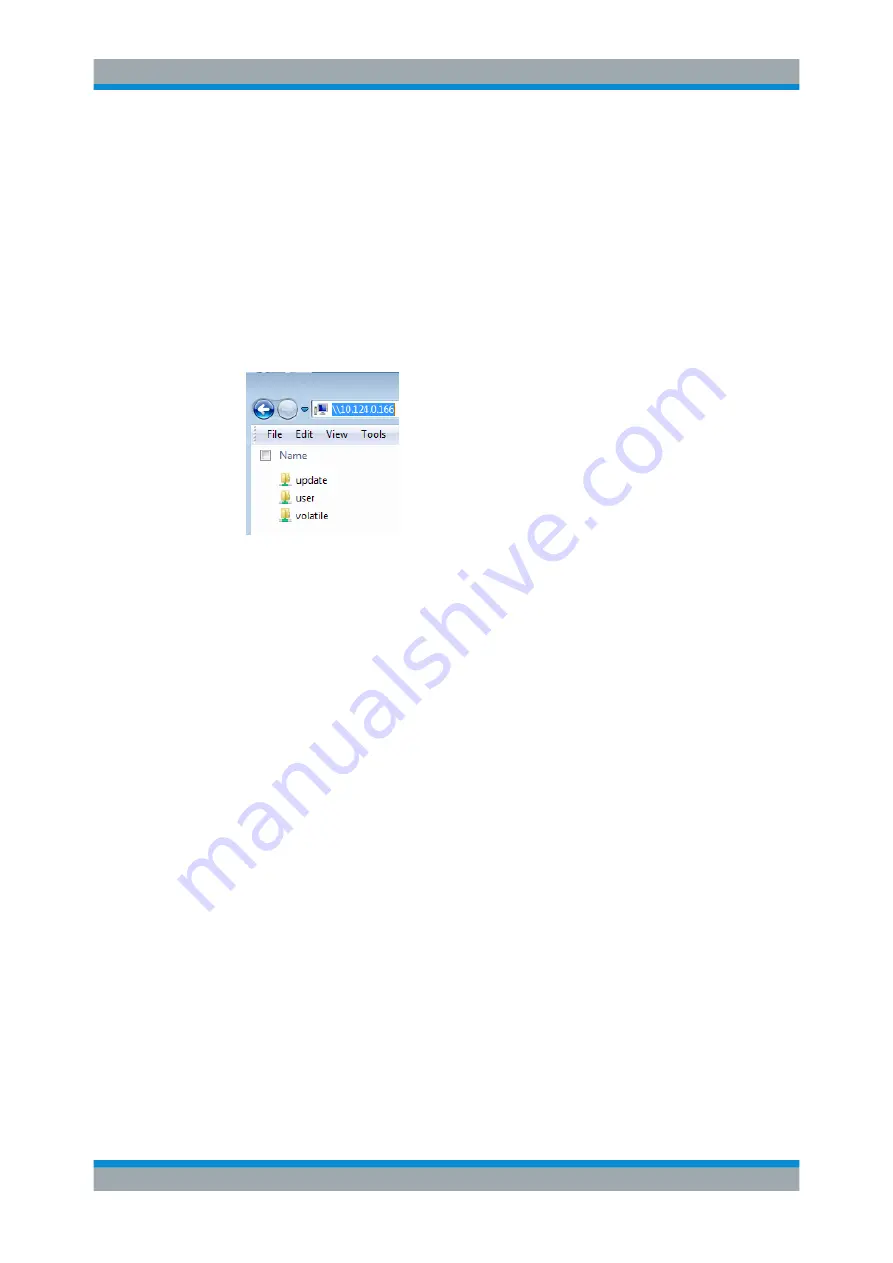
File and Data Management
R&S
®
AREG100A
94
User Manual 1178.7417.02 ─ 04
To access the file system via SMB
We assume that the instrument and the remote PC are connected to a LAN.
1.
2.
Enable write permission on the file system
3. On the remote PC, start the Windows Explorer.
4. In the address field, enter
//<"IP Address" of the Instrument>
, e.g.
ftp://
10.124.0.166
.
Tip:
The R&S
AREG100A indicates its IP address on the home screen.
The
user
directory corresponds to the
/var/user/
directory of the instrument;
the
volatile
directory - to the
/var/volatile
directory.
To map the R&S
AREG100A as a network drive to the remote PC
We assume that the instrument and the remote PC are connected to a LAN.
1.
Enable file transfer via SMB (Samba)
2.
Enable write permission on the file system
3. On the remote PC, start the Windows Explorer.
Open the "Map Network Drive" dialog.
a) Select a valid "Drive", e.g.
W
.
b) In the "Folder" field, enter
//<"IP Address" of the Instrument>/user
or
//<"Hostname" of the Instrument>/user
For example:
//10.124.0.166/user
or
//AREG100A-102030/user
.
Tip:
The R&S
AREG100A indicates its IP address on the screen.
c) Select "Finish".
A log-on dialog opens and requests a user name and a password.
The default user name and password is
instrument
.
Tip:
Default password
The FTP and SAMBA file access use the user "instrument" with default password
"instrument".
We recommend that you change this password in the "Setup > Security > Pass-
word Management > Change User Password" dialog before connecting the instru-
ment to the network.
How to Transfer Files from and to the Instrument






























