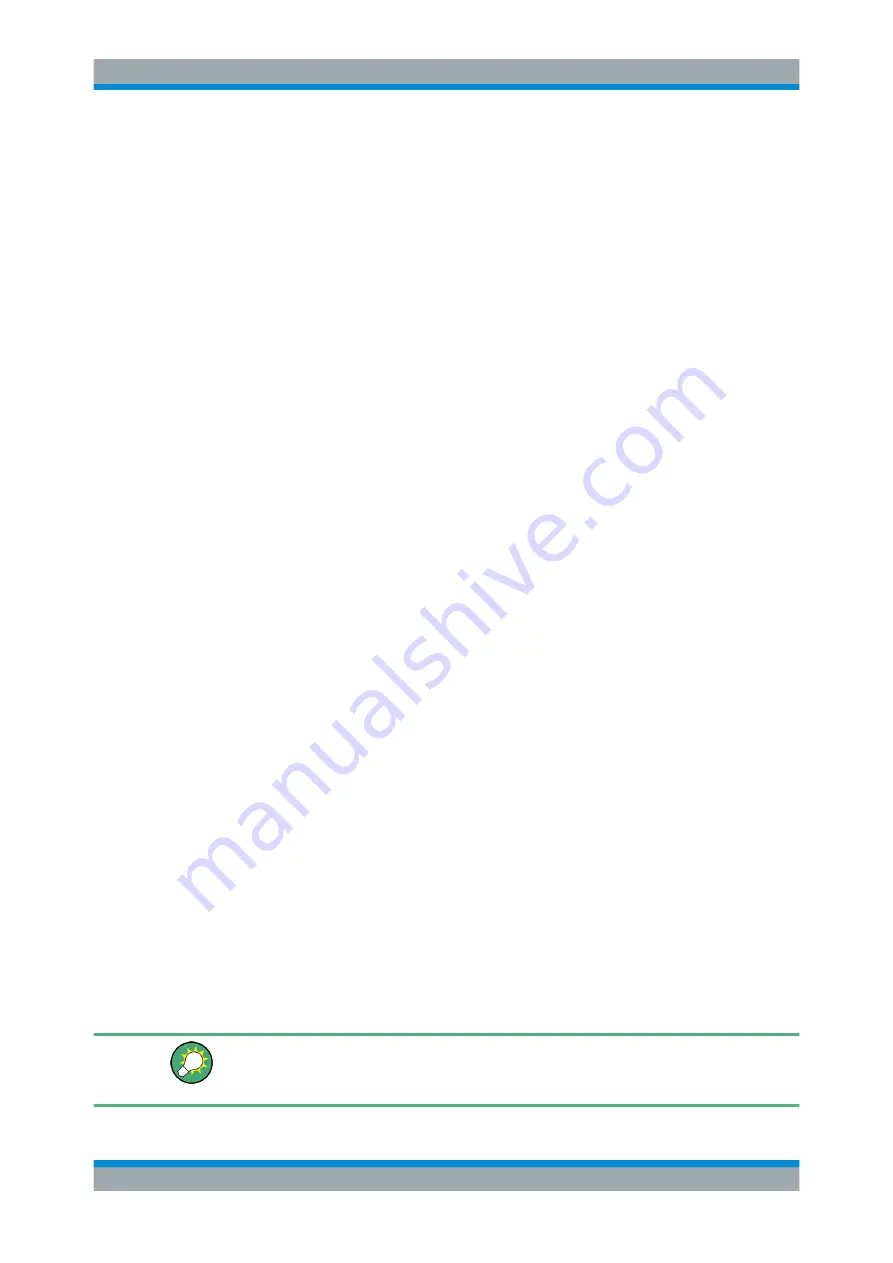
Getting Started
R&S
®
AREG100A
46
User Manual 1178.7417.02 ─ 04
To open general help
► Press the yellow [Help] key on the front panel.
If a dialog box is opened, the help topic for the current tab is shown. Otherwise the
"Contents" page appears.
Navigating in the table of contents and in the help topics
1. To move through the displayed contents entries, tap on an entry and scroll or use a
connected mouse or the [Up/Down] keys.
Entries with a plus sign contain further entries.
2. To display a help topic, tap on the topic name or double click on the topic name or
press the [Enter] key.
3. To follow a cross-reference, tap on the link text.
4. To return to the previous page, select "Back".
This function scrolls back all steps you have performed before.
5. Use the "scroll bars" to shift the visible section of content shown.
6. To maximize the "Topics" area, tap the "Hide Contents Tree" button to hide the con-
tents tree.
Using the index
1. Select the "Index" button.
2. Enter the first characters of the topic you are interested in.
The entries starting with these characters are displayed.
3. Tap on the index entry.
The corresponding help topic is displayed.
3.4.7
Remote Control
In addition to working with the R&S
AREG100A interactively, located directly at the
instrument, it is also possible to operate and control it from a remote PC.
The R&S
AREG100A supports various methods for remote control:
●
Connecting the instrument to a (LAN) network (see
●
Using the LXI browser interface in a LAN network
●
Connecting a PC via the IEC-bus (IEEE 488) interface
●
Remote control via the USB interface
For remote control over LAN or USB, you can use the R&S
VISA (Virtual Instrument
Software Architecture) library provided for download at the Rohde
&
Schwarz website
http://www.rohde-schwarz.com/rsvisa
Instrument Control






























