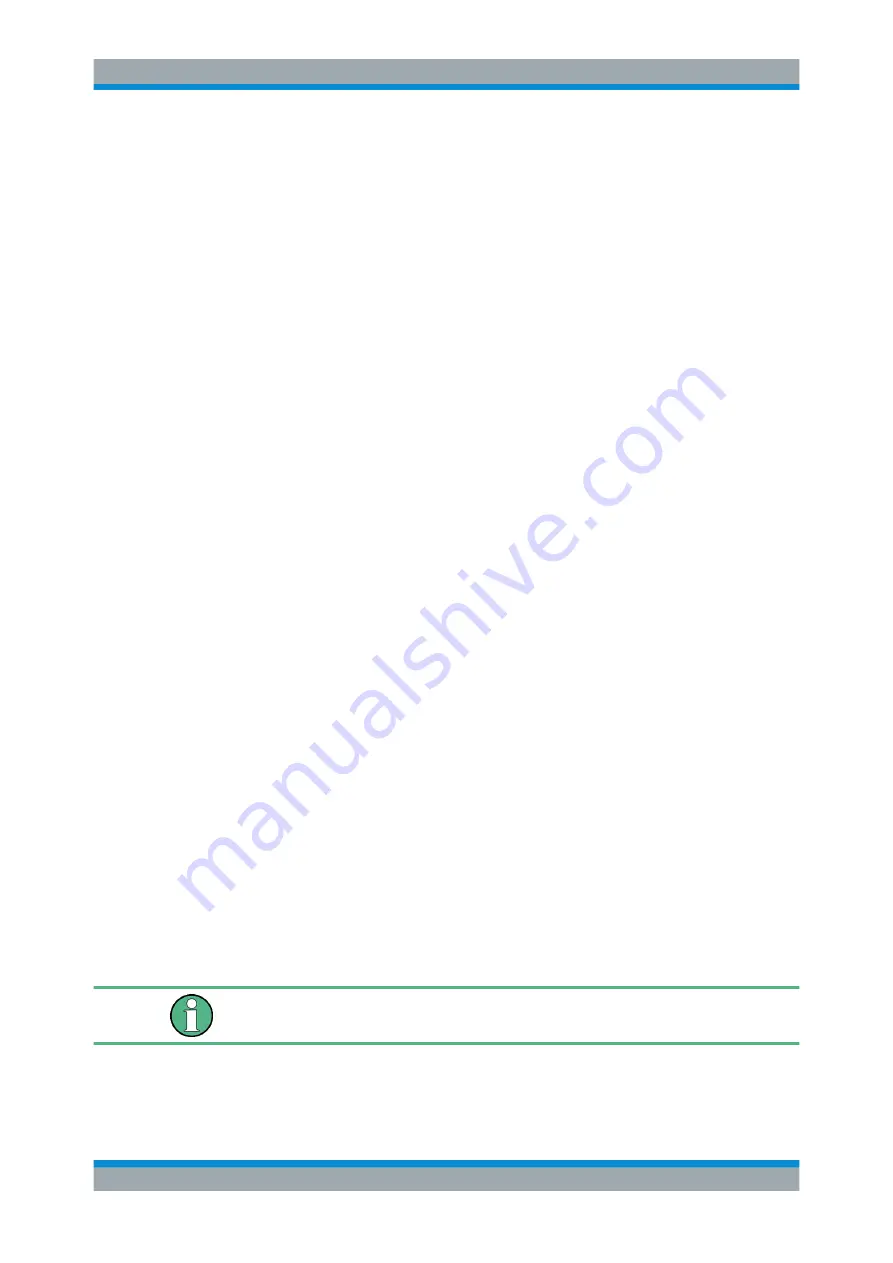
General Instrument Functions
R&S
®
AREG100A
112
User Manual 1178.7417.02 ─ 04
Installed License Keys
Access: select "System Config > Setup > Instrument Assembly > Manage License
Keys > Installed License Keys".
Comprises information on the installed options.
Show Inactive ← Installed License Keys
Enables the display of the inactive (expired) licenses in the
Show Deactivated ← Installed License Keys
Enables the display of the deactivated licenses in the
.
See
How to Move a Portable License
for information on how to activate deactivated
licenses.
Installed License Keys Table ← Installed License Keys
Shows information on the currently installed options.
"Export License Key to File"
Opens a dialog to save the generated license key file. This file is
required during the unregistration process.
If you have a portable unregistered option, you can register it later on
another instrument (see
How to Move a Portable License
).
"Option"
Displays the option short designation.
"License Count"
Displays the number of the licenses for the selected option key.
"License Type" Displays the type of license.
A license type determines the common qualification application dura-
tion and the portability of a license. The following license types are
provided: evaluation, permanent, portable, quantified, time-controlled
with a duration of 1, 3, 6 or 12 months. A license can also be deacti-
vated or expired.
For time limited licenses, the left time of applicability is displayed too.
"Registrations" (reserved for future use)
7.3.2
How to Move a Portable License
This example is intended to explain how to perform the required steps at the instru-
ment.
Use a USB flash drive to transfer the license key files between the instruments and the
browser.
We assume knowledge about the handling of the R&S License Manager online tool
and the description of the whole process.
1. Open your browser. Enter
https://extranet.rohde-schwarz.com/service
Select "Manage Licenses > Move Portable License".
Managing Licenses and License Keys






























