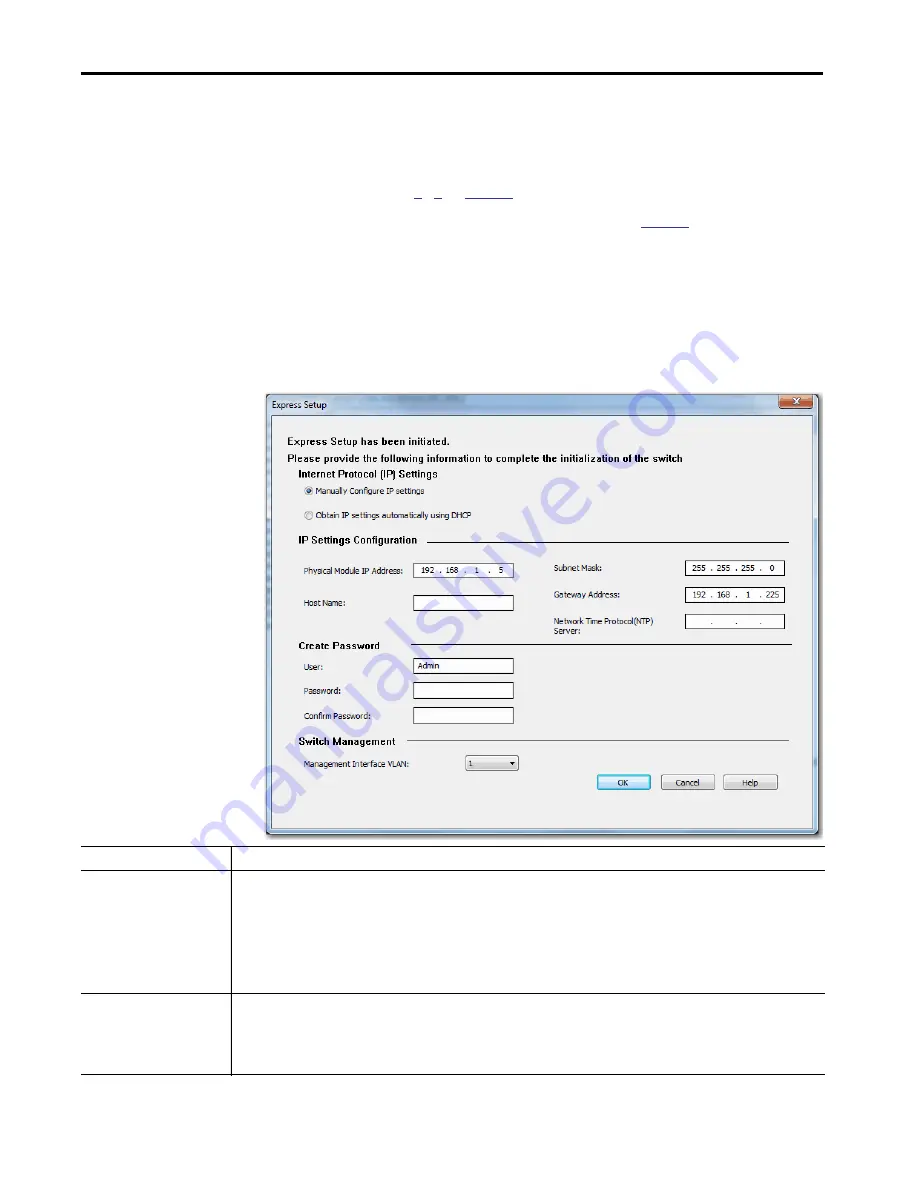
42
Rockwell Automation Publication 1783-UM007F-EN-P - September 2016
Chapter 2
Get Started
Configure Network Settings
via the Logix Designer
Application
To configure network settings via the Logix Designer Application after
running multi-mode Express Setup in Medium Press mode, follow these steps.
1. If you have not yet added the switch to a controller project, complete
Steps
on
2. Configure general properties, as described
Be sure to specify the IP address assigned to the switch by the DHCP
server.
3. Go online with the controller, and then open the Module Properties
dialog box for the switch.
4. In the navigation pane, click Switch Configuration.
5. When the Express Setup dialog box appears, complete the fields.
Field
Description
Internet Protocol (IP) Settings
Click the method to use for assigning the swtich an IP address:
• Manually Configure IP settings (default)—The switch uses a manually-assigned, static IP address.
If you manually assign the IP address of the switch and your network uses a DHCP server, make sure that the IP address is not within the
range of addresses that the DHCP server assigns. Otherwise, IP address conflicts can occur between the switch and another device.
• Obtain IP settings automatically using DHCP—A Dynamic Host Configuration Protocol (DHCP) server automatically assigns the switch an IP
address, subnet mask, and default gateway.
Unless restarted, the switch continues to use the DHCP-assigned information.
Physical Module IP Address
Displays the IP address assigned to the switch by the DHCP server during Express Setup. This value must match the IP address on the General
view. If you change the assigned IP address, make sure that the new IP address is not assigned to another device in your network. The IP
address and the default gateway cannot be the same.
IMPORTANT:
If you reconfigure your switch with another IP address, you can lose communication with the switch when you click Set. To
correct this problem, you must return to the Express Setup and General view, set the new IP address, and download to the controller.
Содержание ArmorStratix 5700 series
Страница 12: ...12 Rockwell Automation Publication 1783 UM007F EN P September 2016 Table of Contents Notes...
Страница 14: ...14 Rockwell Automation Publication 1783 UM007F EN P September 2016 Preface Notes...
Страница 16: ...16 Rockwell Automation Publication 1783 UM007F EN P September 2016 Summary of Changes Notes...
Страница 156: ...156 Rockwell Automation Publication 1783 UM007F EN P September 2016 Chapter 5 Install Stratix 5700 Switches Notes...
Страница 370: ...370 Rockwell Automation Publication 1783 UM007F EN P September 2016 Chapter 7 Configure Switch Features...
Страница 407: ...Rockwell Automation Publication 1783 UM007F EN P September 2016 407 Monitor the Switch Chapter 8...
Страница 409: ...Rockwell Automation Publication 1783 UM007F EN P September 2016 409 Monitor the Switch Chapter 8...
Страница 486: ...486 Rockwell Automation Publication 1783 UM007F EN P September 2016 Appendix A DataTypes Notes...
Страница 494: ...494 Rockwell Automation Publication 1783 UM007F EN P September 2016 Appendix B Port Assignments for CIP Data Notes...
Страница 540: ...540 Rockwell Automation Publication 1783 UM007F EN P September 2016 Appendix D Cables and Connectors Notes...
Страница 547: ......






























