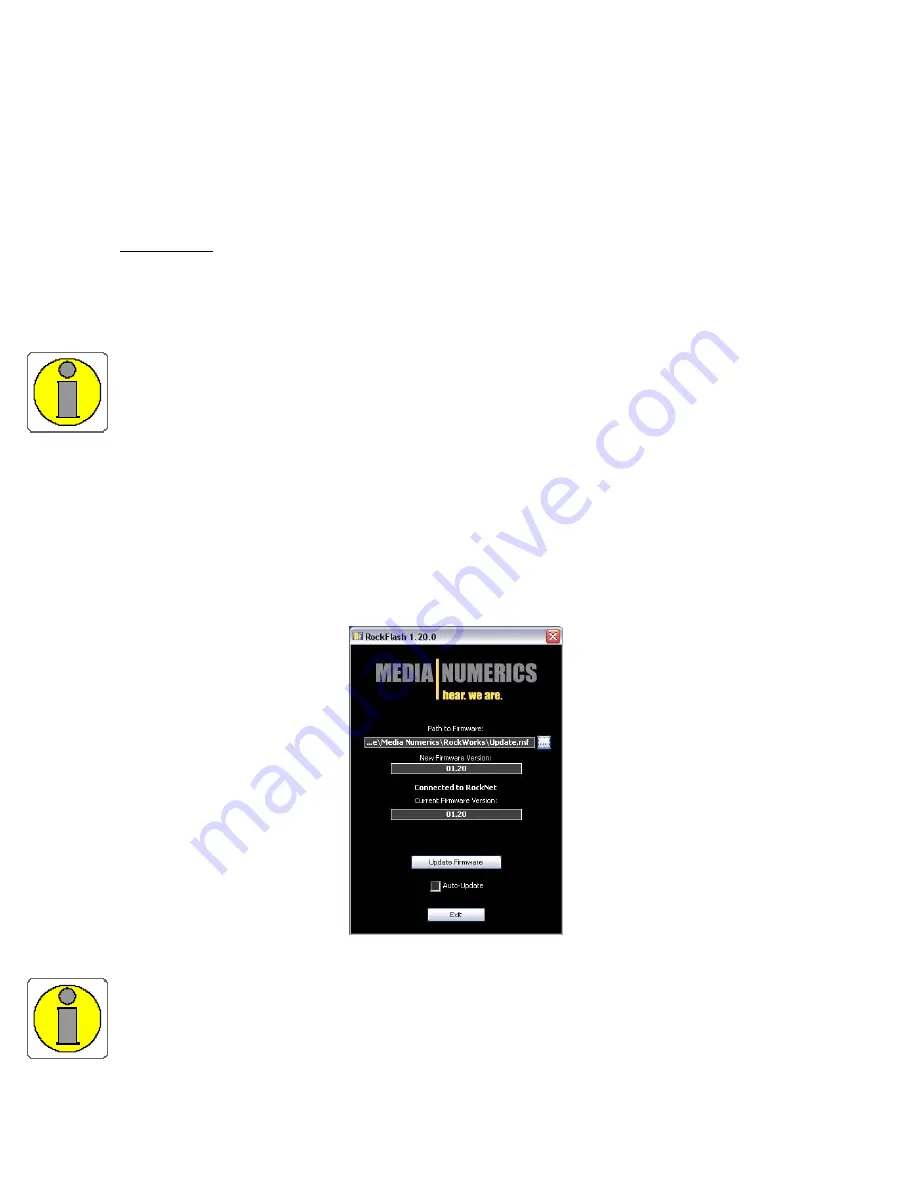
Page 24 of 88
Network Wiring
Firmware Check
Before wiring the network by connecting the Link Output of the first RockNet RN.300 device with the
Link Input of the neighbour device via CA T.5 cable check the firmware version of each device that
shall be part of the net work.
IMPORTANT: The firmware version of each device in the network needs to be the identical.
Check the firmware version either by powering each devic e up and carefully watch the firmware ver-
sion displayed after the self test or by using RockFlash.
RockFlash is part of RockWorks and enables easy firmware updates of each device via a P C/Lapt op
connected with USB. Please see the RockWorks manual for further details of how to use RockFlash.
If you do firmware updates please the remote HA -cable of RN.341.MY int erface cards needs to be
removed first. In case you are going to updat e any of the 19” RockNet devices please do not push any
buttons of the front panel facilities during the update process.
The Y amaha host product needs to be re-started after the RN.341.MY interface card has been up-
dated.
Double-click on the RockFlash icon on the desktop of your PC/Laptop and connect the USB cable to
the RockNet device.
In case this is the first time you connect a RockNet device to your PC/Laptop MS-Windows will ask
you to install the correct USB driver. Please simply follow the instructions provided in the MS Windows
installation assistant.
The USB driver installation process needs to be repeated for any of your USB connectors of your
PC/Lapt op. This is a MS-Windows characteristic.
The following window will finally appear:
The displayed “Current Firmware Version” needs to be identical for all RockNet devices in the net work.
If t his is not the case please update the respective devices by clicking the “updat e Firmware” button in
the window shown above. Otherwise the net work will not be operational sinc e the device communica-
tion cannot be established.
USO
RESTRITO
















































