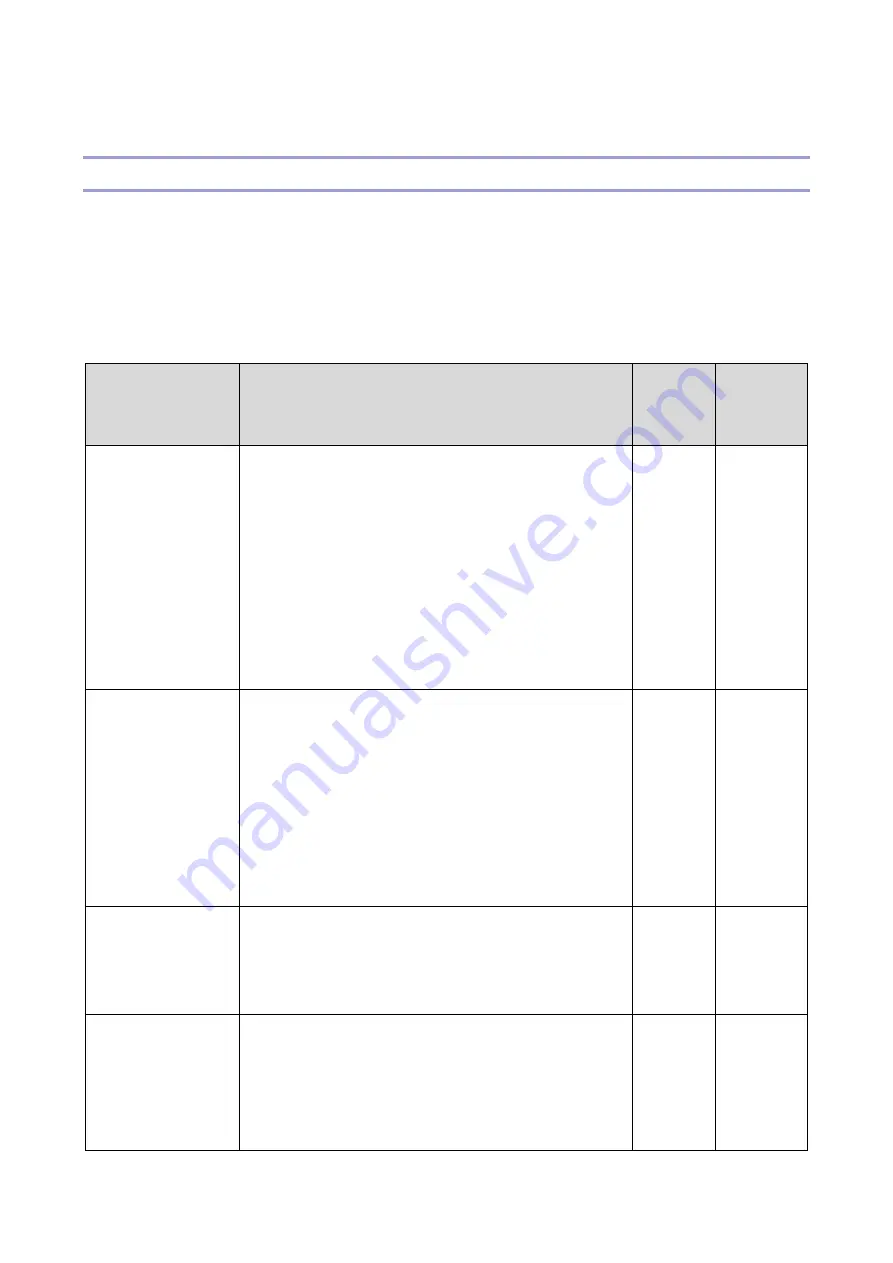
3.System Maintenance
49
Software Update
Updating the Smart Operation Panel
There are four methods to update the Smart Operation Panel. The method is different depending on what you want to
update.
1.
Installation/update from an SD card
2.
Package update
3.
Installation/update from the eDC Server
4.
Installation/update from Application Site
Update method
Features
Control
panel
firmware
Applications
Installation/update
from an SD card
Update using an SD card.
This is the only method to install an older version of
currently installed software.
Enter the recovery mode to update the control panel
firmware.
Use the installation screen in the control panel’s service
mode to update applications.
You can install or update multiple applications at once.
You can also uninstall an application.
Yes
Yes
Package update
Uses the Package update function of the GW+ controller to
update the software.
The software is updated in the following order: controller
firmware, applications, and then the control panel
firmware.
The procedure for updating the control panel firmware is
the same as when updating from an SD card using
Recovery mode.
Yes
Yes
Installation/update
from the eDC Server
Downloads applications from the eDC Server for installation
or update.
This method is mainly for paid applications. A product key is
required when an application is installed for the first time.
No
Yes
Installation/update
from Application Site
Installation and Updating of applications and firmware
update can be done from Application Site. When
administrator authentication is enabled, an administrator
privilege is required to start Application Site. If you log in to
the operation panel service mode, however, you can use it
Yes*
1
Yes
Содержание M0A0
Страница 2: ......
Страница 10: ...8 ...
Страница 12: ......
Страница 30: ...2 Installation 18 Destination For printing images For operating NA 8 66 10 8 66 15 EU AP CHN 10 15 ...
Страница 33: ...2 Installation 21 6 Enter the password again 7 Press OK 8 Change the Administrator 1 login password ...
Страница 34: ...2 Installation 22 9 Enter the password 10 Press OK 11 Enter the password again ...
Страница 85: ...2 Installation 73 ...
Страница 127: ...4 Replacement and Adjustment 115 PCDU PCDU 1 Open the front cover A 2 Hold the grip to pull the PCDU A out ...
Страница 189: ...4 Replacement and Adjustment 177 ...
Страница 203: ...5 System Maintenance 191 SP Mode Tables See Appendices ...
Страница 229: ...5 System Maintenance 217 LDAP authorization information ...
Страница 344: ...7 Detailed Descriptions 332 side guides from side to side ...
Страница 358: ...7 Detailed Descriptions 346 ...
Страница 367: ...Latest Release Initial Release August 2016 Copyright c 2016 Ricoh Co Ltd MP 402SPF Machine Code M0A0 Appendices ...
Страница 368: ......
Страница 558: ......
Страница 560: ...2 Software Update Errors 57 Errors That Occur When the Control Panel Downloads Data from the Controller at Startup 62 ...
Страница 574: ...1 Replacement and Adjustment 16 7 LCD A 4 8 Microphone A cushioning 1 ...
Страница 622: ......
Страница 624: ... A Short Edge Feed SEF B Long Edge Feed LEF ...
Страница 626: ......
Страница 632: ...1 Installation 6 ...
Страница 703: ...4 Service Tables 77 0 Off 1 On change occurs such as an optical fiber line 5 7 Not used Do not change the settings ...
Страница 752: ...5 Detailed Section Descriptions 126 Report Sample ...
Страница 758: ...6 Specifications 132 Fax Unit Configuration Component No Remarks FCU 1 Speaker 2 ...
Страница 760: ......
Страница 762: ......
Страница 766: ...1 Detailed Descriptions 4 SW 1 SW 2 SW 3 Paper Size 7 H L H Half Letter SEF 8 H H H Paper cassette is not set ...
Страница 776: ...2 Replacement and Adjustment 14 4 Detach the paper size switch from the bracket A Hook x2 ...
















































