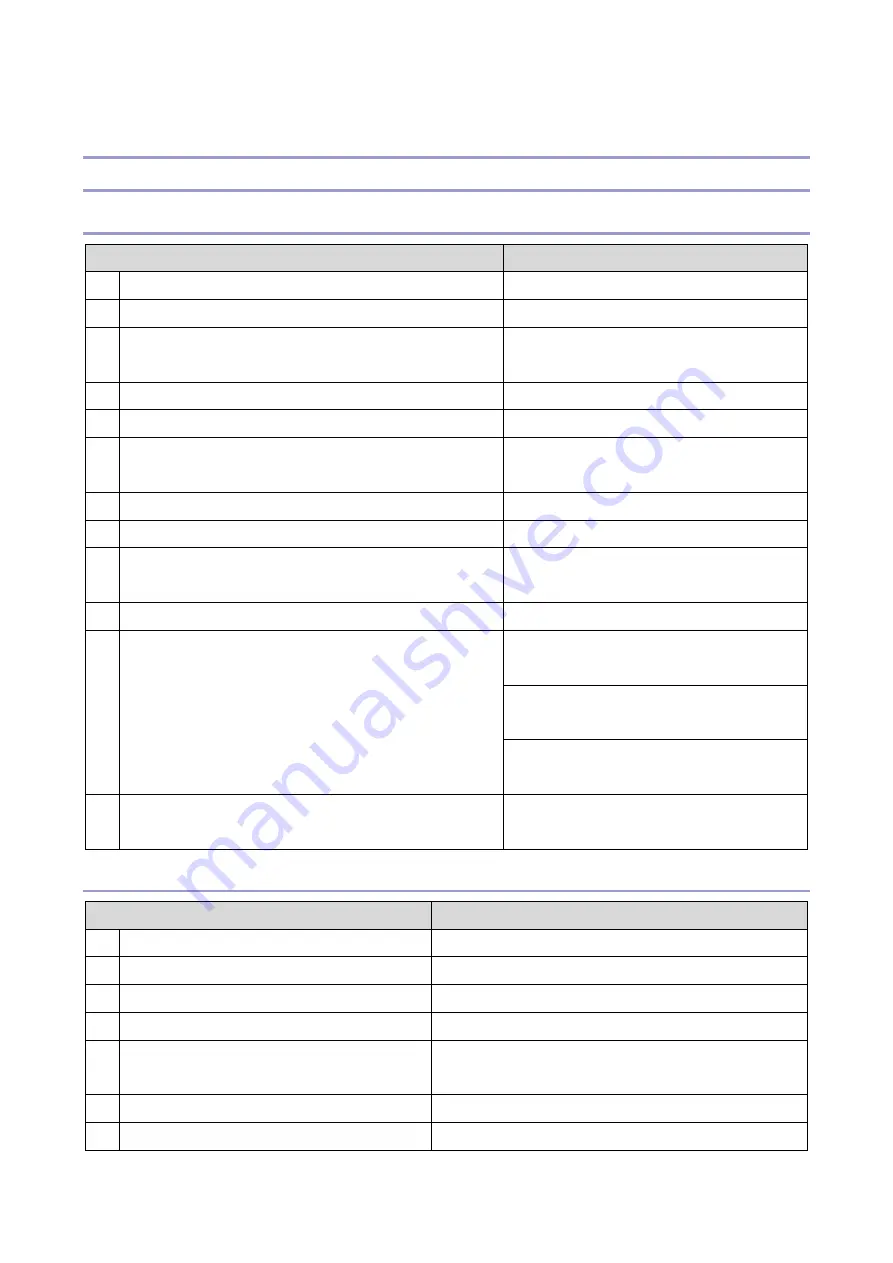
3.Troubleshooting
30
IP-Fax Troubleshooting
IP-Fax Transmission
Cannot send by IP Address/Host Name
Check Point
Action
1
LAN cable connected?
Check the LAN cable connection.
2
Specified IP address/host name correct?
Check the IP address/host name.
3
Firewall/NAT is installed?
Cannot breach the firewall. Send by using
another method (Fax, Internet Fax)
4
Transmission sent manually?
Manual sending not supported.
5
IP address of local machine registered?
Register the IP address.
6
Remote terminal port number setting other than 1720 (when
using H.323) or 5060 (when using SIP)?
Send by specifying the port number.
7
Specified port number correct?
Confirm the port number of the remote fax.
8
DNS server registered when host name specified?
Contact the network administrator.
9
Remote fax a T.38 terminal?
Check whether the remote fax is a T38
terminal.
10 Remote fax switched off or busy?
Check that the remote fax is switched on.
11 Network bandwidth too narrow?
Request the network administrator to increase
the bandwidth.
Raise the delay level.
IPFAX SW 01 Bit 0 to 3
IP-Fax bandwidth is the same as the DCS
speed. Set IP-Fax SW00 Bit 6 to 1.
12 Remote fax cancelled transmission?
Check whether the remote fax cancelled the
transmission.
Cannot send via VoIP Gateway
Check Point
Action
1
LAN cable connected?
Check the LAN cable connection.
2
VoIP Gateway T.38 standard?
Contact the network administrator.
3
VoIP Gateway installed correctly?
Contact the network administrator.
4
VoIP Gateway power switched on?
Contact the network administrator.
5
Is the IP address/host name of the specified
Gateway correct?
Check the IP address/host name.
6
Number of the specified fax correct?
Check the remote fax number.
7
Firewall/NAT is installed?
Cannot breach the firewall. Send by using another method
Содержание M0A0
Страница 2: ......
Страница 10: ...8 ...
Страница 12: ......
Страница 30: ...2 Installation 18 Destination For printing images For operating NA 8 66 10 8 66 15 EU AP CHN 10 15 ...
Страница 33: ...2 Installation 21 6 Enter the password again 7 Press OK 8 Change the Administrator 1 login password ...
Страница 34: ...2 Installation 22 9 Enter the password 10 Press OK 11 Enter the password again ...
Страница 85: ...2 Installation 73 ...
Страница 127: ...4 Replacement and Adjustment 115 PCDU PCDU 1 Open the front cover A 2 Hold the grip to pull the PCDU A out ...
Страница 189: ...4 Replacement and Adjustment 177 ...
Страница 203: ...5 System Maintenance 191 SP Mode Tables See Appendices ...
Страница 229: ...5 System Maintenance 217 LDAP authorization information ...
Страница 344: ...7 Detailed Descriptions 332 side guides from side to side ...
Страница 358: ...7 Detailed Descriptions 346 ...
Страница 367: ...Latest Release Initial Release August 2016 Copyright c 2016 Ricoh Co Ltd MP 402SPF Machine Code M0A0 Appendices ...
Страница 368: ......
Страница 558: ......
Страница 560: ...2 Software Update Errors 57 Errors That Occur When the Control Panel Downloads Data from the Controller at Startup 62 ...
Страница 574: ...1 Replacement and Adjustment 16 7 LCD A 4 8 Microphone A cushioning 1 ...
Страница 622: ......
Страница 624: ... A Short Edge Feed SEF B Long Edge Feed LEF ...
Страница 626: ......
Страница 632: ...1 Installation 6 ...
Страница 703: ...4 Service Tables 77 0 Off 1 On change occurs such as an optical fiber line 5 7 Not used Do not change the settings ...
Страница 752: ...5 Detailed Section Descriptions 126 Report Sample ...
Страница 758: ...6 Specifications 132 Fax Unit Configuration Component No Remarks FCU 1 Speaker 2 ...
Страница 760: ......
Страница 762: ......
Страница 766: ...1 Detailed Descriptions 4 SW 1 SW 2 SW 3 Paper Size 7 H L H Half Letter SEF 8 H H H Paper cassette is not set ...
Страница 776: ...2 Replacement and Adjustment 14 4 Detach the paper size switch from the bracket A Hook x2 ...
















































