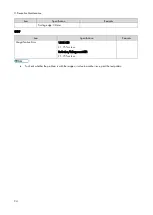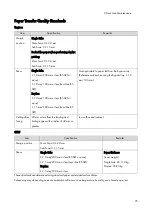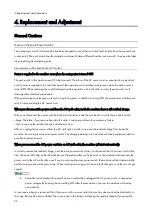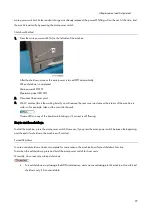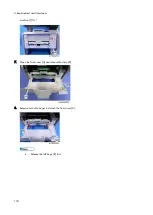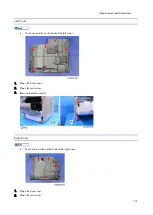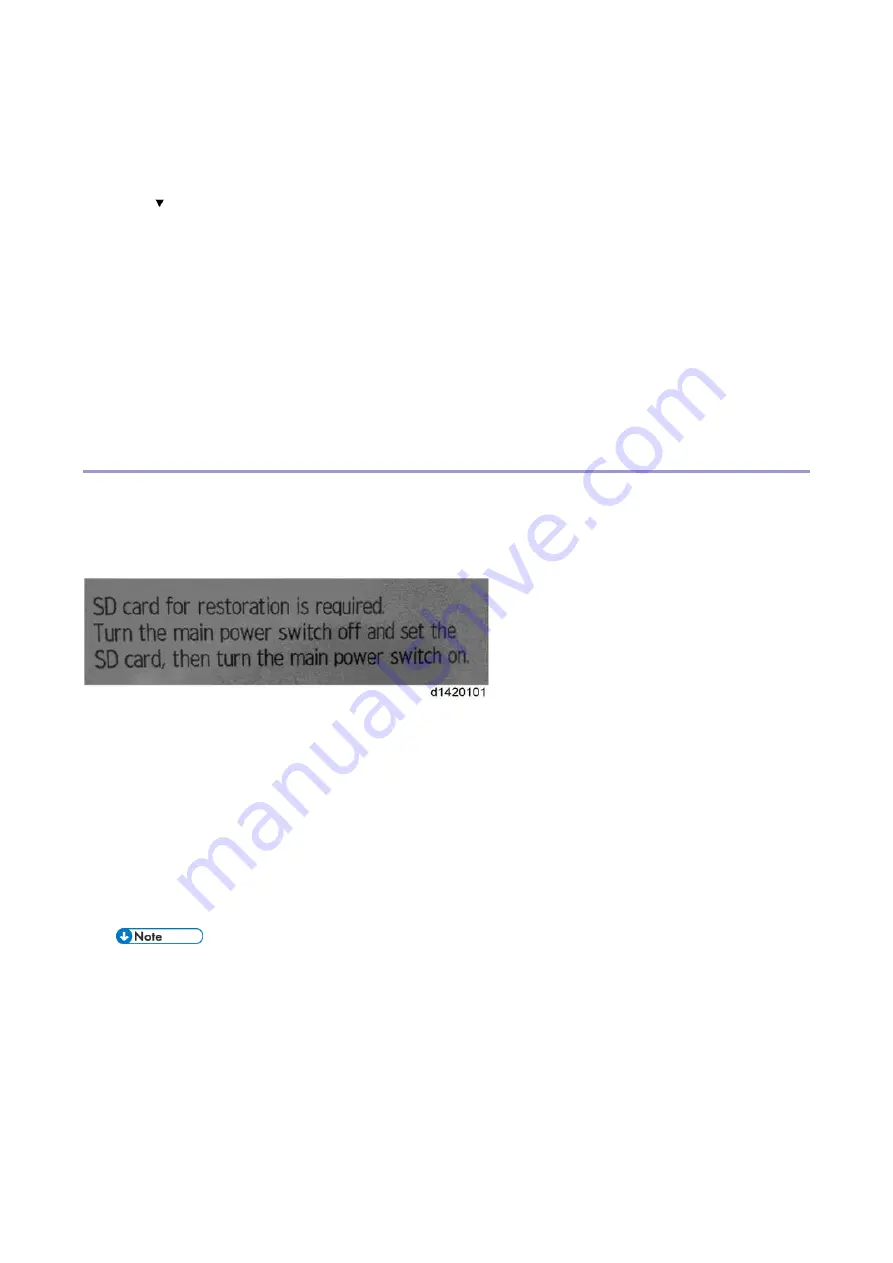
2.Installation
87
1.
Log in from the control panel as the machine administrator.
2.
Press [System Settings].
3.
Press [Administrator Tools].
4.
Press [ ] to display Page 11.
5.
Press [Machine Data Encryption Settings].
6.
Press [Print Encryption Key].
7.
Select the backup method.
If you have selected [Save to SD], load an SD card into the media slot on the side of the control panel and press
[OK]; once the machine's data encryption key is backed up, press [Exit].
If you have selected [Print on Ppr], press the [Start] key. Print out the machine's data encryption key.
8.
Press [Exit].
9.
Log out.
Encryption Key Restoration
How to restore the old encryption key to the machine
The following message appears after the controller board is replaced. In such a case, it is necessary to restore the
encryption key to the new controller board.
To do this, follow the procedure below.
1.
Prepare an SD card that has been initialized in FAT16 format.
2.
Using a PC, create a folder in the SD card and name it "restore_key".
3.
Create a folder in the “restore_key” folder and name it the same as machine’s serial number, “xxxxxxxxxxx” (11
digits).
4.
Create a text file called "key_xxxxxxxxxxx.txt" and save it in the "xxxxxxxxxxx“ folder. Write the encryption key in
the text file.
/restore_key/xxxxxxxxxxx/key_xxxxxxxxxxx.txt
Ask an Administrator to enter the encryption key. The key has already been printed out by the user and
may have been saved in the "key_xxxxxxxxxxx.txt" file. (The function of back-up the encryption key to
the SD card directly is provided 11A products or later.)
5.
Turn ON the main power.
6.
Confirm that a message is displayed on the LCD telling to insert the SD card that contains the encryption key.
7.
Turn OFF the main power.
8.
Insert the SD card that contains the encryption key into Slot 2 (the lower slot).
9.
Turn ON the main power.
Содержание M0A0
Страница 2: ......
Страница 10: ...8 ...
Страница 12: ......
Страница 30: ...2 Installation 18 Destination For printing images For operating NA 8 66 10 8 66 15 EU AP CHN 10 15 ...
Страница 33: ...2 Installation 21 6 Enter the password again 7 Press OK 8 Change the Administrator 1 login password ...
Страница 34: ...2 Installation 22 9 Enter the password 10 Press OK 11 Enter the password again ...
Страница 85: ...2 Installation 73 ...
Страница 127: ...4 Replacement and Adjustment 115 PCDU PCDU 1 Open the front cover A 2 Hold the grip to pull the PCDU A out ...
Страница 189: ...4 Replacement and Adjustment 177 ...
Страница 203: ...5 System Maintenance 191 SP Mode Tables See Appendices ...
Страница 229: ...5 System Maintenance 217 LDAP authorization information ...
Страница 344: ...7 Detailed Descriptions 332 side guides from side to side ...
Страница 358: ...7 Detailed Descriptions 346 ...
Страница 367: ...Latest Release Initial Release August 2016 Copyright c 2016 Ricoh Co Ltd MP 402SPF Machine Code M0A0 Appendices ...
Страница 368: ......
Страница 558: ......
Страница 560: ...2 Software Update Errors 57 Errors That Occur When the Control Panel Downloads Data from the Controller at Startup 62 ...
Страница 574: ...1 Replacement and Adjustment 16 7 LCD A 4 8 Microphone A cushioning 1 ...
Страница 622: ......
Страница 624: ... A Short Edge Feed SEF B Long Edge Feed LEF ...
Страница 626: ......
Страница 632: ...1 Installation 6 ...
Страница 703: ...4 Service Tables 77 0 Off 1 On change occurs such as an optical fiber line 5 7 Not used Do not change the settings ...
Страница 752: ...5 Detailed Section Descriptions 126 Report Sample ...
Страница 758: ...6 Specifications 132 Fax Unit Configuration Component No Remarks FCU 1 Speaker 2 ...
Страница 760: ......
Страница 762: ......
Страница 766: ...1 Detailed Descriptions 4 SW 1 SW 2 SW 3 Paper Size 7 H L H Half Letter SEF 8 H H H Paper cassette is not set ...
Страница 776: ...2 Replacement and Adjustment 14 4 Detach the paper size switch from the bracket A Hook x2 ...