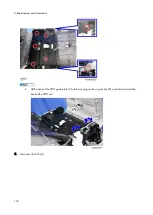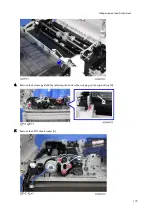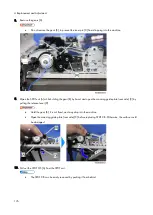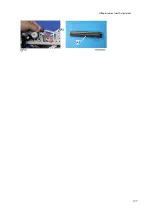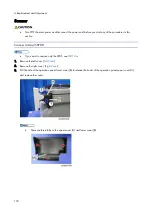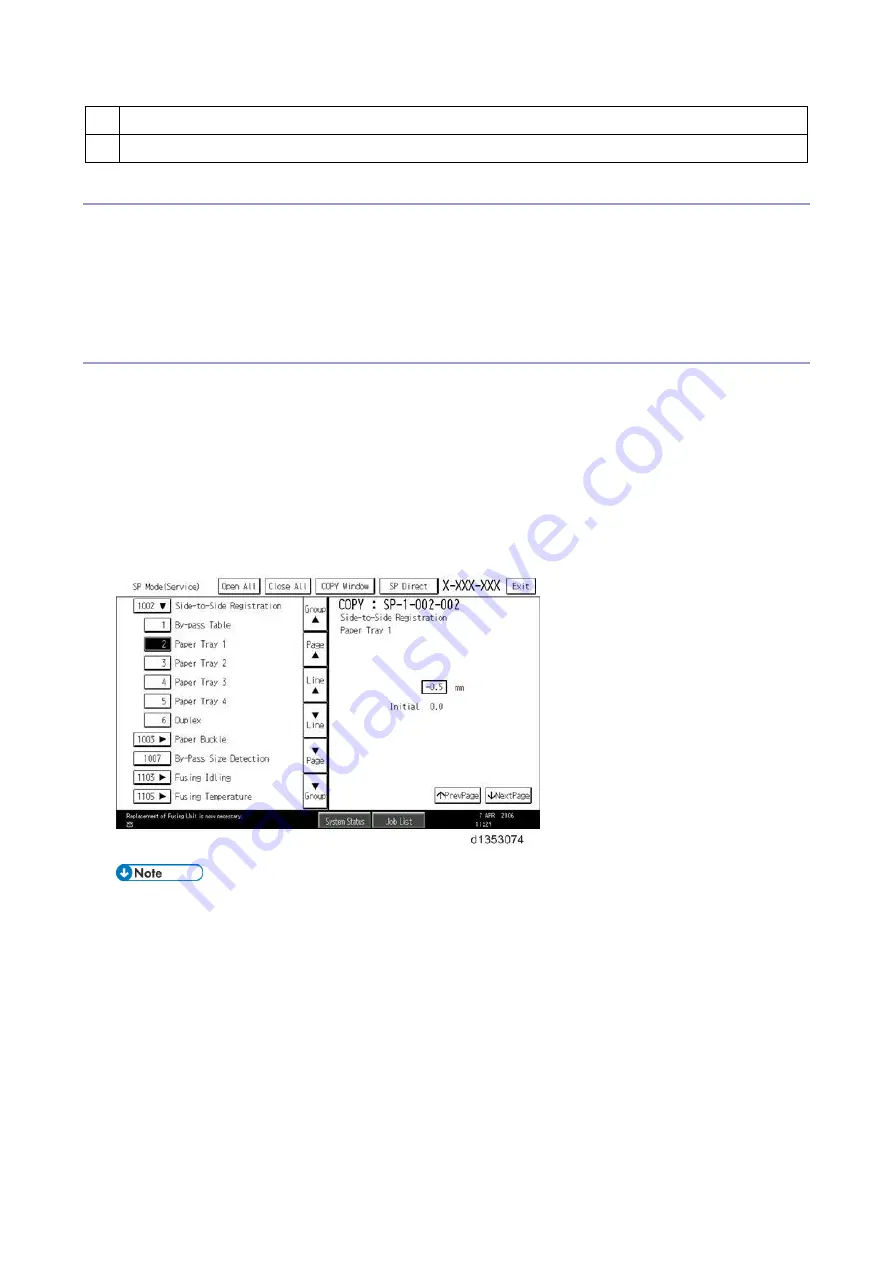
5.System Maintenance
186
9
Press to scroll to the previous or next line (line by line).
10 Press to move the highlight on the left to the previous or next selection in the list.
Switching Between SP Mode and Copy Mode for Test Printing
1.
In the SP mode, select the test print. Then press "Copy Window".
2.
From the copier screen (copier mode), select the appropriate settings (such as paper size) for the test print.
3.
Press the [Start] key to start the test print.
4.
Press SP Mode (highlighted) to return to the SP mode screen and repeat from Step 1.
Selecting the Program Number
Program numbers have two or three levels.
1.
Refer to the Service Tables to find the SP that you want to adjust before you begin.
2.
Press the Group number on the left side SP Mode window that contains the SP that you want to adjust.
3.
Use the scrolling buttons in the center of the SP mode window to show the SP number that you want to open. Then
press that number to expand the list.
4.
Use the center touch-panel buttons to scroll to the number and title of the item that you want to set and press it. The
small entry box on the right activates and shows the below default or the current settings.
Refer to the Service Tables for the range of allowed settings.
5.
Do this procedure to enter a setting:
Press [./*] to toggle between plus and minus and use the keypad to enter the appropriate number. The
number you enter writes over the previous setting.
Press [#] to enter the setting. (The value is not registered if you enter a number that is out of range.)
Press "Yes" when you are prompted to complete the selection.
6.
If you need to perform a test print, press Copy Window to open the copy window and select the settings for the
test print. Press [Start] key and then press SP Mode (highlighted) in the copy window to return to the SP mode
display.
7.
Press Exit two times to return to the copy window when you are finished.
Содержание M0A0
Страница 2: ......
Страница 10: ...8 ...
Страница 12: ......
Страница 30: ...2 Installation 18 Destination For printing images For operating NA 8 66 10 8 66 15 EU AP CHN 10 15 ...
Страница 33: ...2 Installation 21 6 Enter the password again 7 Press OK 8 Change the Administrator 1 login password ...
Страница 34: ...2 Installation 22 9 Enter the password 10 Press OK 11 Enter the password again ...
Страница 85: ...2 Installation 73 ...
Страница 127: ...4 Replacement and Adjustment 115 PCDU PCDU 1 Open the front cover A 2 Hold the grip to pull the PCDU A out ...
Страница 189: ...4 Replacement and Adjustment 177 ...
Страница 203: ...5 System Maintenance 191 SP Mode Tables See Appendices ...
Страница 229: ...5 System Maintenance 217 LDAP authorization information ...
Страница 344: ...7 Detailed Descriptions 332 side guides from side to side ...
Страница 358: ...7 Detailed Descriptions 346 ...
Страница 367: ...Latest Release Initial Release August 2016 Copyright c 2016 Ricoh Co Ltd MP 402SPF Machine Code M0A0 Appendices ...
Страница 368: ......
Страница 558: ......
Страница 560: ...2 Software Update Errors 57 Errors That Occur When the Control Panel Downloads Data from the Controller at Startup 62 ...
Страница 574: ...1 Replacement and Adjustment 16 7 LCD A 4 8 Microphone A cushioning 1 ...
Страница 622: ......
Страница 624: ... A Short Edge Feed SEF B Long Edge Feed LEF ...
Страница 626: ......
Страница 632: ...1 Installation 6 ...
Страница 703: ...4 Service Tables 77 0 Off 1 On change occurs such as an optical fiber line 5 7 Not used Do not change the settings ...
Страница 752: ...5 Detailed Section Descriptions 126 Report Sample ...
Страница 758: ...6 Specifications 132 Fax Unit Configuration Component No Remarks FCU 1 Speaker 2 ...
Страница 760: ......
Страница 762: ......
Страница 766: ...1 Detailed Descriptions 4 SW 1 SW 2 SW 3 Paper Size 7 H L H Half Letter SEF 8 H H H Paper cassette is not set ...
Страница 776: ...2 Replacement and Adjustment 14 4 Detach the paper size switch from the bracket A Hook x2 ...