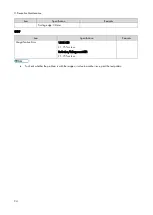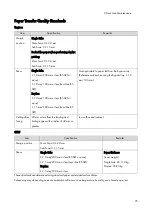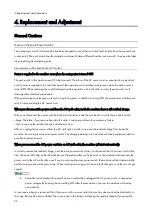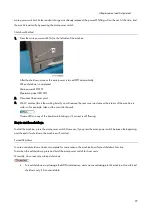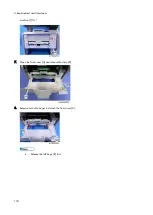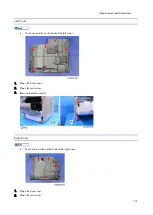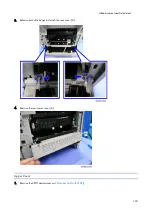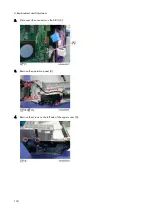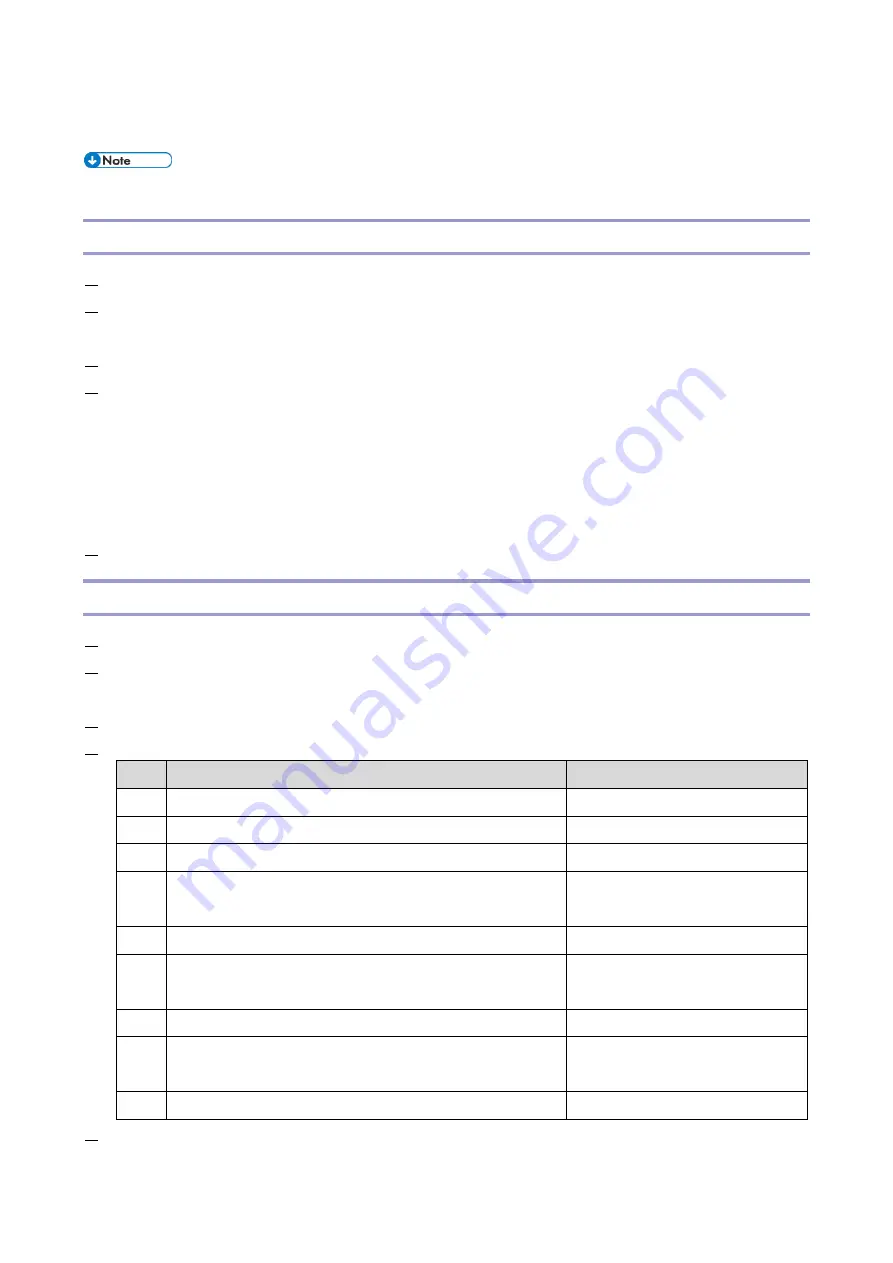
2.Installation
89
Settings for @Remote Service
Prepare and check the following before you visit the customer site. For details, ask the @Remote key person.
Points to Check Before Making @Remote Settings
1.
The setting of SP5816-201 in the mainframe must be "0".
2.
Print the SMC with SP5990-002 and then check if a device ID2 (SP5811-003) is correctly programmed.
6 spaces must be put between the 3-digit prefix and the following 8-digit number (e.g. xxx______xxxxxxxx).
3.
The following settings must be correctly programmed.
4.
If a proxy server is available, configure the following SP settings.
Use Proxy (SP5816-062) Set to "1: Enable".
Proxy server IP address (SP5816-063)
Proxy server Port number (SP5816-064)
Proxy User ID (SP5816-065)
Proxy Password (SP5816-066)
5.
Get a Request Number.
Execute the @Remote Settings
1.
Enter the SP mode.
2.
Using SP5816-202, input the request number which you have obtained from @Remote Center GUI, and then
enter [OK].
3.
Confirm the request number, and then execute SP5816-203.
4.
Check the confirmation result using SP5816-204.
Value
Meaning
Solution/ Workaround
0
Succeeded
-
3
Communication error (proxy enabled)
Check the network condition.
4
Communication error (proxy disabled)
Check the network condition.
5
Proxy error (Illegal user name or password)
Check proxy user name and
password.
6
Communication error
Check the network condition.
8
Other error
See "SP5816-208 Error Codes"
below.
9
Request number confirmation executing
Processing… Please wait.
11
Request number error (Data is already registered under this
number.)
Check the request number again.
12
Request number error (invalid parameter)
Check the request number again.
5.
Using SP5816-205, check that the screen displays the location Information only when it has been input at the
Содержание M0A0
Страница 2: ......
Страница 10: ...8 ...
Страница 12: ......
Страница 30: ...2 Installation 18 Destination For printing images For operating NA 8 66 10 8 66 15 EU AP CHN 10 15 ...
Страница 33: ...2 Installation 21 6 Enter the password again 7 Press OK 8 Change the Administrator 1 login password ...
Страница 34: ...2 Installation 22 9 Enter the password 10 Press OK 11 Enter the password again ...
Страница 85: ...2 Installation 73 ...
Страница 127: ...4 Replacement and Adjustment 115 PCDU PCDU 1 Open the front cover A 2 Hold the grip to pull the PCDU A out ...
Страница 189: ...4 Replacement and Adjustment 177 ...
Страница 203: ...5 System Maintenance 191 SP Mode Tables See Appendices ...
Страница 229: ...5 System Maintenance 217 LDAP authorization information ...
Страница 344: ...7 Detailed Descriptions 332 side guides from side to side ...
Страница 358: ...7 Detailed Descriptions 346 ...
Страница 367: ...Latest Release Initial Release August 2016 Copyright c 2016 Ricoh Co Ltd MP 402SPF Machine Code M0A0 Appendices ...
Страница 368: ......
Страница 558: ......
Страница 560: ...2 Software Update Errors 57 Errors That Occur When the Control Panel Downloads Data from the Controller at Startup 62 ...
Страница 574: ...1 Replacement and Adjustment 16 7 LCD A 4 8 Microphone A cushioning 1 ...
Страница 622: ......
Страница 624: ... A Short Edge Feed SEF B Long Edge Feed LEF ...
Страница 626: ......
Страница 632: ...1 Installation 6 ...
Страница 703: ...4 Service Tables 77 0 Off 1 On change occurs such as an optical fiber line 5 7 Not used Do not change the settings ...
Страница 752: ...5 Detailed Section Descriptions 126 Report Sample ...
Страница 758: ...6 Specifications 132 Fax Unit Configuration Component No Remarks FCU 1 Speaker 2 ...
Страница 760: ......
Страница 762: ......
Страница 766: ...1 Detailed Descriptions 4 SW 1 SW 2 SW 3 Paper Size 7 H L H Half Letter SEF 8 H H H Paper cassette is not set ...
Страница 776: ...2 Replacement and Adjustment 14 4 Detach the paper size switch from the bracket A Hook x2 ...