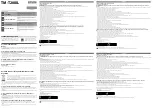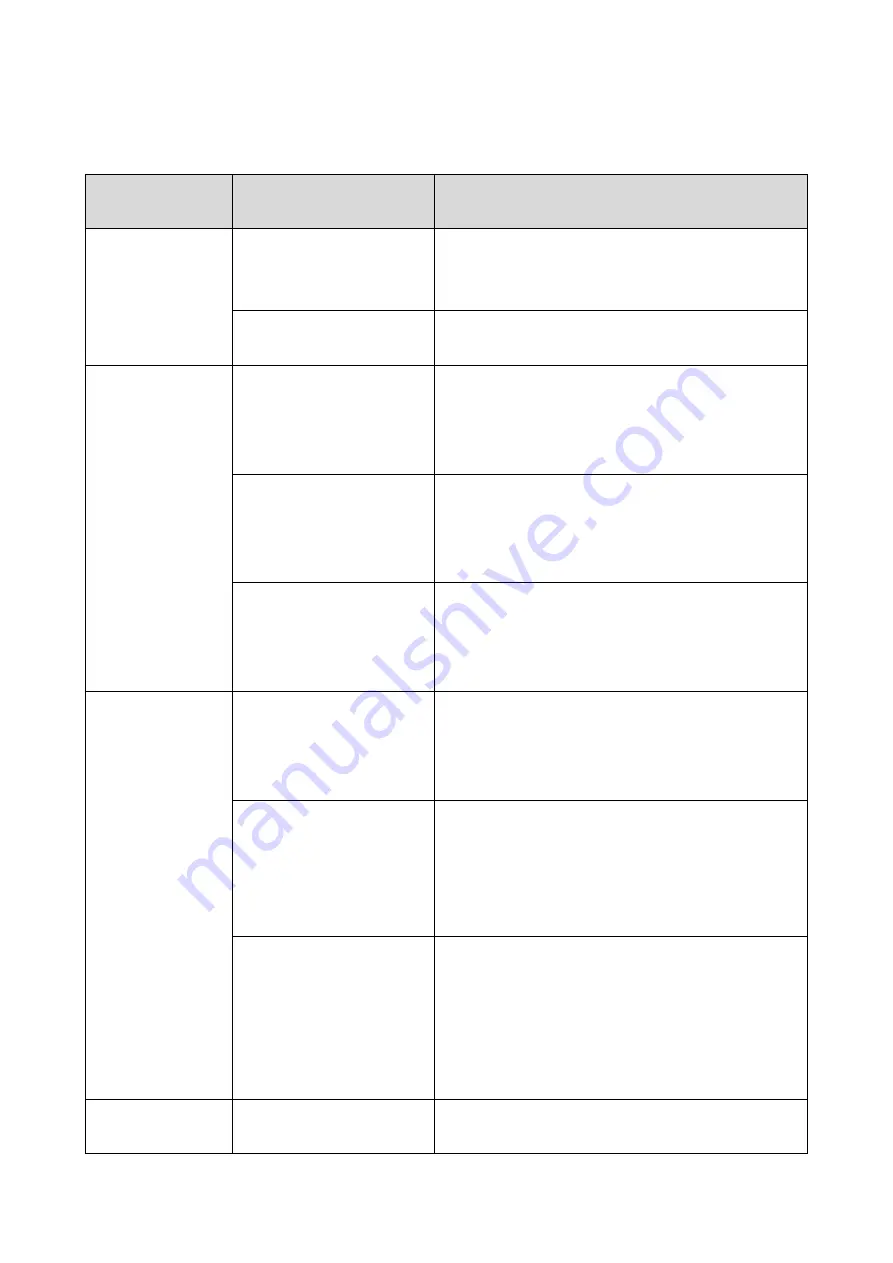
3.Troubleshooting
28
IFAX Troubleshooting
Use the following procedures to determine whether the machine or another part of the network is causing the problem.
Communication
Route
Item
Action [Remarks]
General LAN
1.
Connection with the LAN
Check that the LAN cable is connected to the
machine.
Check that the LEDs on the hub are lit.
1.
LAN activity
Check that other devices connected to the LAN can
communicate through the LAN.
Between IFAX and
PC
1.
Network settings on the
PC
Check the network settings on the PC.
[Is the IP address registered in the TCP/IP properties in the
network setup correct? Check the IP address with the
administrator of the network.]
1.
Check that PC can
connect with the machine
Use the “ping” command on the PC to contact the
machine.
[At the MS-DOS prompt, type ping then the IP address of
the machine, then press Enter.]
1.
LAN settings in the
machine
Check the LAN parameters
Check if there is an IP address conflict with other PCs.
[Use the “Network” function in the User Tools. If there is an
IP address conflict, inform the administrator.]
Between machine
and e-mail server
1.
LAN settings in the
machine
Check the LAN parameters
Check if there is an IP address conflict with other PCs.
Use the “Network” function in the User Tools. If there is an
IP address conflict, inform the administrator.]
1.
E-mail account on the
server
Make sure that the machine can log into the e-mail
server.
Check that the account and password stored in the
server are the same as in the machine.
[Ask the administrator to check.]
1.
E-mail server
Make sure that the client devices which have an
account in the server can send/receive e-mail.
[Ask the administrator to check.
Send a test e-mail with the machine’s own number as the
destination. The machine receives the returned e-mail if the
communication is performed successfully.]
Between e-mail
server and internet
1.
E-mail account on the
Server
Make sure that the PC can log into the e-mail server.
Check that the account and password stored in the
Содержание M0A0
Страница 2: ......
Страница 10: ...8 ...
Страница 12: ......
Страница 30: ...2 Installation 18 Destination For printing images For operating NA 8 66 10 8 66 15 EU AP CHN 10 15 ...
Страница 33: ...2 Installation 21 6 Enter the password again 7 Press OK 8 Change the Administrator 1 login password ...
Страница 34: ...2 Installation 22 9 Enter the password 10 Press OK 11 Enter the password again ...
Страница 85: ...2 Installation 73 ...
Страница 127: ...4 Replacement and Adjustment 115 PCDU PCDU 1 Open the front cover A 2 Hold the grip to pull the PCDU A out ...
Страница 189: ...4 Replacement and Adjustment 177 ...
Страница 203: ...5 System Maintenance 191 SP Mode Tables See Appendices ...
Страница 229: ...5 System Maintenance 217 LDAP authorization information ...
Страница 344: ...7 Detailed Descriptions 332 side guides from side to side ...
Страница 358: ...7 Detailed Descriptions 346 ...
Страница 367: ...Latest Release Initial Release August 2016 Copyright c 2016 Ricoh Co Ltd MP 402SPF Machine Code M0A0 Appendices ...
Страница 368: ......
Страница 558: ......
Страница 560: ...2 Software Update Errors 57 Errors That Occur When the Control Panel Downloads Data from the Controller at Startup 62 ...
Страница 574: ...1 Replacement and Adjustment 16 7 LCD A 4 8 Microphone A cushioning 1 ...
Страница 622: ......
Страница 624: ... A Short Edge Feed SEF B Long Edge Feed LEF ...
Страница 626: ......
Страница 632: ...1 Installation 6 ...
Страница 703: ...4 Service Tables 77 0 Off 1 On change occurs such as an optical fiber line 5 7 Not used Do not change the settings ...
Страница 752: ...5 Detailed Section Descriptions 126 Report Sample ...
Страница 758: ...6 Specifications 132 Fax Unit Configuration Component No Remarks FCU 1 Speaker 2 ...
Страница 760: ......
Страница 762: ......
Страница 766: ...1 Detailed Descriptions 4 SW 1 SW 2 SW 3 Paper Size 7 H L H Half Letter SEF 8 H H H Paper cassette is not set ...
Страница 776: ...2 Replacement and Adjustment 14 4 Detach the paper size switch from the bracket A Hook x2 ...