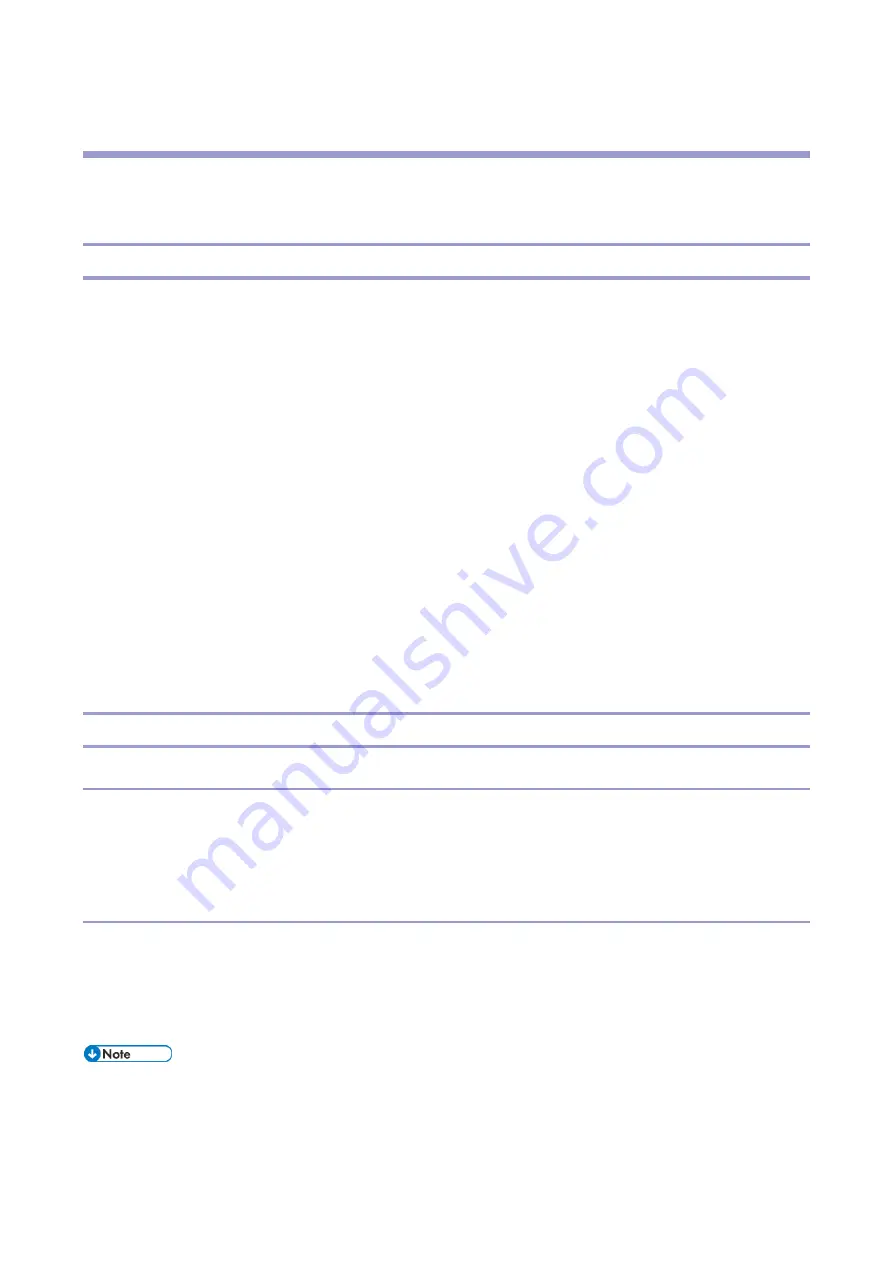
4.Appendices: Software Configuration
175
4.
Appendices: Software Configuration
Printing Features
Behavior of USB Printer Detection
An MFP/LP connected via USB sends its product name and unique serial number. With the data, the machine
determines whether requires a printer driver for the USB device to be installed.
SP5-844-005 allows you to change how to determine the MFP/LP requires a printer driver installation:
OFF
If SP5-844-005 is set to OFF, the unique serial number of the device is sent to the computer. As a result, if the
device is swapped out for a device of the same product, pop-up messages will appear, because the serial
numbers between the two are different.
Level 1
If SP5-844-005 is set to Level 1, a common serial number for the product such as "MP 305+" series is sent to the
computer. As a result, if the device is swapped out for a device of the same product, pop-up messages will not
appear because the devices are recognized as having the same serial number.
Level 2
If SP5-844-005 is set to Level 2, a common serial number for all GW/GW+ models is sent to the computer. As a
result, if a GW/GW+ device is swapped out for a different GW/GW+ device, pop-up messages will not appear
because the devices are both recognized as being based on GW/GW+.
Auto PDL Detection Function
Overview
The Auto PDL Detection function gives the MFP the ability to determine the PDL of a job or of specific parts of a job. This
can be especially useful in cases where the PDL is not specified or if the job contains multiple PDLs. This is only possible
if the job was not created using a driver.
Conditions for detection of the PDL
The MFP will only attempt to detect a job's PDL if all of the following conditions are met.
No @PJL ENTER LANGUAGE command is contained in the job
No submission protocol options (lpr, ftp, rcp, or rsh options) have been used to specify the PDL
User Tools > Printer > System > Printer Language = Auto
The printer is unable to detect PCL6 or RPCS. However these are almost always created using a driver and
therefore contain the PJL command specifying the PDL.
Содержание M0A0
Страница 2: ......
Страница 10: ...8 ...
Страница 12: ......
Страница 30: ...2 Installation 18 Destination For printing images For operating NA 8 66 10 8 66 15 EU AP CHN 10 15 ...
Страница 33: ...2 Installation 21 6 Enter the password again 7 Press OK 8 Change the Administrator 1 login password ...
Страница 34: ...2 Installation 22 9 Enter the password 10 Press OK 11 Enter the password again ...
Страница 85: ...2 Installation 73 ...
Страница 127: ...4 Replacement and Adjustment 115 PCDU PCDU 1 Open the front cover A 2 Hold the grip to pull the PCDU A out ...
Страница 189: ...4 Replacement and Adjustment 177 ...
Страница 203: ...5 System Maintenance 191 SP Mode Tables See Appendices ...
Страница 229: ...5 System Maintenance 217 LDAP authorization information ...
Страница 344: ...7 Detailed Descriptions 332 side guides from side to side ...
Страница 358: ...7 Detailed Descriptions 346 ...
Страница 367: ...Latest Release Initial Release August 2016 Copyright c 2016 Ricoh Co Ltd MP 402SPF Machine Code M0A0 Appendices ...
Страница 368: ......
Страница 558: ......
Страница 560: ...2 Software Update Errors 57 Errors That Occur When the Control Panel Downloads Data from the Controller at Startup 62 ...
Страница 574: ...1 Replacement and Adjustment 16 7 LCD A 4 8 Microphone A cushioning 1 ...
Страница 622: ......
Страница 624: ... A Short Edge Feed SEF B Long Edge Feed LEF ...
Страница 626: ......
Страница 632: ...1 Installation 6 ...
Страница 703: ...4 Service Tables 77 0 Off 1 On change occurs such as an optical fiber line 5 7 Not used Do not change the settings ...
Страница 752: ...5 Detailed Section Descriptions 126 Report Sample ...
Страница 758: ...6 Specifications 132 Fax Unit Configuration Component No Remarks FCU 1 Speaker 2 ...
Страница 760: ......
Страница 762: ......
Страница 766: ...1 Detailed Descriptions 4 SW 1 SW 2 SW 3 Paper Size 7 H L H Half Letter SEF 8 H H H Paper cassette is not set ...
Страница 776: ...2 Replacement and Adjustment 14 4 Detach the paper size switch from the bracket A Hook x2 ...
















































