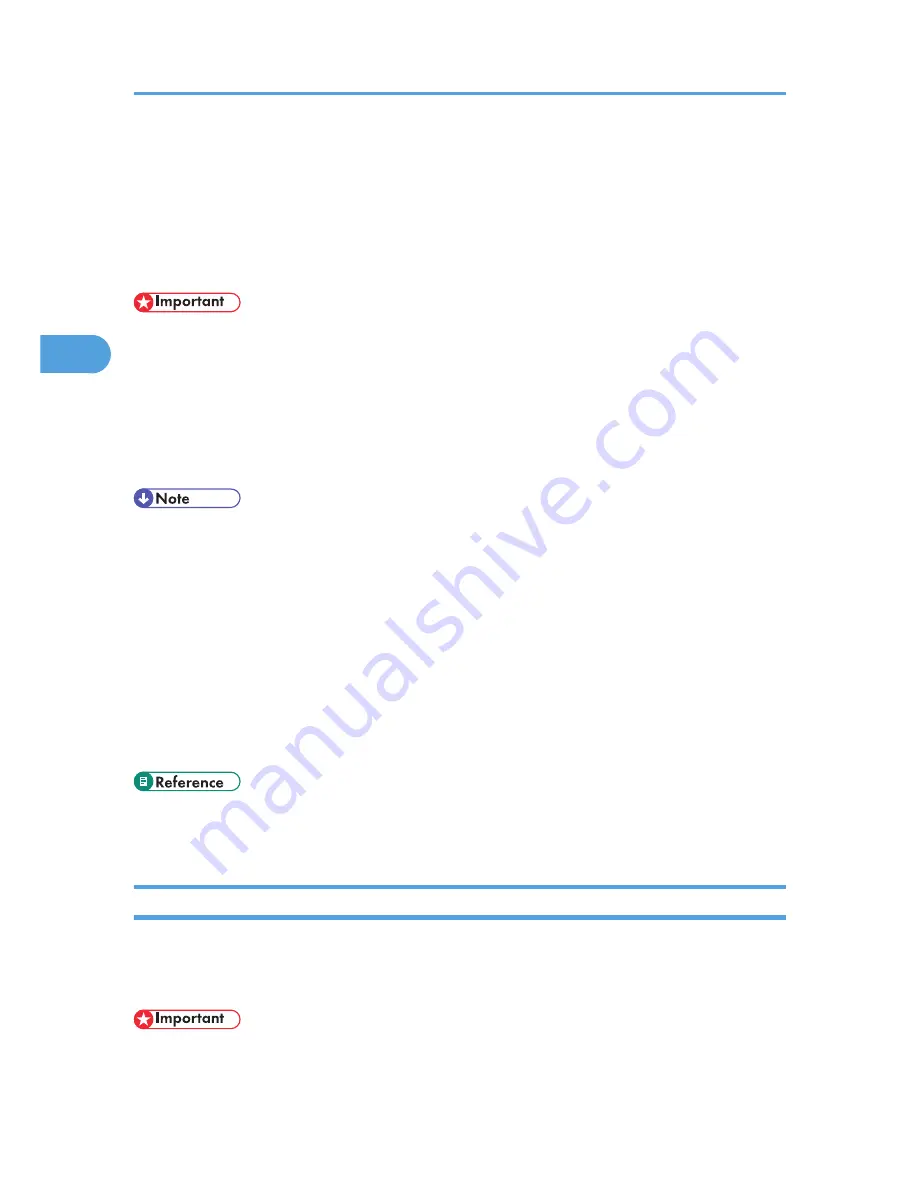
Locked Print
Use this function to maintain privacy when printing confidential documents on the printer over a shared
network. Usually, it is possible to print data using the display panel once it is stored in this printer. When
using Locked Print, it is not possible to print unless a password is entered on the printer's display panel.
Your confidential documents will be safe from being viewed by other people.
• To use this function, the optional hard disk must be installed on the printer.
• A Locked Print file cannot be stored if:
• the total number of Sample Print, Locked Print, Hold Print, and Stored Print files in the printer is
over 100. (The maximum number varies depending on the volume of data in files.)
• the file contains over 1,000 pages.
• sent or stored files in the printer contain over 1,000 pages in total.
• If a Locked Print file has not been stored properly, check the error log on the control panel.
• Even after you turn off the printer, stored documents remain. However, the [Auto Del. Temp] or [Auto
Del. Stored] settings are applied first.
• If the application has a collate option, make sure it is not selected before sending a print job. Locked
Print jobs are automatically collated by the printer driver as default. If a collate option is selected in
the application print dialog box, more sets than intended may be printed.
• After the Locked Print file is printed, the job is automatically deleted.
• Locked Print files printed or deleted using Web Image Monitor, after you select [Locked Print] using
the control panel will appear on the display panel. However, an error message will appear if you try
to print or delete those Locked Print files.
• p.119 "Checking the Error Log"
• p.149 "System Menu"
Sending a Locked Print File
The following procedure describes how to print a Locked Print file with the PCL 6/5e and the RPCS printer
driver. For information about how to print a Locked Print file with the PostScript 3 printer driver, see Postscript
3 Supplement.
• Applications with their own drivers, such as PageMaker, do not support this function.
3. Other Print Operations
102
3
Содержание LP1136n
Страница 12: ...12 Copyright 2006 Printed in China EN USA G176 8607 ...
Страница 14: ......
Страница 24: ...Options 192 INDEX 197 4 ...
Страница 36: ...1 Guide to the Printer 16 1 ...
Страница 66: ...2 Installing Options 46 2 ...
Страница 71: ... p 37 Attaching Gigabit Ethernet Board Type A USB Connection 51 3 ...
Страница 94: ...4 Configuration 74 4 ...
Страница 148: ...6 Replacing Consumables and Maintenance Kit 128 6 ...
Страница 158: ...7 Cleaning the Printer 138 7 ...
Страница 216: ...11 Appendix 196 11 ...
Страница 219: ...MEMO 199 ...
Страница 220: ...MEMO 200 GB GB EN USA G176 ...
Страница 221: ...Copyright 2006 ...
Страница 222: ...Hardware Guide Model No MLP31n MLP36n P7031n P7035n LP131n LP136n Aficio SP 4100N Aficio SP 4110N G176 8602 EN USA ...
Страница 290: ...1 Preparing for Printing 66 1 ...
Страница 312: ...2 Setting Up the Printer Driver 88 2 ...
Страница 317: ... p 269 Printing Files Directly from Windows Printing a PDF File Directly 93 3 ...
Страница 356: ...4 Using Paper Types that have Unique Names 132 4 ...
Страница 391: ...Resolution You can select the resolution 300dpi 600dpi Fast 600dpi Std Default 600dpi Fast PS Menu 167 5 ...
Страница 492: ...7 Using a Printer Server 268 7 ...
Страница 498: ...8 Special Operations under Windows 274 8 ...
Страница 503: ... For information about installing applications required for EtherTalk see the Mac OS manuals Mac OS 279 9 ...
Страница 508: ...Configuring the Printer Use the control panel to enable AppleTalk The default is active 9 Mac OS Configuration 284 9 ...
Страница 560: ...10 Appendix 336 10 ...
Страница 565: ...Copyright 2006 ...
Страница 566: ...Software Guide Model No MLP31n MLP36n P7031n P7035n LP131n LP136n Aficio SP 4100N Aficio SP 4110N G176 8605 EN USA ...
Страница 573: ...7 MEMO ...
Страница 574: ...8 Copyright 2006 Printed in China EN USA G176 8615 ...
















































