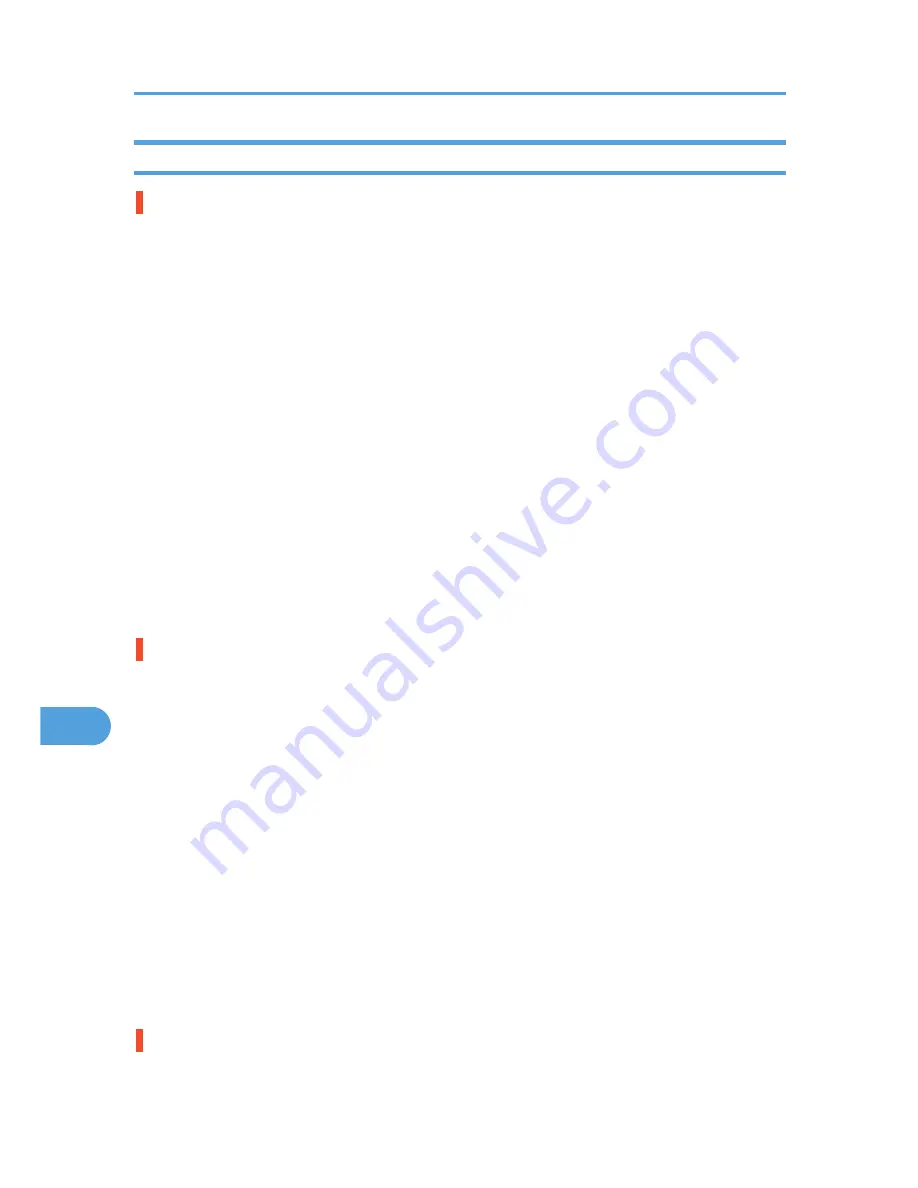
Paper Misfeeds Occur Frequently
Paper jams occur frequently.
• Number of paper set in the tray exceeds the limit. Confirm that the top of the stack is not higher than
the limit mark inside the tray.
See p.85 "Loading Paper".
• There may be a gap between the guides and the paper in the paper tray. Make sure there are no
gaps.
See p.85 "Loading Paper".
• Paper is either too thick or too thin.
See p.75 "Paper and Other Media Supported by This Printer".
• Paper is bent or wrinkled. Use paper that have no bents or wrinkles.
See p.75 "Paper and Other Media Supported by This Printer".
• Paper has already been printed on.
See p.75 "Paper and Other Media Supported by This Printer".
• Paper is damp. Use paper that has been stored properly.
See p.75 "Paper and Other Media Supported by This Printer".
• When loading paper, separate paper from each other.
Multiple pages are fed at once.
• There may be a gap between the guides and the paper in the paper tray. Make sure there are no
gaps.
See p.85 "Loading Paper".
• Paper is either too thick or too thin.
See p.75 "Paper and Other Media Supported by This Printer".
• Paper has already been printed on.
See p.75 "Paper and Other Media Supported by This Printer".
• Number of paper set in the tray exceeds the limit. Confirm that the top of the stack is not higher than
the limit mark inside the tray.
See p.75 "Paper and Other Media Supported by This Printer".
• Paper is static. Use paper that has been stored properly.
See p.75 "Paper and Other Media Supported by This Printer".
• When loading paper, separate paper from each other.
Paper gets wrinkles.
• Paper is damp. Use paper that has been stored properly.
9. Troubleshooting
158
9
Содержание LP1136n
Страница 12: ...12 Copyright 2006 Printed in China EN USA G176 8607 ...
Страница 14: ......
Страница 24: ...Options 192 INDEX 197 4 ...
Страница 36: ...1 Guide to the Printer 16 1 ...
Страница 66: ...2 Installing Options 46 2 ...
Страница 71: ... p 37 Attaching Gigabit Ethernet Board Type A USB Connection 51 3 ...
Страница 94: ...4 Configuration 74 4 ...
Страница 148: ...6 Replacing Consumables and Maintenance Kit 128 6 ...
Страница 158: ...7 Cleaning the Printer 138 7 ...
Страница 216: ...11 Appendix 196 11 ...
Страница 219: ...MEMO 199 ...
Страница 220: ...MEMO 200 GB GB EN USA G176 ...
Страница 221: ...Copyright 2006 ...
Страница 222: ...Hardware Guide Model No MLP31n MLP36n P7031n P7035n LP131n LP136n Aficio SP 4100N Aficio SP 4110N G176 8602 EN USA ...
Страница 290: ...1 Preparing for Printing 66 1 ...
Страница 312: ...2 Setting Up the Printer Driver 88 2 ...
Страница 317: ... p 269 Printing Files Directly from Windows Printing a PDF File Directly 93 3 ...
Страница 356: ...4 Using Paper Types that have Unique Names 132 4 ...
Страница 391: ...Resolution You can select the resolution 300dpi 600dpi Fast 600dpi Std Default 600dpi Fast PS Menu 167 5 ...
Страница 492: ...7 Using a Printer Server 268 7 ...
Страница 498: ...8 Special Operations under Windows 274 8 ...
Страница 503: ... For information about installing applications required for EtherTalk see the Mac OS manuals Mac OS 279 9 ...
Страница 508: ...Configuring the Printer Use the control panel to enable AppleTalk The default is active 9 Mac OS Configuration 284 9 ...
Страница 560: ...10 Appendix 336 10 ...
Страница 565: ...Copyright 2006 ...
Страница 566: ...Software Guide Model No MLP31n MLP36n P7031n P7035n LP131n LP136n Aficio SP 4100N Aficio SP 4110N G176 8605 EN USA ...
Страница 573: ...7 MEMO ...
Страница 574: ...8 Copyright 2006 Printed in China EN USA G176 8615 ...
















































