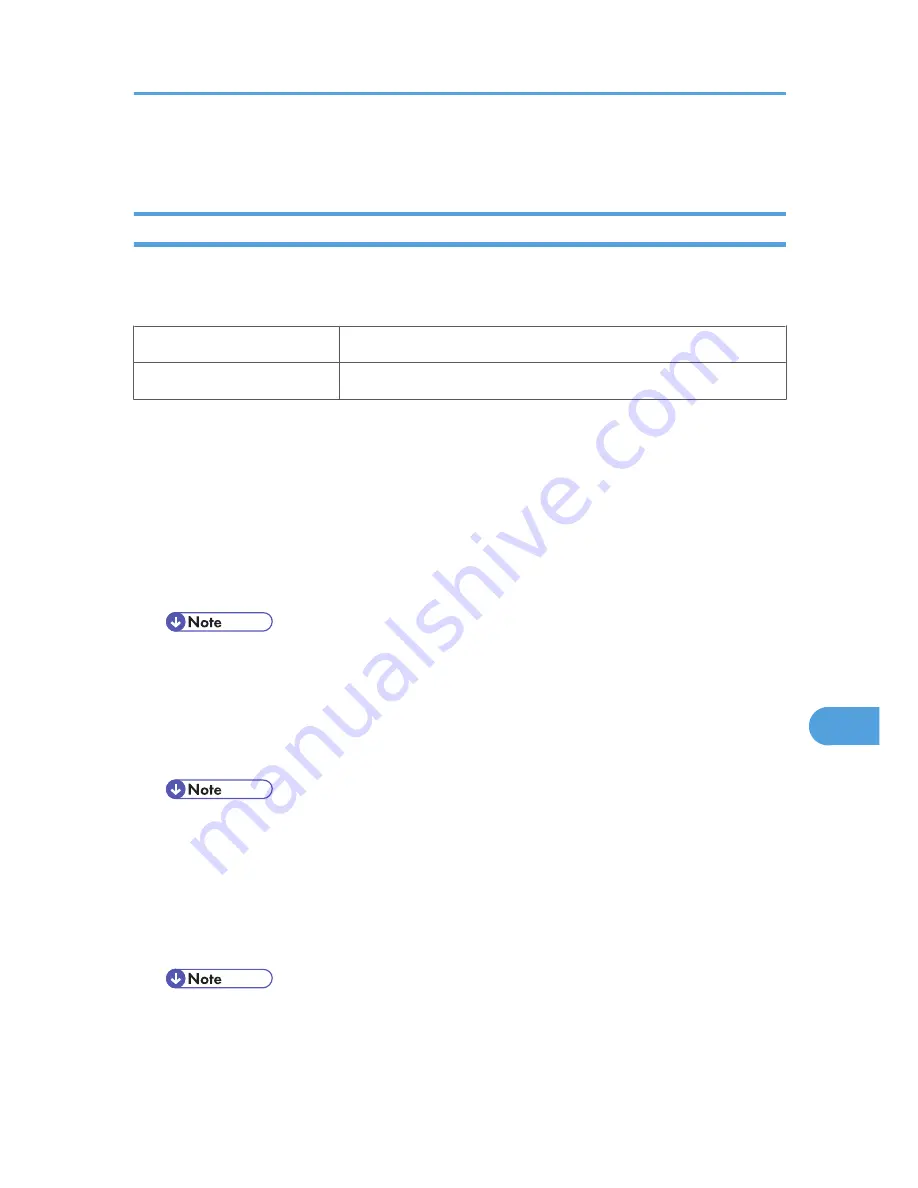
Using PostScript 3
Job Type
Use this to select the type of print job.
The following table shows the tabs or menus where you can select this function.
Mac OS
[Job Type:] on [Job Log] in the print dialog box.
Mac OS X
[Job Type:] on [Job Log] in the print dialog box.
You can select the following items:
Normal Print
Select this for normal printing. The print job starts immediately after the print command is given.
Sample Print
Use this function to print only one set of a multiple print jobs.
The other sets are saved in the printer. The saved job can be printed from the printer's control panel.
You can also delete the saved job.
• The "User ID:" can contain up to eight alphanumeric (a- z, A- Z, 0- 9) characters.
• Entering the "User ID:" helps you distinguish your print job from others.
Locked Print
Use this function to save documents in the printer memory with a password, and then edit and print
them as you want.
• The "User ID:" can contain to eight alphanumeric (a-z, A-Z, 0-9) characters. The "Password"
must be 4-8 digits.
• Entering the "User ID:" helps you distinguish your print job from others.
Hold Print
Use this function to temporarily hold a file in the printer, and print it from the computer or the printer's
control panel later.
• The "User ID:" can contain up to eight alphanumeric (a- z, A- Z, 0- 9) characters.
• The "File Name:" can contain to 16 alphanumeric (a-z, A-Z, 0-9) characters.
• Entering the "User ID:" helps you distinguish your print job from others.
Using PostScript 3
285
9
Содержание LP1136n
Страница 12: ...12 Copyright 2006 Printed in China EN USA G176 8607 ...
Страница 14: ......
Страница 24: ...Options 192 INDEX 197 4 ...
Страница 36: ...1 Guide to the Printer 16 1 ...
Страница 66: ...2 Installing Options 46 2 ...
Страница 71: ... p 37 Attaching Gigabit Ethernet Board Type A USB Connection 51 3 ...
Страница 94: ...4 Configuration 74 4 ...
Страница 148: ...6 Replacing Consumables and Maintenance Kit 128 6 ...
Страница 158: ...7 Cleaning the Printer 138 7 ...
Страница 216: ...11 Appendix 196 11 ...
Страница 219: ...MEMO 199 ...
Страница 220: ...MEMO 200 GB GB EN USA G176 ...
Страница 221: ...Copyright 2006 ...
Страница 222: ...Hardware Guide Model No MLP31n MLP36n P7031n P7035n LP131n LP136n Aficio SP 4100N Aficio SP 4110N G176 8602 EN USA ...
Страница 290: ...1 Preparing for Printing 66 1 ...
Страница 312: ...2 Setting Up the Printer Driver 88 2 ...
Страница 317: ... p 269 Printing Files Directly from Windows Printing a PDF File Directly 93 3 ...
Страница 356: ...4 Using Paper Types that have Unique Names 132 4 ...
Страница 391: ...Resolution You can select the resolution 300dpi 600dpi Fast 600dpi Std Default 600dpi Fast PS Menu 167 5 ...
Страница 492: ...7 Using a Printer Server 268 7 ...
Страница 498: ...8 Special Operations under Windows 274 8 ...
Страница 503: ... For information about installing applications required for EtherTalk see the Mac OS manuals Mac OS 279 9 ...
Страница 508: ...Configuring the Printer Use the control panel to enable AppleTalk The default is active 9 Mac OS Configuration 284 9 ...
Страница 560: ...10 Appendix 336 10 ...
Страница 565: ...Copyright 2006 ...
Страница 566: ...Software Guide Model No MLP31n MLP36n P7031n P7035n LP131n LP136n Aficio SP 4100N Aficio SP 4110N G176 8605 EN USA ...
Страница 573: ...7 MEMO ...
Страница 574: ...8 Copyright 2006 Printed in China EN USA G176 8615 ...
















































