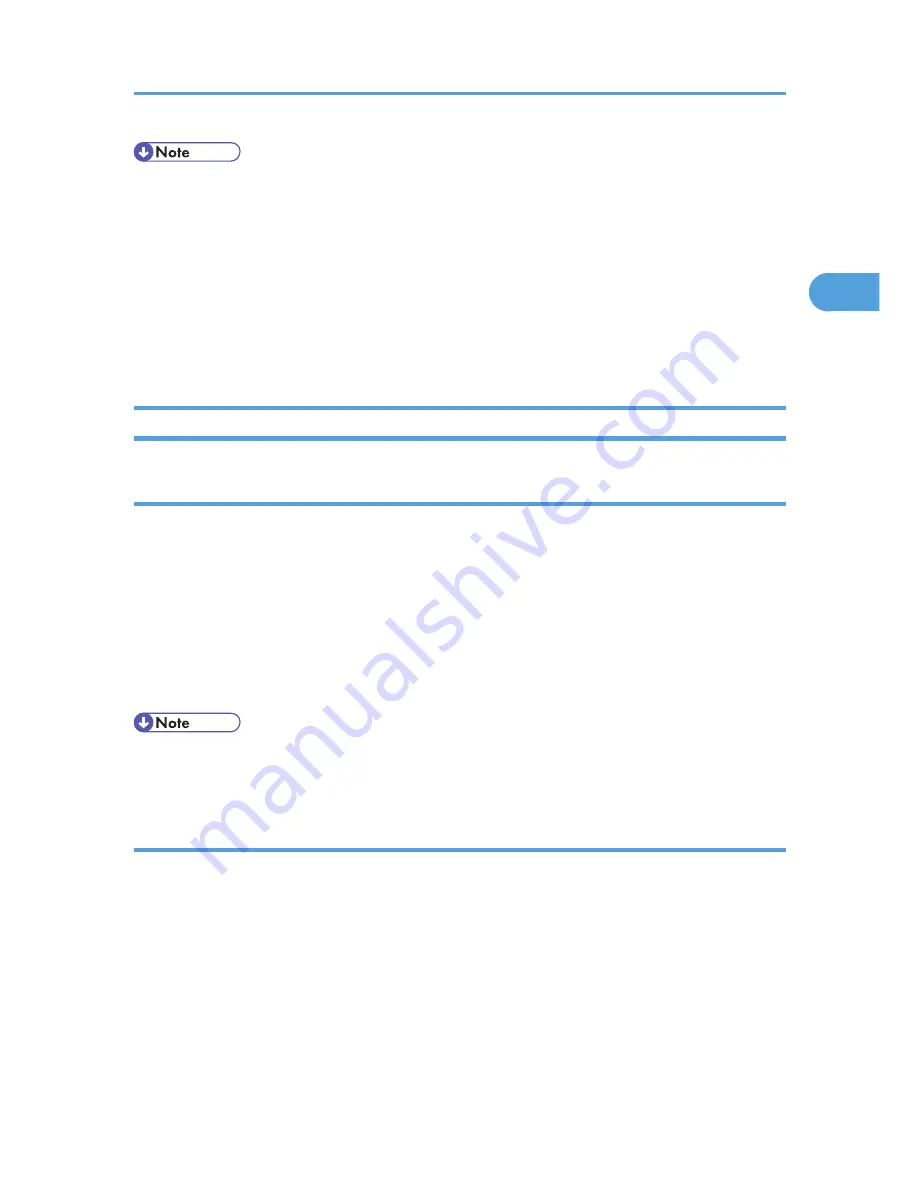
• The procedure to open the [Printer Properties] dialog box may vary depending on the application.
For details, see the manuals provided with the application you use.
• With some applications, the printer driver settings are not used, and the application's own default
settings are applied.
• Any settings you make in the following procedure are valid for the current application only.
• General users can change the properties displayed in the [Print] dialog box of an application. Settings
made here are used as defaults when printing from this application.
• For details about settings, see the printer driver Help.
Mac OS - Setting Up for Printing
Making Paper Settings from an Application
1.
Open the file you want to print.
2.
On the [File] menu, click [Page Setup].
3.
Check that the printer you want to use is displayed in [Printer:], and then select the paper
size you want to use in [Paper:].
Under Mac OS X, select the paper size in [Paper Size].
If the printer you want to use is not displayed in [Printer:], select the printer you want to use.
4.
Configure the settings, and then click [OK].
• The [Page Setup] dialog box varies depending on the application you use. For details, see the manuals
provided with the Mac OS.
Setting up for Printing from an Application
1.
Open the file you want to print.
2.
On the [File] menu, click [Print].
3.
Check that the printer is selected in the [Printer] list, and then make the printer settings.
4.
Configure the settings, and then click [OK].
PostScript 3 - Setting Up for Printing
87
2
Содержание LP1136n
Страница 12: ...12 Copyright 2006 Printed in China EN USA G176 8607 ...
Страница 14: ......
Страница 24: ...Options 192 INDEX 197 4 ...
Страница 36: ...1 Guide to the Printer 16 1 ...
Страница 66: ...2 Installing Options 46 2 ...
Страница 71: ... p 37 Attaching Gigabit Ethernet Board Type A USB Connection 51 3 ...
Страница 94: ...4 Configuration 74 4 ...
Страница 148: ...6 Replacing Consumables and Maintenance Kit 128 6 ...
Страница 158: ...7 Cleaning the Printer 138 7 ...
Страница 216: ...11 Appendix 196 11 ...
Страница 219: ...MEMO 199 ...
Страница 220: ...MEMO 200 GB GB EN USA G176 ...
Страница 221: ...Copyright 2006 ...
Страница 222: ...Hardware Guide Model No MLP31n MLP36n P7031n P7035n LP131n LP136n Aficio SP 4100N Aficio SP 4110N G176 8602 EN USA ...
Страница 290: ...1 Preparing for Printing 66 1 ...
Страница 312: ...2 Setting Up the Printer Driver 88 2 ...
Страница 317: ... p 269 Printing Files Directly from Windows Printing a PDF File Directly 93 3 ...
Страница 356: ...4 Using Paper Types that have Unique Names 132 4 ...
Страница 391: ...Resolution You can select the resolution 300dpi 600dpi Fast 600dpi Std Default 600dpi Fast PS Menu 167 5 ...
Страница 492: ...7 Using a Printer Server 268 7 ...
Страница 498: ...8 Special Operations under Windows 274 8 ...
Страница 503: ... For information about installing applications required for EtherTalk see the Mac OS manuals Mac OS 279 9 ...
Страница 508: ...Configuring the Printer Use the control panel to enable AppleTalk The default is active 9 Mac OS Configuration 284 9 ...
Страница 560: ...10 Appendix 336 10 ...
Страница 565: ...Copyright 2006 ...
Страница 566: ...Software Guide Model No MLP31n MLP36n P7031n P7035n LP131n LP136n Aficio SP 4100N Aficio SP 4110N G176 8605 EN USA ...
Страница 573: ...7 MEMO ...
Страница 574: ...8 Copyright 2006 Printed in China EN USA G176 8615 ...
















































