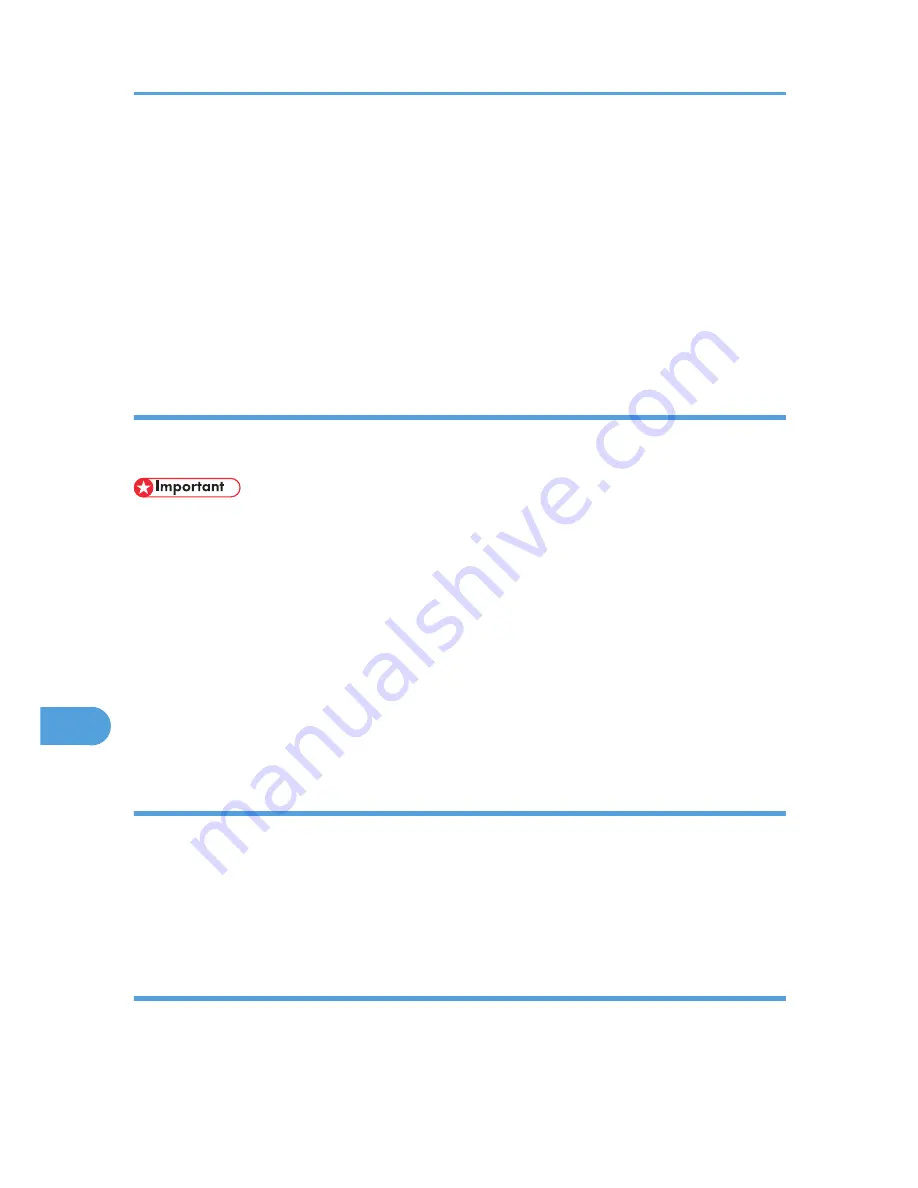
2.
Select [Printer's memory] or [Printer's disk].
3.
Select the fonts you want to delete.
4.
Click [Delete].
A confirmation message appears.
5.
Confirm the fonts you want to delete and the printer name from which you want to delete
the fonts.
6.
Click [Continue], and then click [OK].
7.
Click [OK].
Initializing the Printer Disk
When initializing the printer hard disk, all the fonts downloaded to the printer hard disk drive are deleted.
Before initializing, be sure to check the fonts on the hard disk drive.
• When initializing the printer hard disk drive from the control panel, all of the data on the printer hard
disk drive is deleted. Before initializing, be sure to check the data on the hard disk drive.
• Do not turn off the power switch until initializing is completed, otherwise the hard disk drive might be
damaged.
1.
Select [Initialize Printer's Disk...] on the [File] menu.
The confirmation message appears. To cancel initialization, click [Cancel].
2.
Click [Execute].
Initializing starts.
3.
When the completion message appears, click [OK].
Page Setup
You can set the paper size on which to print "Print Fonts Catalogue" and "Prints Fonts Sample".
1.
Select [Page Setup...] on the [File] menu.
2.
Select the paper size.
3.
Click [OK].
Printing Font Catalog
You can print the names of fonts available on the printer.
1.
Select [Print Fonts Catalog...] on the [File] menu.
9. Mac OS Configuration
304
9
Содержание LP1136n
Страница 12: ...12 Copyright 2006 Printed in China EN USA G176 8607 ...
Страница 14: ......
Страница 24: ...Options 192 INDEX 197 4 ...
Страница 36: ...1 Guide to the Printer 16 1 ...
Страница 66: ...2 Installing Options 46 2 ...
Страница 71: ... p 37 Attaching Gigabit Ethernet Board Type A USB Connection 51 3 ...
Страница 94: ...4 Configuration 74 4 ...
Страница 148: ...6 Replacing Consumables and Maintenance Kit 128 6 ...
Страница 158: ...7 Cleaning the Printer 138 7 ...
Страница 216: ...11 Appendix 196 11 ...
Страница 219: ...MEMO 199 ...
Страница 220: ...MEMO 200 GB GB EN USA G176 ...
Страница 221: ...Copyright 2006 ...
Страница 222: ...Hardware Guide Model No MLP31n MLP36n P7031n P7035n LP131n LP136n Aficio SP 4100N Aficio SP 4110N G176 8602 EN USA ...
Страница 290: ...1 Preparing for Printing 66 1 ...
Страница 312: ...2 Setting Up the Printer Driver 88 2 ...
Страница 317: ... p 269 Printing Files Directly from Windows Printing a PDF File Directly 93 3 ...
Страница 356: ...4 Using Paper Types that have Unique Names 132 4 ...
Страница 391: ...Resolution You can select the resolution 300dpi 600dpi Fast 600dpi Std Default 600dpi Fast PS Menu 167 5 ...
Страница 492: ...7 Using a Printer Server 268 7 ...
Страница 498: ...8 Special Operations under Windows 274 8 ...
Страница 503: ... For information about installing applications required for EtherTalk see the Mac OS manuals Mac OS 279 9 ...
Страница 508: ...Configuring the Printer Use the control panel to enable AppleTalk The default is active 9 Mac OS Configuration 284 9 ...
Страница 560: ...10 Appendix 336 10 ...
Страница 565: ...Copyright 2006 ...
Страница 566: ...Software Guide Model No MLP31n MLP36n P7031n P7035n LP131n LP136n Aficio SP 4100N Aficio SP 4110N G176 8605 EN USA ...
Страница 573: ...7 MEMO ...
Страница 574: ...8 Copyright 2006 Printed in China EN USA G176 8615 ...






























