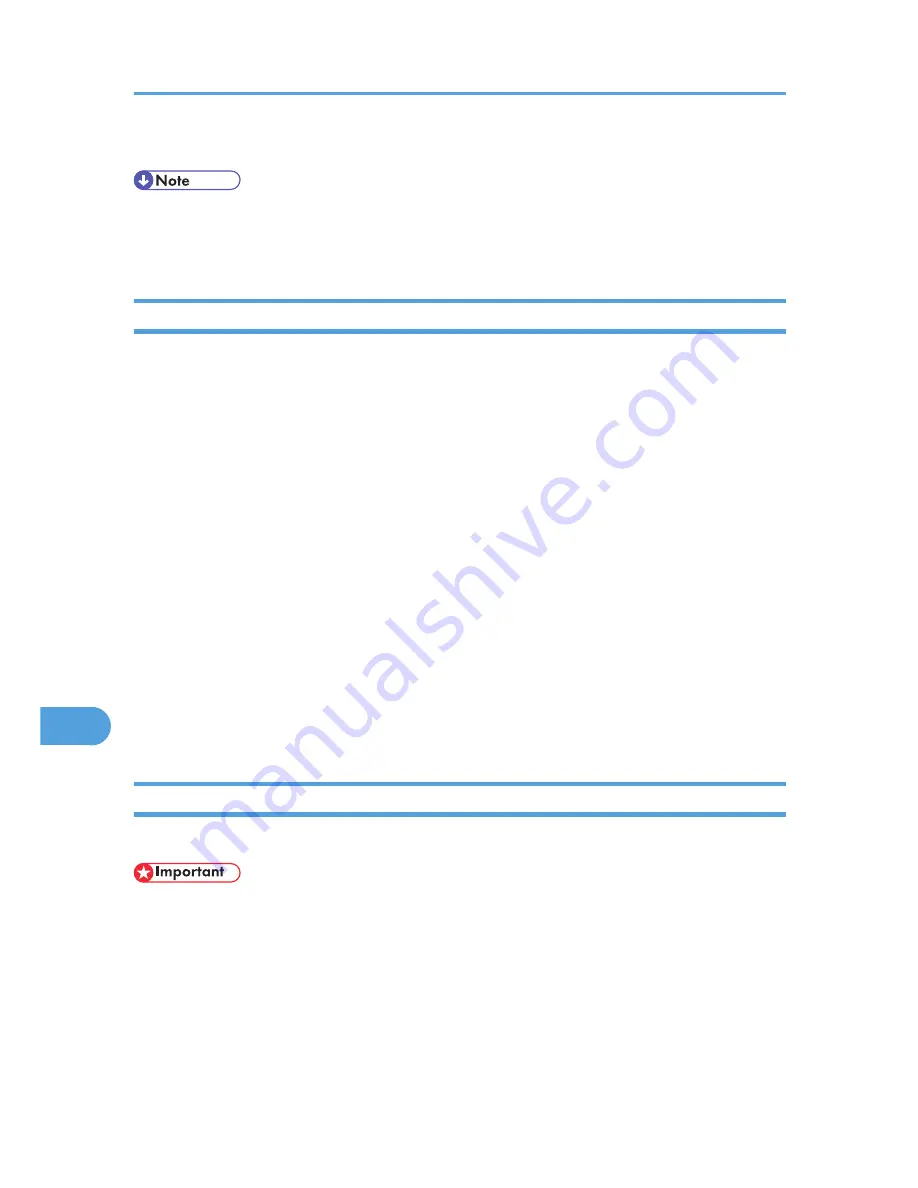
5.
Quit Printer Setup Utility.
• When printing with a USB connection to a Macintosh computer, printer language does not change
automatically. Use the control panel on this printer to change printer language to [Auto Detect] or
[PS] before printing.
Using Bonjour (Rendezvous)
Follow the procedure below to print using Bonjour (Rendezvous) under Mac OS X 10.2.3 or higher.
Ethernet, wireless LAN connections can also be used.
1.
Start Printer Setup Utility.
2.
Click [Add].
Mac OS X 10.4 or later
Click a printer that has "Bonjour" indicated in the "Connection" column.
Other Mac OS X
Click [Rendezvous] on the pop-up menu.
3.
Select the name of the connected printer from the list of printer models, and then click [Add].
Under Mac OS X 10.4 or later, Installable Options window appears. Select the option you want to
set up, and then select an appropriate setting for it, and then [Continue].
4.
Quit Printer Setup Utility.
When printing with a Rendezvous connection to a Macintosh computer, printer language does not
change automatically. Use the control panel on this printer to change printer language to [Auto Detect]
or [PS] before printing.
Changing to EtherTalk
Follow the procedure below to configure a Mac OS X to use EtherTalk.
• You need an administrator name and a password (phrase). For details, consult your administrator
1.
Open [System Preference], and then click the [Network] icon.
2.
Click [Built-in Ethernet] in the [Show:] list box.
3.
Click the [AppleTalk] tab.
4.
Select the [Make AppleTalk Active] check box.
5.
To change AppleTalk zones, select a name from the [AppleTalk Zone:] pop-up menu.
9. Mac OS Configuration
282
9
Содержание LP1136n
Страница 12: ...12 Copyright 2006 Printed in China EN USA G176 8607 ...
Страница 14: ......
Страница 24: ...Options 192 INDEX 197 4 ...
Страница 36: ...1 Guide to the Printer 16 1 ...
Страница 66: ...2 Installing Options 46 2 ...
Страница 71: ... p 37 Attaching Gigabit Ethernet Board Type A USB Connection 51 3 ...
Страница 94: ...4 Configuration 74 4 ...
Страница 148: ...6 Replacing Consumables and Maintenance Kit 128 6 ...
Страница 158: ...7 Cleaning the Printer 138 7 ...
Страница 216: ...11 Appendix 196 11 ...
Страница 219: ...MEMO 199 ...
Страница 220: ...MEMO 200 GB GB EN USA G176 ...
Страница 221: ...Copyright 2006 ...
Страница 222: ...Hardware Guide Model No MLP31n MLP36n P7031n P7035n LP131n LP136n Aficio SP 4100N Aficio SP 4110N G176 8602 EN USA ...
Страница 290: ...1 Preparing for Printing 66 1 ...
Страница 312: ...2 Setting Up the Printer Driver 88 2 ...
Страница 317: ... p 269 Printing Files Directly from Windows Printing a PDF File Directly 93 3 ...
Страница 356: ...4 Using Paper Types that have Unique Names 132 4 ...
Страница 391: ...Resolution You can select the resolution 300dpi 600dpi Fast 600dpi Std Default 600dpi Fast PS Menu 167 5 ...
Страница 492: ...7 Using a Printer Server 268 7 ...
Страница 498: ...8 Special Operations under Windows 274 8 ...
Страница 503: ... For information about installing applications required for EtherTalk see the Mac OS manuals Mac OS 279 9 ...
Страница 508: ...Configuring the Printer Use the control panel to enable AppleTalk The default is active 9 Mac OS Configuration 284 9 ...
Страница 560: ...10 Appendix 336 10 ...
Страница 565: ...Copyright 2006 ...
Страница 566: ...Software Guide Model No MLP31n MLP36n P7031n P7035n LP131n LP136n Aficio SP 4100N Aficio SP 4110N G176 8605 EN USA ...
Страница 573: ...7 MEMO ...
Страница 574: ...8 Copyright 2006 Printed in China EN USA G176 8615 ...






























