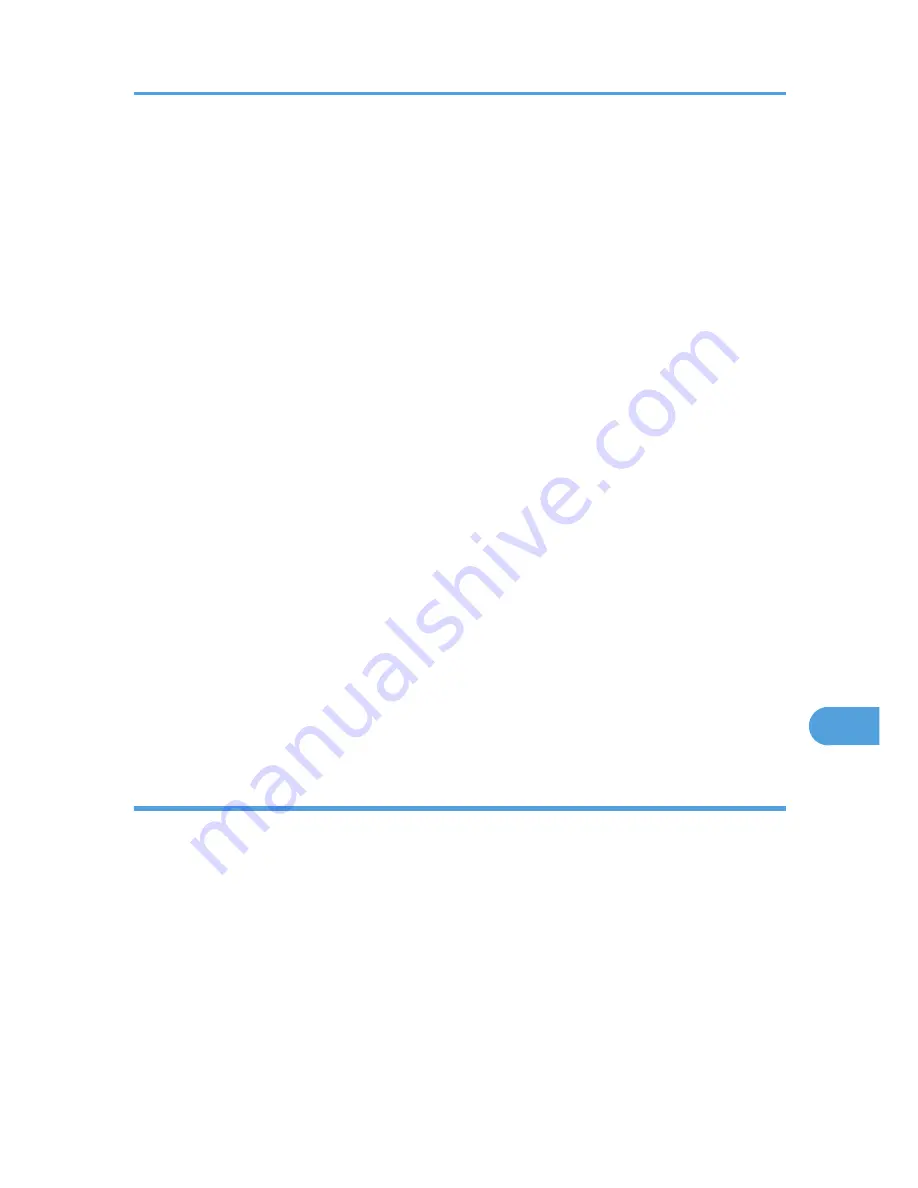
2.
Select the zone in which you want to locate the printer, and then click [Change].
A confirmation message appears.
3.
Click [Continue].
A confirmation message appears.
4.
Click [OK].
5.
On the Apple menu, click [Chooser].
6.
Click the [AdobePS] icon.
7.
In the [AppleTalk zone:] list, select the zone you changed.
8.
In the [Select a PostScript Printer:] list, select the printer you want to use.
9.
Close the [Chooser] dialog box.
Mac OS X
1.
On the [Utility] menu, click [Select Zone...].
The zone to which the printer belongs and the available zone list appear.
2.
Select the zone which you want to locate the printer in, and then click [Change].
A confirmation message appears.
3.
Click [Continue].
A confirmation message appears.
4.
Click [OK].
5.
On the [Printer Utility for Mac] menu, click [Choose Printer...].
6.
In the [Available Network Zones:] list, select the zone you changed.
7.
In the [Available Printers:] list, select the model of printer in use, and then click [Choose].
Displaying the Printer Status
You can display and confirm the current status of the printer.
1.
Select [Display Printer Status...] on the [Utility] menu.
The current status of the printer appears.
2.
Confirm the current status of the printer.
You can confirm the memory capacity, the VM (Virtual Memory) space, the hard disk drive status and
available space on the hard disk drive. You can also confirm the zone to which the printer belongs.
3.
Click [OK].
Printer Utility for Mac
307
9
Содержание LP1136n
Страница 12: ...12 Copyright 2006 Printed in China EN USA G176 8607 ...
Страница 14: ......
Страница 24: ...Options 192 INDEX 197 4 ...
Страница 36: ...1 Guide to the Printer 16 1 ...
Страница 66: ...2 Installing Options 46 2 ...
Страница 71: ... p 37 Attaching Gigabit Ethernet Board Type A USB Connection 51 3 ...
Страница 94: ...4 Configuration 74 4 ...
Страница 148: ...6 Replacing Consumables and Maintenance Kit 128 6 ...
Страница 158: ...7 Cleaning the Printer 138 7 ...
Страница 216: ...11 Appendix 196 11 ...
Страница 219: ...MEMO 199 ...
Страница 220: ...MEMO 200 GB GB EN USA G176 ...
Страница 221: ...Copyright 2006 ...
Страница 222: ...Hardware Guide Model No MLP31n MLP36n P7031n P7035n LP131n LP136n Aficio SP 4100N Aficio SP 4110N G176 8602 EN USA ...
Страница 290: ...1 Preparing for Printing 66 1 ...
Страница 312: ...2 Setting Up the Printer Driver 88 2 ...
Страница 317: ... p 269 Printing Files Directly from Windows Printing a PDF File Directly 93 3 ...
Страница 356: ...4 Using Paper Types that have Unique Names 132 4 ...
Страница 391: ...Resolution You can select the resolution 300dpi 600dpi Fast 600dpi Std Default 600dpi Fast PS Menu 167 5 ...
Страница 492: ...7 Using a Printer Server 268 7 ...
Страница 498: ...8 Special Operations under Windows 274 8 ...
Страница 503: ... For information about installing applications required for EtherTalk see the Mac OS manuals Mac OS 279 9 ...
Страница 508: ...Configuring the Printer Use the control panel to enable AppleTalk The default is active 9 Mac OS Configuration 284 9 ...
Страница 560: ...10 Appendix 336 10 ...
Страница 565: ...Copyright 2006 ...
Страница 566: ...Software Guide Model No MLP31n MLP36n P7031n P7035n LP131n LP136n Aficio SP 4100N Aficio SP 4110N G176 8605 EN USA ...
Страница 573: ...7 MEMO ...
Страница 574: ...8 Copyright 2006 Printed in China EN USA G176 8615 ...






























