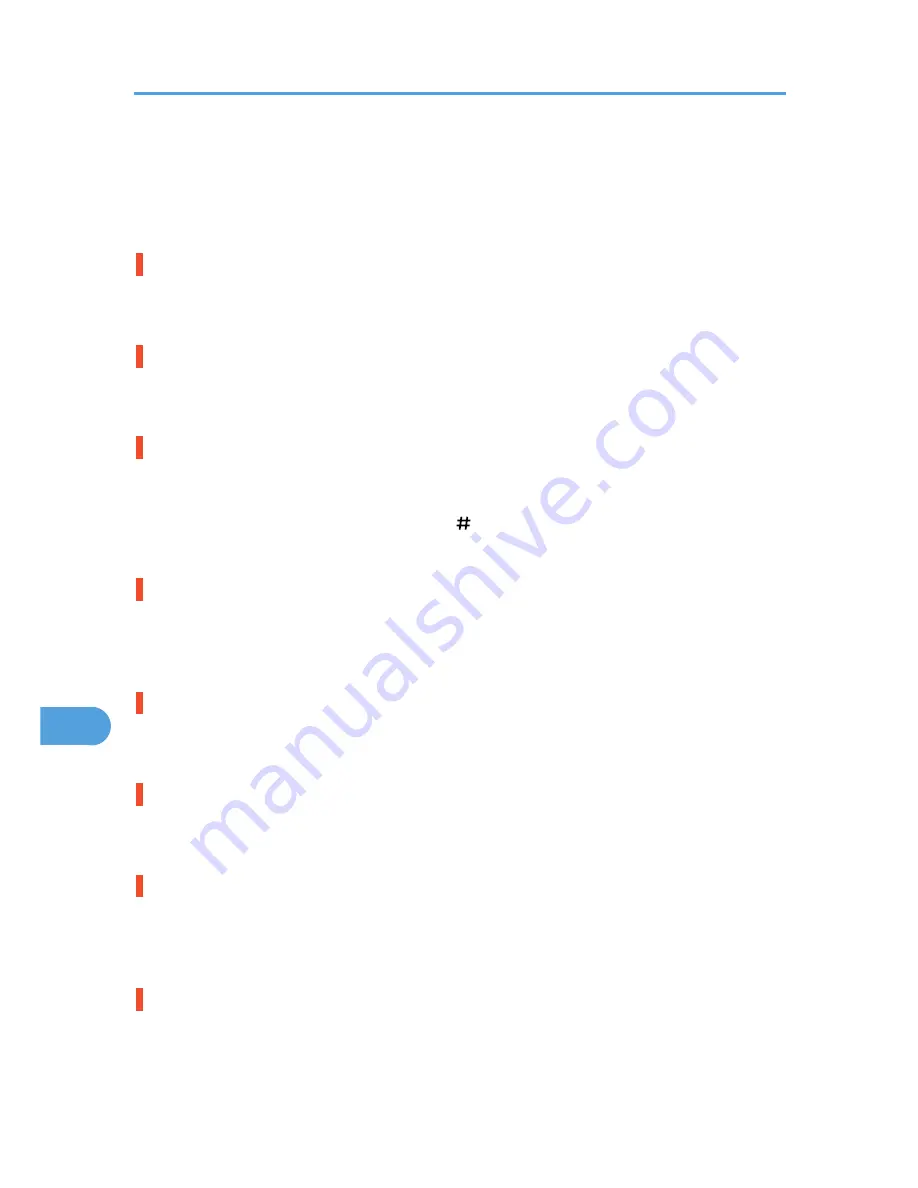
IEEE 802.11b card access failure.
• Turn the power off, and then on. Remove and re-install the IEEE 802.11b interface unit or interface
unit correctly. If the message appears again, contact your sales or service representative.
• See p.33 "Attaching IEEE 802.11b Interface Unit".
Invalid Password Try again
The invalid password was entered and Locked or Stored Print is incorrect.
• Enter the correct password.
Irregular Toner
Irregular toner is set.
• Replace the toner to appropriate one.
Load Correct Size Paper/Paper Size: Paper Type: Press # to continue/Paper Size: Paper Type:
The paper size setting on the tray differs from that of actual paper size in the tray.
• Change the paper size of the tray where the error has occurred using dial or press the [Form Feed]
key. Printing will start again after pressing the [ Enter] key.
• See p.85 "Loading Paper".
Load Paper:Tray# or Form Feed
No paper remaining in the indicated tray.
• Load the indicated tray with the paper or select another tray using the [Form Feed] key, or cancel the
job.
Menu Protected Cannot change
The control panel has been digitally locked, and settings cannot be changed.
• This alert message is displayed for 3 seconds before returning to the previous display screen.
No Files exist
There are no files available for deleting or printing.
• Check the error list to identify the files unavailable for printing.
P=XX I=XXXXXXXX Power Off On/Call Service if error reoccurs
Controller error. The SC number indicates the problem.
• Turn the power off, and then on. If the message appears again, contact your sales or service
representative. Report the error code that appears.
Proxy setting or connection error
Proxy address port No. is invalid. Proxy is not active. Invalid center URL is set. Center is not active. Proxy
is not set.
• Check the proxy settings.
9. Troubleshooting
148
9
Содержание LP1136n
Страница 12: ...12 Copyright 2006 Printed in China EN USA G176 8607 ...
Страница 14: ......
Страница 24: ...Options 192 INDEX 197 4 ...
Страница 36: ...1 Guide to the Printer 16 1 ...
Страница 66: ...2 Installing Options 46 2 ...
Страница 71: ... p 37 Attaching Gigabit Ethernet Board Type A USB Connection 51 3 ...
Страница 94: ...4 Configuration 74 4 ...
Страница 148: ...6 Replacing Consumables and Maintenance Kit 128 6 ...
Страница 158: ...7 Cleaning the Printer 138 7 ...
Страница 216: ...11 Appendix 196 11 ...
Страница 219: ...MEMO 199 ...
Страница 220: ...MEMO 200 GB GB EN USA G176 ...
Страница 221: ...Copyright 2006 ...
Страница 222: ...Hardware Guide Model No MLP31n MLP36n P7031n P7035n LP131n LP136n Aficio SP 4100N Aficio SP 4110N G176 8602 EN USA ...
Страница 290: ...1 Preparing for Printing 66 1 ...
Страница 312: ...2 Setting Up the Printer Driver 88 2 ...
Страница 317: ... p 269 Printing Files Directly from Windows Printing a PDF File Directly 93 3 ...
Страница 356: ...4 Using Paper Types that have Unique Names 132 4 ...
Страница 391: ...Resolution You can select the resolution 300dpi 600dpi Fast 600dpi Std Default 600dpi Fast PS Menu 167 5 ...
Страница 492: ...7 Using a Printer Server 268 7 ...
Страница 498: ...8 Special Operations under Windows 274 8 ...
Страница 503: ... For information about installing applications required for EtherTalk see the Mac OS manuals Mac OS 279 9 ...
Страница 508: ...Configuring the Printer Use the control panel to enable AppleTalk The default is active 9 Mac OS Configuration 284 9 ...
Страница 560: ...10 Appendix 336 10 ...
Страница 565: ...Copyright 2006 ...
Страница 566: ...Software Guide Model No MLP31n MLP36n P7031n P7035n LP131n LP136n Aficio SP 4100N Aficio SP 4110N G176 8605 EN USA ...
Страница 573: ...7 MEMO ...
Страница 574: ...8 Copyright 2006 Printed in China EN USA G176 8615 ...
















































