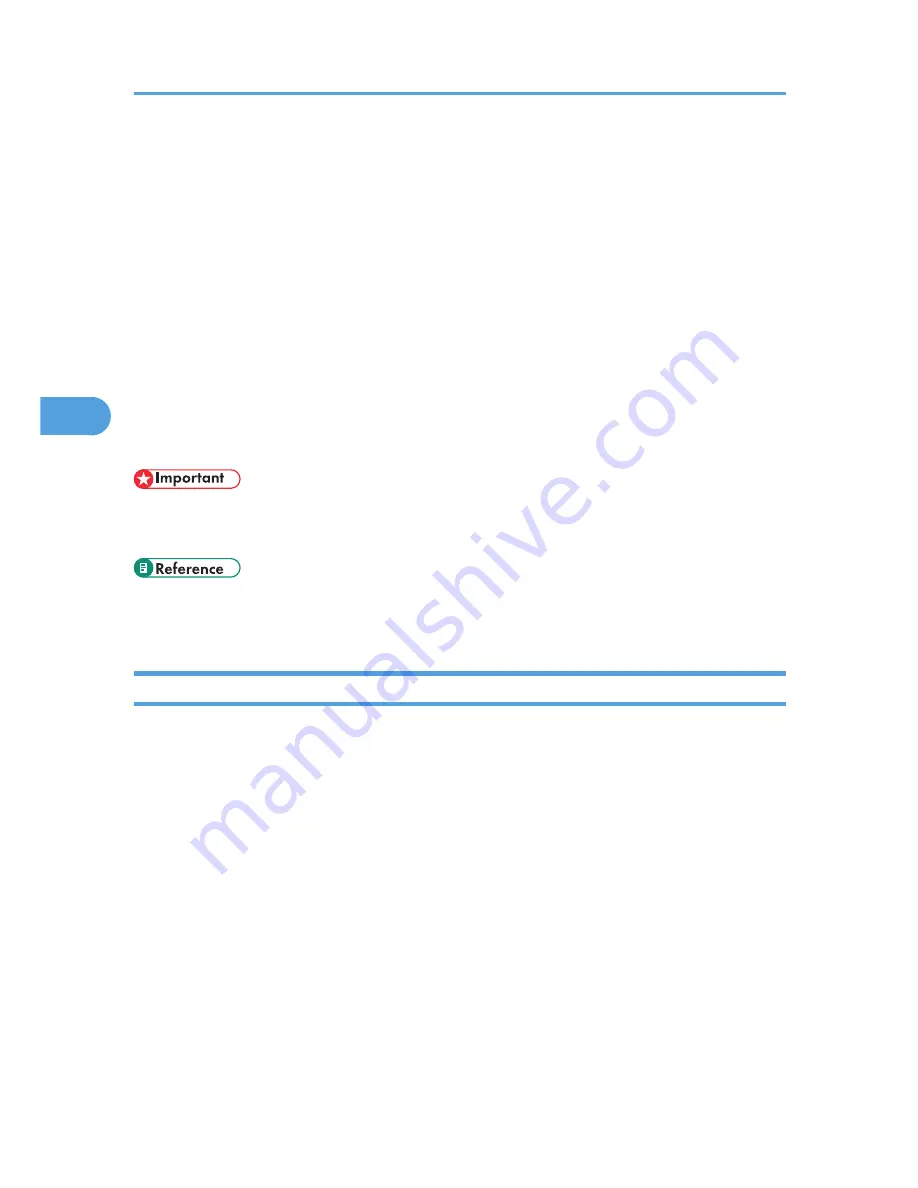
Configuring WPA (802.1X)
WPA (802.1X) uses an authentication server to provide greatly enhanced security compared to WPA-PSK.
WPA (802.1X) can be configured using Web Image Monitor's administrator mode.
You can select four types of EAP authentication method: EAP-TLS, LEAP, EAP-TTLS, and PEAP. Note that
each EAP authentication method has different configuration settings and authentication procedures.
Types and requirements of certificates are as follows:
If a certificate is required, configure all settings after installing the certificate.
EAP Types Requiring a "Site Certificate"
EAP-TLS, EAP-TTLS, PEAP (Necessary except LEAP)
EAP Types Requiring a "Site Certificate" and/or a "Device Certificate"
EAP-TLS, PEAP (Phase 2 is for TLS only)
• To set WPA (802.1X), you must enable SSL.
• To set WPA (802.1X), you must use Web Image Monitor.
• "Protection Using Encryption", Software Guide.
• "Using Web Image Monitor", Software Guide.
Installing a Site Certificate
1.
Access the authentication server and obtain the "CA Certificate".
Methods of obtaining certificates differ according to the operating system you are using.
2.
Start your Web browser.
For details about the login user name and password, consult your administrator.
3.
Enter "http://(printer's address)/" in the address bar of a Web browser.
4.
Enter your user name and password, and then click [Login].
5.
Click [Configuration].
6.
Click [Site Certificate] in "Security".
7.
Click [Browse] on [Site Certificate to Import], and then select the "CA Certificate" you
obtained.
8.
Click [Import].
4. Configuration
70
4
Содержание LP1136n
Страница 12: ...12 Copyright 2006 Printed in China EN USA G176 8607 ...
Страница 14: ......
Страница 24: ...Options 192 INDEX 197 4 ...
Страница 36: ...1 Guide to the Printer 16 1 ...
Страница 66: ...2 Installing Options 46 2 ...
Страница 71: ... p 37 Attaching Gigabit Ethernet Board Type A USB Connection 51 3 ...
Страница 94: ...4 Configuration 74 4 ...
Страница 148: ...6 Replacing Consumables and Maintenance Kit 128 6 ...
Страница 158: ...7 Cleaning the Printer 138 7 ...
Страница 216: ...11 Appendix 196 11 ...
Страница 219: ...MEMO 199 ...
Страница 220: ...MEMO 200 GB GB EN USA G176 ...
Страница 221: ...Copyright 2006 ...
Страница 222: ...Hardware Guide Model No MLP31n MLP36n P7031n P7035n LP131n LP136n Aficio SP 4100N Aficio SP 4110N G176 8602 EN USA ...
Страница 290: ...1 Preparing for Printing 66 1 ...
Страница 312: ...2 Setting Up the Printer Driver 88 2 ...
Страница 317: ... p 269 Printing Files Directly from Windows Printing a PDF File Directly 93 3 ...
Страница 356: ...4 Using Paper Types that have Unique Names 132 4 ...
Страница 391: ...Resolution You can select the resolution 300dpi 600dpi Fast 600dpi Std Default 600dpi Fast PS Menu 167 5 ...
Страница 492: ...7 Using a Printer Server 268 7 ...
Страница 498: ...8 Special Operations under Windows 274 8 ...
Страница 503: ... For information about installing applications required for EtherTalk see the Mac OS manuals Mac OS 279 9 ...
Страница 508: ...Configuring the Printer Use the control panel to enable AppleTalk The default is active 9 Mac OS Configuration 284 9 ...
Страница 560: ...10 Appendix 336 10 ...
Страница 565: ...Copyright 2006 ...
Страница 566: ...Software Guide Model No MLP31n MLP36n P7031n P7035n LP131n LP136n Aficio SP 4100N Aficio SP 4110N G176 8605 EN USA ...
Страница 573: ...7 MEMO ...
Страница 574: ...8 Copyright 2006 Printed in China EN USA G176 8615 ...






























