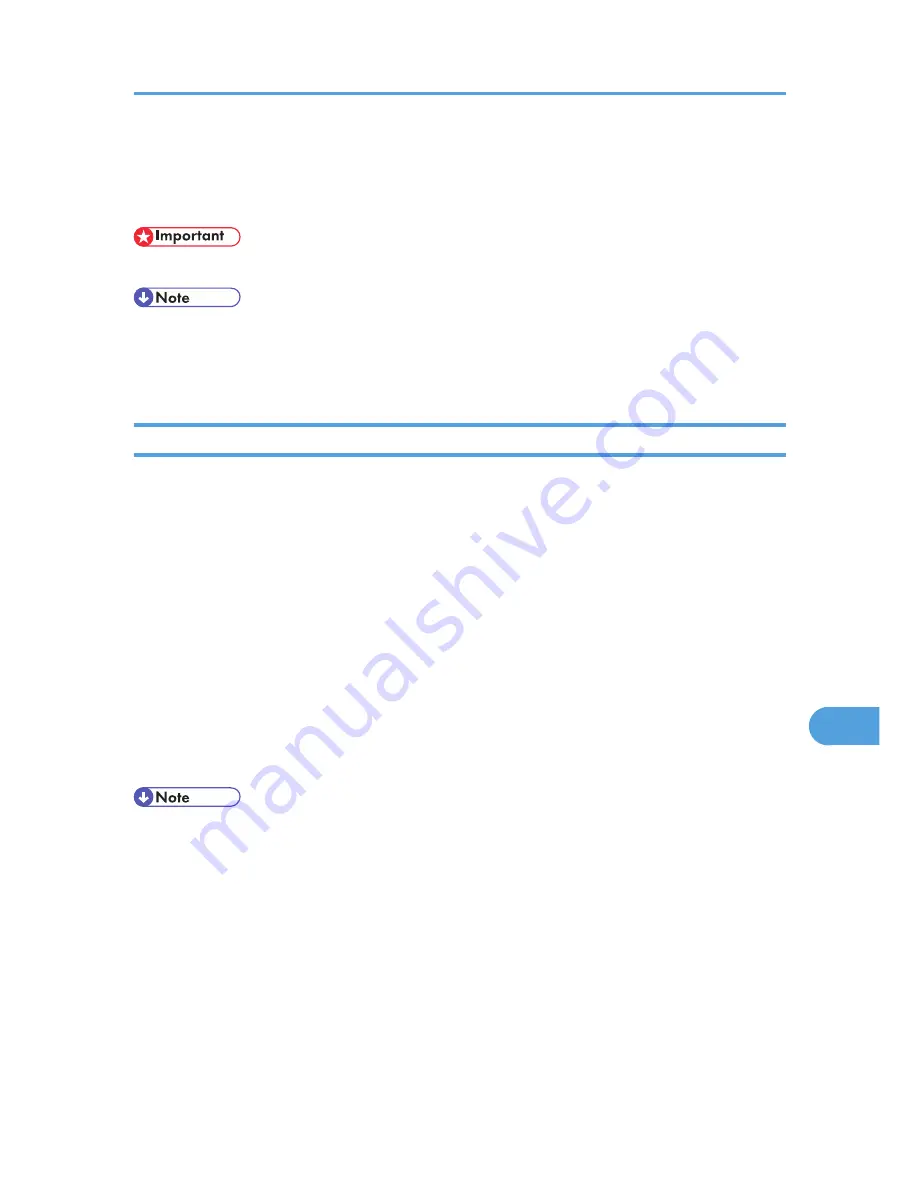
Printer Utility for Mac
By using Printer Utility for Mac, you can download fonts, change the name of the printer and so on.
• If a Macintosh and printer are connected by USB, you cannot use Printer Utility for Mac.
• Printer Utility for Mac is included on the CD-ROM labeled "Printer Drivers and Utilities".
• Printer Utility for Mac requires Mac OS 7.6.1-9.x, or Mac OS X 10.1.x or 10.2.1. Mac OS X 10.0.x
and 10.2 are not supported.
Installing Printer Utility for Mac
Follow these steps to install Printer Utility for Mac on the printer.
1.
Insert the CD-ROM into the CD-ROM drive.
The CD-ROM icon appears.
2.
Double-click the CD-ROM icon.
The contents of the CD-ROM appear.
3.
Double-click the [Mac OS 8 and 9] icon to open it.
Under Mac OS X, double-click the [Mac OS X] folder.
4.
Double-click the [PS Utility] folder on the CD-ROM, and then drag the [Printer Utility for
Mac] file, and then drop it into the Macintosh hard disk.
5.
Drag the CD-ROM icon and drop it into [Trash] to eject the CD-ROM.
Printer Utility for Mac is installed.
• Printer Utility for Mac is included on the CD-ROM labeled "Printer Drivers and Utilities".
• Printer Utility for Mac requires Mac OS 8.1 or higher. (Mac OS X Classic environment is supported.)
• Printer Utility for Mac cannot use Mac OS X (native mode).
Printer Utility for Mac
301
9
Содержание LP1136n
Страница 12: ...12 Copyright 2006 Printed in China EN USA G176 8607 ...
Страница 14: ......
Страница 24: ...Options 192 INDEX 197 4 ...
Страница 36: ...1 Guide to the Printer 16 1 ...
Страница 66: ...2 Installing Options 46 2 ...
Страница 71: ... p 37 Attaching Gigabit Ethernet Board Type A USB Connection 51 3 ...
Страница 94: ...4 Configuration 74 4 ...
Страница 148: ...6 Replacing Consumables and Maintenance Kit 128 6 ...
Страница 158: ...7 Cleaning the Printer 138 7 ...
Страница 216: ...11 Appendix 196 11 ...
Страница 219: ...MEMO 199 ...
Страница 220: ...MEMO 200 GB GB EN USA G176 ...
Страница 221: ...Copyright 2006 ...
Страница 222: ...Hardware Guide Model No MLP31n MLP36n P7031n P7035n LP131n LP136n Aficio SP 4100N Aficio SP 4110N G176 8602 EN USA ...
Страница 290: ...1 Preparing for Printing 66 1 ...
Страница 312: ...2 Setting Up the Printer Driver 88 2 ...
Страница 317: ... p 269 Printing Files Directly from Windows Printing a PDF File Directly 93 3 ...
Страница 356: ...4 Using Paper Types that have Unique Names 132 4 ...
Страница 391: ...Resolution You can select the resolution 300dpi 600dpi Fast 600dpi Std Default 600dpi Fast PS Menu 167 5 ...
Страница 492: ...7 Using a Printer Server 268 7 ...
Страница 498: ...8 Special Operations under Windows 274 8 ...
Страница 503: ... For information about installing applications required for EtherTalk see the Mac OS manuals Mac OS 279 9 ...
Страница 508: ...Configuring the Printer Use the control panel to enable AppleTalk The default is active 9 Mac OS Configuration 284 9 ...
Страница 560: ...10 Appendix 336 10 ...
Страница 565: ...Copyright 2006 ...
Страница 566: ...Software Guide Model No MLP31n MLP36n P7031n P7035n LP131n LP136n Aficio SP 4100N Aficio SP 4110N G176 8605 EN USA ...
Страница 573: ...7 MEMO ...
Страница 574: ...8 Copyright 2006 Printed in China EN USA G176 8615 ...






























