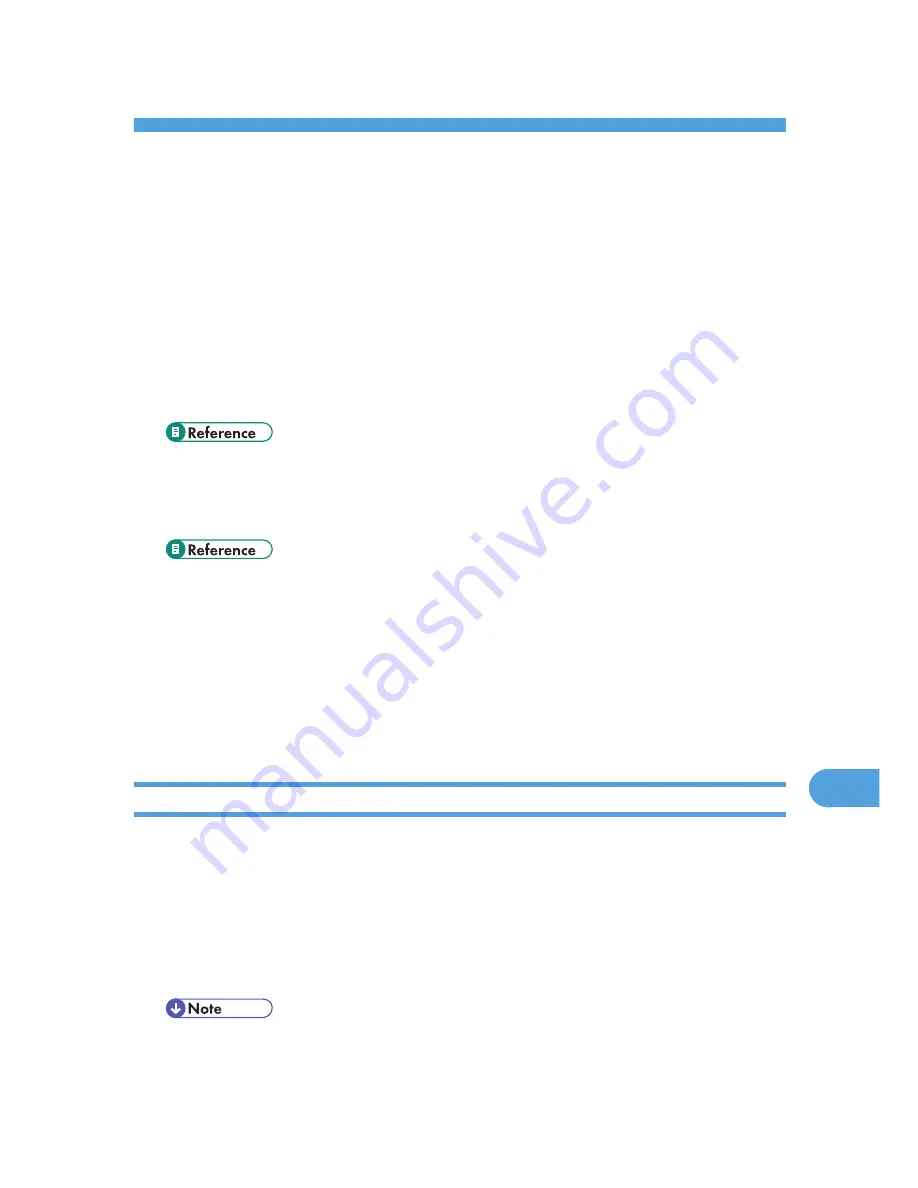
10. Appendix
Software and Utilities Included on the CD-ROM
The following softwares and utilities are included in the CD-ROMs that come with the printer.
Font Manager 2000
For installing new screen fonts, or organizing and managing fonts already in the system. For details
about Font Manager 2000, see the manual on the CD-ROM labeled "Printer Drivers and Utilities".
SmartDeviceMonitor for Admin
For the system administrator to manage network printers.
• SmartDeviceMonitor for Admin Help
DeskTopBinder - SmartDeviceMonitor for Client
For users to manage their network print status.
• DeskTopBinder - SmartDeviceMonitor for Client Help
Viewing the contents of the CD-ROM
1.
Insert the CD-ROM into the CD-ROM drive.
The installer starts.
2.
Click [Browse This CD-ROM].
Explorer starts and displays the contents of the CD-ROM.
Printer Drivers for This Printer
Printing requires installing a printer driver appropriate to your operating system. The following drivers are
included on the CD-ROM provided with this printer.
PCL 5e/6 printer driver
This printer driver allows the computer to communicate with the printer via a printer language.
The following operating system is supported.
• Windows 95/98/Me, Windows 2000/XP, and Windows Server 2003/2003 R2
• For Windows NT 4.0, Service Pack 6 or higher is required.
309
10
Содержание LP1136n
Страница 12: ...12 Copyright 2006 Printed in China EN USA G176 8607 ...
Страница 14: ......
Страница 24: ...Options 192 INDEX 197 4 ...
Страница 36: ...1 Guide to the Printer 16 1 ...
Страница 66: ...2 Installing Options 46 2 ...
Страница 71: ... p 37 Attaching Gigabit Ethernet Board Type A USB Connection 51 3 ...
Страница 94: ...4 Configuration 74 4 ...
Страница 148: ...6 Replacing Consumables and Maintenance Kit 128 6 ...
Страница 158: ...7 Cleaning the Printer 138 7 ...
Страница 216: ...11 Appendix 196 11 ...
Страница 219: ...MEMO 199 ...
Страница 220: ...MEMO 200 GB GB EN USA G176 ...
Страница 221: ...Copyright 2006 ...
Страница 222: ...Hardware Guide Model No MLP31n MLP36n P7031n P7035n LP131n LP136n Aficio SP 4100N Aficio SP 4110N G176 8602 EN USA ...
Страница 290: ...1 Preparing for Printing 66 1 ...
Страница 312: ...2 Setting Up the Printer Driver 88 2 ...
Страница 317: ... p 269 Printing Files Directly from Windows Printing a PDF File Directly 93 3 ...
Страница 356: ...4 Using Paper Types that have Unique Names 132 4 ...
Страница 391: ...Resolution You can select the resolution 300dpi 600dpi Fast 600dpi Std Default 600dpi Fast PS Menu 167 5 ...
Страница 492: ...7 Using a Printer Server 268 7 ...
Страница 498: ...8 Special Operations under Windows 274 8 ...
Страница 503: ... For information about installing applications required for EtherTalk see the Mac OS manuals Mac OS 279 9 ...
Страница 508: ...Configuring the Printer Use the control panel to enable AppleTalk The default is active 9 Mac OS Configuration 284 9 ...
Страница 560: ...10 Appendix 336 10 ...
Страница 565: ...Copyright 2006 ...
Страница 566: ...Software Guide Model No MLP31n MLP36n P7031n P7035n LP131n LP136n Aficio SP 4100N Aficio SP 4110N G176 8605 EN USA ...
Страница 573: ...7 MEMO ...
Страница 574: ...8 Copyright 2006 Printed in China EN USA G176 8615 ...






























