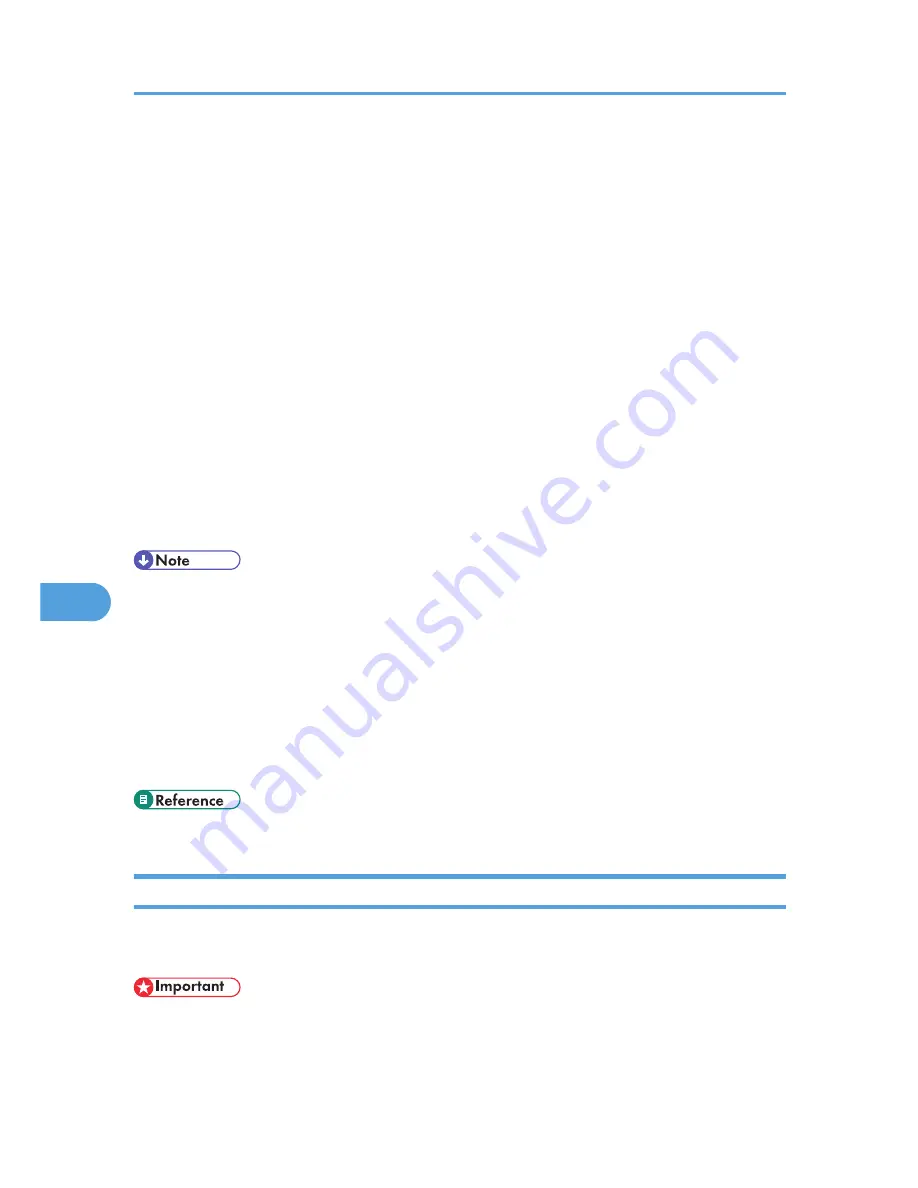
• NDS Context Name: To enable NDS mode, enter the print server context. Use up to 127
characters.
• Operation Mode: Specify whether to use the interface board as a print server or a remote printer.
• Remote Printer No.: This item is effective when the interface board is specified as a remote printer.
Enter the same number as the number of the printer to be created on the print server (0 to 254
characters).
• Job Timeout: When the interface board is used as a NetWare remote printer, the printer cannot
detect when a print job ends. Therefore, the printer terminates printing when a certain period of
time has elapsed since it last received print data (i.e., when it has not received print data for a
certain period of time). Specify here this period of time (3 to 255 seconds). The initial value is
15 (seconds).
• Frame Type: Select the frame type from the drop-down menu.
• Print Server Protocol: Select the protocol for NetWare from the drop-down menu.
5.
Confirm the settings, and then click [OK].
Configuration is now complete. Wait several minutes before restarting Web Image Monitor.
6.
Click [Logout].
• To check that the configuration is made correctly, enter the following from the command prompt.
F:> NLIST USER/A/B
• If the printer works as configured, the name of the print server appears as a connected user.
• If you cannot identify the printer you want to configure, check the printer name with the configuration
page printed from the printer. For details about printing a configuration page, see "List/Test Print
Menu".
• If no printer names appear in the list, match the frame types of IPX/SPXs for the computer and printer.
Use the [Network] dialog box of Windows to change the frame type of the computer.
• p.143 "List/Test Print Menu"
Using Pure IP in the NetWare 5/5.1 or 6/6.5 Environment
Follow the procedure below to connect the printer as a print server in a pure IP environment of NetWare
5/5.1.
• When creating a queued print server in a pure IP environment of NetWare 5/5.1 or NetWare 6.0,
create a print queue on the file server using NetWare Administrator.
• This printer is not available as a remote printer for use in a pure IP environment.
7. Using a Printer Server
262
7
Содержание LP1136n
Страница 12: ...12 Copyright 2006 Printed in China EN USA G176 8607 ...
Страница 14: ......
Страница 24: ...Options 192 INDEX 197 4 ...
Страница 36: ...1 Guide to the Printer 16 1 ...
Страница 66: ...2 Installing Options 46 2 ...
Страница 71: ... p 37 Attaching Gigabit Ethernet Board Type A USB Connection 51 3 ...
Страница 94: ...4 Configuration 74 4 ...
Страница 148: ...6 Replacing Consumables and Maintenance Kit 128 6 ...
Страница 158: ...7 Cleaning the Printer 138 7 ...
Страница 216: ...11 Appendix 196 11 ...
Страница 219: ...MEMO 199 ...
Страница 220: ...MEMO 200 GB GB EN USA G176 ...
Страница 221: ...Copyright 2006 ...
Страница 222: ...Hardware Guide Model No MLP31n MLP36n P7031n P7035n LP131n LP136n Aficio SP 4100N Aficio SP 4110N G176 8602 EN USA ...
Страница 290: ...1 Preparing for Printing 66 1 ...
Страница 312: ...2 Setting Up the Printer Driver 88 2 ...
Страница 317: ... p 269 Printing Files Directly from Windows Printing a PDF File Directly 93 3 ...
Страница 356: ...4 Using Paper Types that have Unique Names 132 4 ...
Страница 391: ...Resolution You can select the resolution 300dpi 600dpi Fast 600dpi Std Default 600dpi Fast PS Menu 167 5 ...
Страница 492: ...7 Using a Printer Server 268 7 ...
Страница 498: ...8 Special Operations under Windows 274 8 ...
Страница 503: ... For information about installing applications required for EtherTalk see the Mac OS manuals Mac OS 279 9 ...
Страница 508: ...Configuring the Printer Use the control panel to enable AppleTalk The default is active 9 Mac OS Configuration 284 9 ...
Страница 560: ...10 Appendix 336 10 ...
Страница 565: ...Copyright 2006 ...
Страница 566: ...Software Guide Model No MLP31n MLP36n P7031n P7035n LP131n LP136n Aficio SP 4100N Aficio SP 4110N G176 8605 EN USA ...
Страница 573: ...7 MEMO ...
Страница 574: ...8 Copyright 2006 Printed in China EN USA G176 8615 ...






























