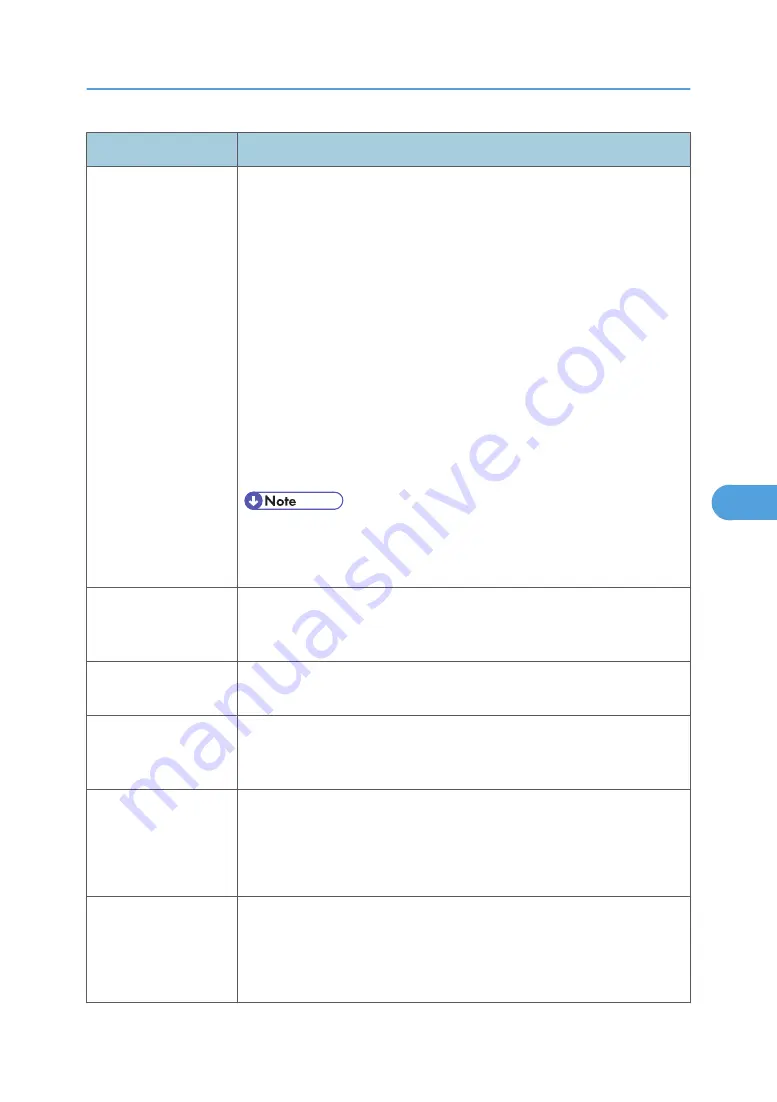
Problem
Cause / action
The machine is on and
indicates ready, but
nothing prints.
• Make sure the parallel or USB cable is not damaged and is firmly
plugged into the connector on the back of the machine.
• Make sure the toner cartridge assembly is installed properly.
• Print the menu page using the "Menu Settings Page" in “Reports
Menu".
-If a menu settings page cannot be printed, then contact the next level
of support.
-If a menu settings page can be printed, then the problem is one of the
following:
• Computer
• Software program
• Cable
• (USB only) A failed controller board. Replace card.
• Test by unplugging USB and plugging it with the machine on. If the
computer indicates “unknown device,” then replace the controller
board.
Toner Low light is on
and printing stops.
If a 3.5K or more page toner cartridge is being used and the Toner Low
alarm is set to on, then the machine stops printing until the toner cartridge is
replaced.
The Error light alone is
on.
Make sure the front machine cover is closed.
The Toner Low light is
blinking, and the Error
light is on.
• Make sure the toner cartridge is installed correctly.
• Install a new toner cartridge.
The media skews or
buckles.
• Tray is overfilled or media is too loose.
• Don’t overfill Tray 1 or the optional Tray 2 (see media capacities in
the media types and sizes table in the User’s Guide).
• Make sure the paper guides are flush against the edges of the media.
The media sticks
together, resulting in
the machine feeding
multiple sheets.
• The friction between sheets is too high.
• Remove the media from Tray 1 or Tray 2, and fan it.
• Don’t overfill Tray 1 or the optional Tray 2 (see media capacities in
the media types and sizes chart in the User’s Reference).
Service Checks
261
6
Содержание LI-MF1 M126
Страница 1: ...Model LI MF1 Machine Codes M126 M127 M128 Field Service Manual 26 August 2011 ...
Страница 2: ......
Страница 3: ...Safety Notices The following laser notice labels may be attached to this machine 1 ...
Страница 4: ...2 ...
Страница 5: ...3 ...
Страница 6: ...4 ...
Страница 7: ...5 ...
Страница 8: ...6 ...
Страница 9: ...7 ...
Страница 10: ...8 ...
Страница 17: ...XPS XML Paper Specification 15 ...
Страница 29: ...M Auto compensator Overview 27 1 ...
Страница 30: ...Main Boards Controller Board 1 Product Information 28 1 ...
Страница 37: ...2 Installation Installation Refer to the User s Guide 35 2 ...
Страница 38: ...2 Installation 36 2 ...
Страница 51: ...2 Remove the three screws B securing the top of the controller shield Removal Procedures 49 4 ...
Страница 58: ...4 Remove the e clip A from the gear 5 Remove the gear B and gear shaft C 4 Replacement and Adjustment 56 4 ...
Страница 59: ...6 Remove the screw D from the gear E 7 Remove the plastic bushing F Removal Procedures 57 4 ...
Страница 118: ...13 Remove the three screws A from the left rear frame assembly 4 Replacement and Adjustment 116 4 ...
Страница 119: ...14 Remove the three screws B from the right rear frame assembly Imaging Component Removals 117 4 ...
Страница 142: ...4 Replacement and Adjustment 140 4 ...
Страница 192: ...5 System Maintenance 190 5 ...
Страница 198: ...Symptom Action Fax reception fails p 276 Fax Reception Service Check 6 Troubleshooting 196 6 ...
Страница 286: ...4 Remove the jam 5 If the paper is still not visible open the rear door 6 Troubleshooting 284 6 ...
Страница 289: ...3 Remove the jam 4 Close the rear door 5 Close the front door 6 Touch Continue Paper Jams 287 6 ...
Страница 295: ...2 Open the ADF cover 3 Unlock the ADF separator roll 4 Remove the ADF separator roll Paper Jams 293 6 ...
Страница 298: ...6 Troubleshooting 296 6 ...
Страница 302: ...7 Energy Saving 300 7 ...
Страница 303: ...Model LI MF1 Machine Codes M126 M127 M128 Appendices 12 October 2011 ...
Страница 304: ......
Страница 306: ...2 ...
Страница 322: ...1 Appendix Specifications 18 1 ...
Страница 324: ...MEMO 20 EN ...
















































