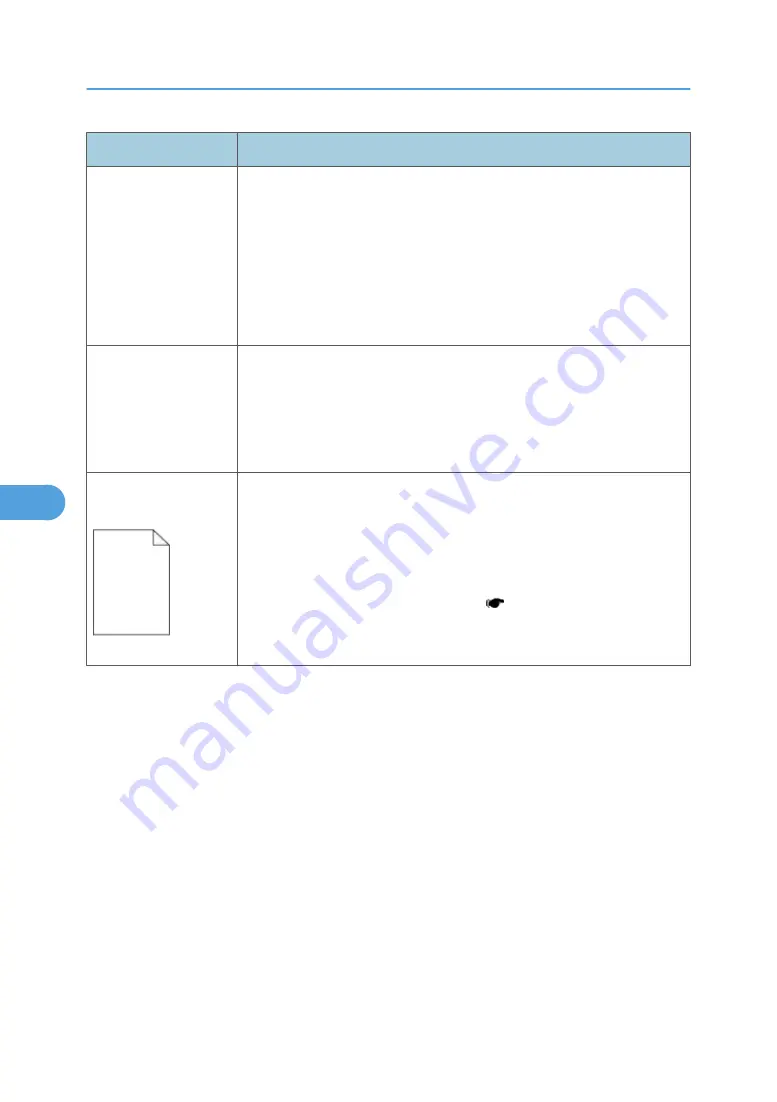
Problem
Cause / action
Solid black areas on
transparencies
• There is a mismatch in the transparency and what the software is
expecting.
• Choose a different fill pattern in the software program.
• Remove the toner cartridge, and gently shake it from side to side to
redistribute the toner.
• Try a different type of transparency.
• Replace the toner cartridge.
Faint images or
repetitive spots appear
on the page.
• Select a different media type or form type setting from the printer
driver.
• Try a different type of paper. Media designed for copiers gives the
best quality.
• Replace the toner cartridge.
Pages are blank.
• The print cartridge may be out of toner or defective. Replace the
cartridge.
• There may be a software error. Re-initialize the machine by turning it
off and back on.
• With the machine off, check the printhead beam path. If clear, then
check for a printhead error on POR ( p.263 "Printhead Service
Check").
• Also, see “Blank page” in “Troubleshooting”.
6. Troubleshooting
260
6
Содержание LI-MF1 M126
Страница 1: ...Model LI MF1 Machine Codes M126 M127 M128 Field Service Manual 26 August 2011 ...
Страница 2: ......
Страница 3: ...Safety Notices The following laser notice labels may be attached to this machine 1 ...
Страница 4: ...2 ...
Страница 5: ...3 ...
Страница 6: ...4 ...
Страница 7: ...5 ...
Страница 8: ...6 ...
Страница 9: ...7 ...
Страница 10: ...8 ...
Страница 17: ...XPS XML Paper Specification 15 ...
Страница 29: ...M Auto compensator Overview 27 1 ...
Страница 30: ...Main Boards Controller Board 1 Product Information 28 1 ...
Страница 37: ...2 Installation Installation Refer to the User s Guide 35 2 ...
Страница 38: ...2 Installation 36 2 ...
Страница 51: ...2 Remove the three screws B securing the top of the controller shield Removal Procedures 49 4 ...
Страница 58: ...4 Remove the e clip A from the gear 5 Remove the gear B and gear shaft C 4 Replacement and Adjustment 56 4 ...
Страница 59: ...6 Remove the screw D from the gear E 7 Remove the plastic bushing F Removal Procedures 57 4 ...
Страница 118: ...13 Remove the three screws A from the left rear frame assembly 4 Replacement and Adjustment 116 4 ...
Страница 119: ...14 Remove the three screws B from the right rear frame assembly Imaging Component Removals 117 4 ...
Страница 142: ...4 Replacement and Adjustment 140 4 ...
Страница 192: ...5 System Maintenance 190 5 ...
Страница 198: ...Symptom Action Fax reception fails p 276 Fax Reception Service Check 6 Troubleshooting 196 6 ...
Страница 286: ...4 Remove the jam 5 If the paper is still not visible open the rear door 6 Troubleshooting 284 6 ...
Страница 289: ...3 Remove the jam 4 Close the rear door 5 Close the front door 6 Touch Continue Paper Jams 287 6 ...
Страница 295: ...2 Open the ADF cover 3 Unlock the ADF separator roll 4 Remove the ADF separator roll Paper Jams 293 6 ...
Страница 298: ...6 Troubleshooting 296 6 ...
Страница 302: ...7 Energy Saving 300 7 ...
Страница 303: ...Model LI MF1 Machine Codes M126 M127 M128 Appendices 12 October 2011 ...
Страница 304: ......
Страница 306: ...2 ...
Страница 322: ...1 Appendix Specifications 18 1 ...
Страница 324: ...MEMO 20 EN ...
















































