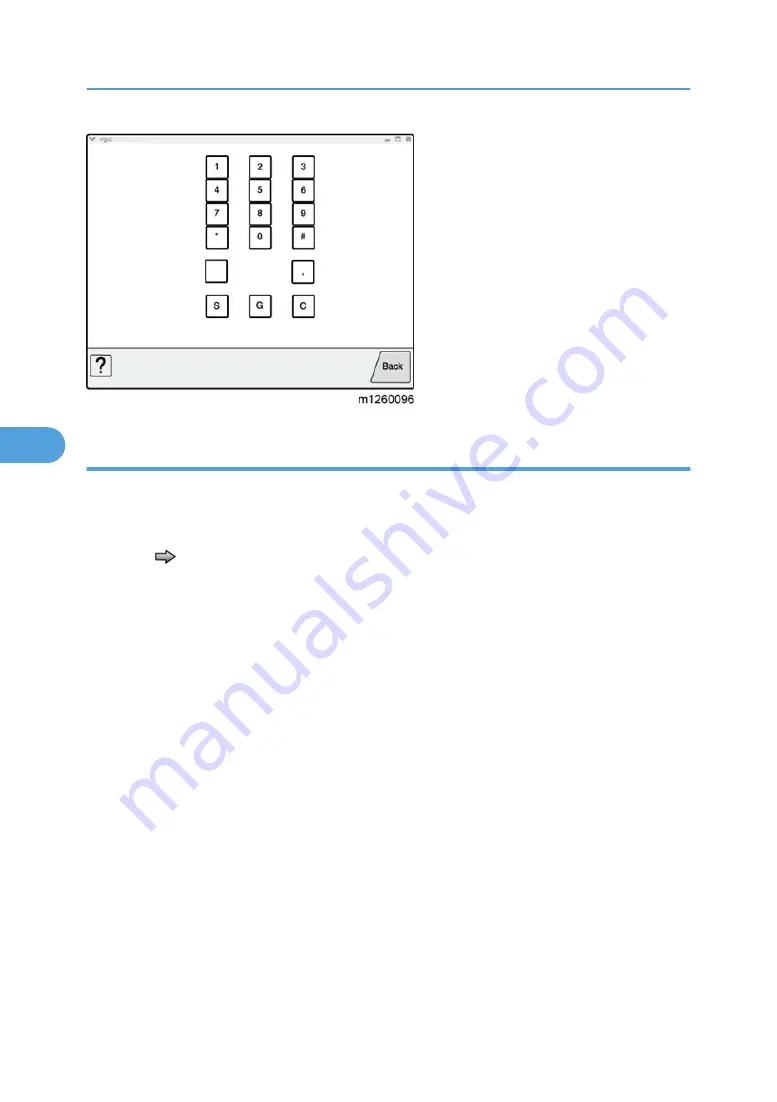
DRAM test
The purpose of this test is to check the validity of DRAM memory, both standard and optional. The test
writes patterns of data to DRAM to verify that each bit in memory can be set and read correctly.
To run the DRAM Test:
1. Touch
to select DRAM Test from the menu. The message "DRAM Test Testing…" displays. Then
the message "Resetting" Printer appears, and the power indicator light blinks red.
2. Turn the machine off and on. While the DRAM test executes, the power indicator blinks green.The
following type of message appears:
DRAM Test <### P:###### F:####
• xxx represents the installed DRAM size.
• P:###### represents the number of times the memory test has passed and finished
successfully. Initially 000000 displays with the maximum pass count being 999,999.
• F:##### represents the number of times the memory test has failed and finished with errors.
Initially 0000 displays with the maximum fail count being 99,999. Initially only four digits
appear, but additional digits appear as needed.
Each time a test is completed, the number of pass and failures increments. If the test fails, the
message "Failure" displays for approximately three seconds, and the failure count increases by
one.
The test continues until all standard and optional DRAM is tested. Once the maximum pass count or fail
count is reached, the test is stopped, the power indicator is turned on solid, and the final results display.
To stop the test before completion, turn the machine off.
5. System Maintenance
166
5
Содержание LI-MF1 M126
Страница 1: ...Model LI MF1 Machine Codes M126 M127 M128 Field Service Manual 26 August 2011 ...
Страница 2: ......
Страница 3: ...Safety Notices The following laser notice labels may be attached to this machine 1 ...
Страница 4: ...2 ...
Страница 5: ...3 ...
Страница 6: ...4 ...
Страница 7: ...5 ...
Страница 8: ...6 ...
Страница 9: ...7 ...
Страница 10: ...8 ...
Страница 17: ...XPS XML Paper Specification 15 ...
Страница 29: ...M Auto compensator Overview 27 1 ...
Страница 30: ...Main Boards Controller Board 1 Product Information 28 1 ...
Страница 37: ...2 Installation Installation Refer to the User s Guide 35 2 ...
Страница 38: ...2 Installation 36 2 ...
Страница 51: ...2 Remove the three screws B securing the top of the controller shield Removal Procedures 49 4 ...
Страница 58: ...4 Remove the e clip A from the gear 5 Remove the gear B and gear shaft C 4 Replacement and Adjustment 56 4 ...
Страница 59: ...6 Remove the screw D from the gear E 7 Remove the plastic bushing F Removal Procedures 57 4 ...
Страница 118: ...13 Remove the three screws A from the left rear frame assembly 4 Replacement and Adjustment 116 4 ...
Страница 119: ...14 Remove the three screws B from the right rear frame assembly Imaging Component Removals 117 4 ...
Страница 142: ...4 Replacement and Adjustment 140 4 ...
Страница 192: ...5 System Maintenance 190 5 ...
Страница 198: ...Symptom Action Fax reception fails p 276 Fax Reception Service Check 6 Troubleshooting 196 6 ...
Страница 286: ...4 Remove the jam 5 If the paper is still not visible open the rear door 6 Troubleshooting 284 6 ...
Страница 289: ...3 Remove the jam 4 Close the rear door 5 Close the front door 6 Touch Continue Paper Jams 287 6 ...
Страница 295: ...2 Open the ADF cover 3 Unlock the ADF separator roll 4 Remove the ADF separator roll Paper Jams 293 6 ...
Страница 298: ...6 Troubleshooting 296 6 ...
Страница 302: ...7 Energy Saving 300 7 ...
Страница 303: ...Model LI MF1 Machine Codes M126 M127 M128 Appendices 12 October 2011 ...
Страница 304: ......
Страница 306: ...2 ...
Страница 322: ...1 Appendix Specifications 18 1 ...
Страница 324: ...MEMO 20 EN ...






























