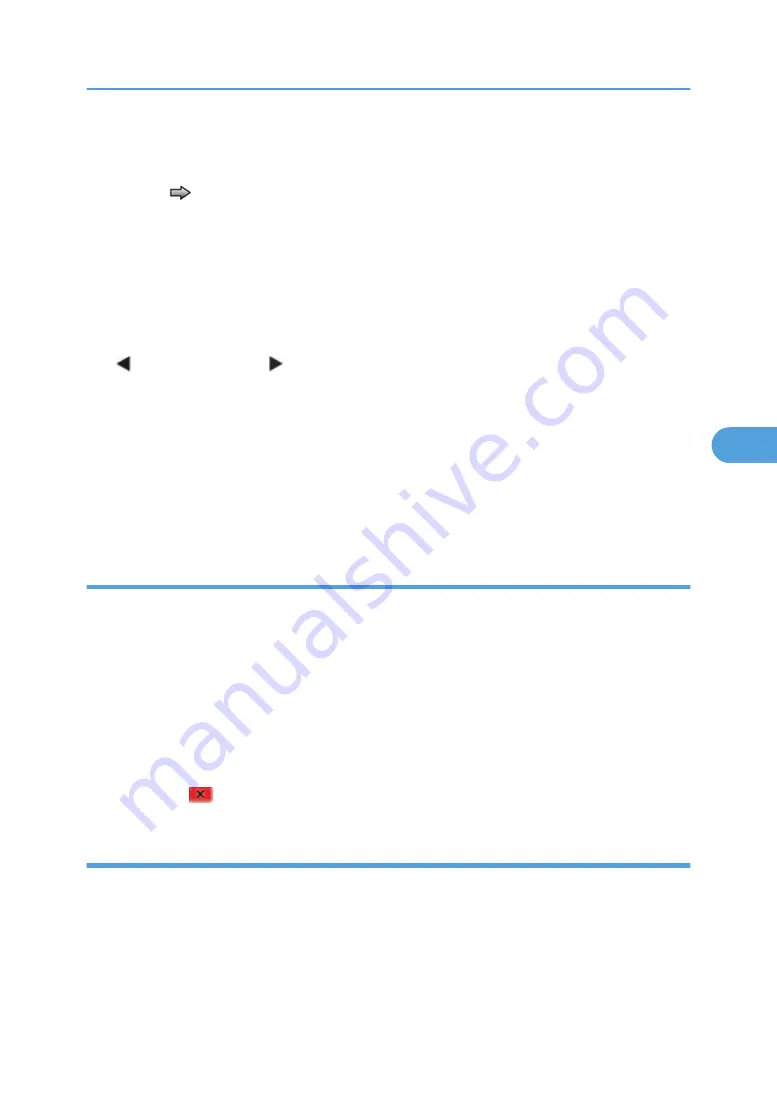
To set the Top Margin (duplex):
1. Print the Quick Test (duplex):
a. Touch
to select "Quick Test" from DUPLEX TESTS.
b. Select "Single".
c. Hold the page to the light to see the whether the top margin of the backside aligns with the top
margin of the front side.
2. Select "Top Margin" from DUPLEX TESTS.
3. Use the arrows to increase or decrease the current setting displayed on the touchscreen to select
the margin setting:
[setting's current value] .
• Each increment shifts the duplex top margin by 1/100 of an inch.
• The Top Margin (duplex) range is -25 to +25, and the default value is 0.
• An increase moves the top margin down and widens the top margin. A decrease moves the
top margin upward and narrows the top margin.
4. Touch "Submit".
5. Print the Quick Test (duplex) again to verify the adjustment. Repeat if necessary.
Sensor test (duplex)
This test is used to determine whether or not the duplex sensors and switches are working correctly. The
test allows you to actuate the duplex input sensor located in the back part of the duplex unit and the
duplex exit sensor located in the return paper path.
1. Select "Sensor Test" from DUPLEX TESTS. The message "Sensor Test Testing" displays.
2. Manually actuate each of the duplex sensors. When the sensor/switch is closed, CL (closed)
displays, and when the sensor/switch is open, OP (open) displays.
• Duplex input sensor
• Duplex exit sensor
3. Press "Stop"
to exit the test.
Motor test (duplex)
This test lets you test the duplex option paper feed drive system, and verify that the power and velocity
values are acceptable. The duplex runs the DC motor at high speed and low speed, taking an average
of the power (PWM) required for each speed and calculating the KE value.
To run the Motor Test (duplex):
1. Select "Motor Test" from DUPLEX TESTS. The power indicator light blinks, and the message Motor
Test Testing displays.
Diagnostics Menu
169
5
Содержание LI-MF1 M126
Страница 1: ...Model LI MF1 Machine Codes M126 M127 M128 Field Service Manual 26 August 2011 ...
Страница 2: ......
Страница 3: ...Safety Notices The following laser notice labels may be attached to this machine 1 ...
Страница 4: ...2 ...
Страница 5: ...3 ...
Страница 6: ...4 ...
Страница 7: ...5 ...
Страница 8: ...6 ...
Страница 9: ...7 ...
Страница 10: ...8 ...
Страница 17: ...XPS XML Paper Specification 15 ...
Страница 29: ...M Auto compensator Overview 27 1 ...
Страница 30: ...Main Boards Controller Board 1 Product Information 28 1 ...
Страница 37: ...2 Installation Installation Refer to the User s Guide 35 2 ...
Страница 38: ...2 Installation 36 2 ...
Страница 51: ...2 Remove the three screws B securing the top of the controller shield Removal Procedures 49 4 ...
Страница 58: ...4 Remove the e clip A from the gear 5 Remove the gear B and gear shaft C 4 Replacement and Adjustment 56 4 ...
Страница 59: ...6 Remove the screw D from the gear E 7 Remove the plastic bushing F Removal Procedures 57 4 ...
Страница 118: ...13 Remove the three screws A from the left rear frame assembly 4 Replacement and Adjustment 116 4 ...
Страница 119: ...14 Remove the three screws B from the right rear frame assembly Imaging Component Removals 117 4 ...
Страница 142: ...4 Replacement and Adjustment 140 4 ...
Страница 192: ...5 System Maintenance 190 5 ...
Страница 198: ...Symptom Action Fax reception fails p 276 Fax Reception Service Check 6 Troubleshooting 196 6 ...
Страница 286: ...4 Remove the jam 5 If the paper is still not visible open the rear door 6 Troubleshooting 284 6 ...
Страница 289: ...3 Remove the jam 4 Close the rear door 5 Close the front door 6 Touch Continue Paper Jams 287 6 ...
Страница 295: ...2 Open the ADF cover 3 Unlock the ADF separator roll 4 Remove the ADF separator roll Paper Jams 293 6 ...
Страница 298: ...6 Troubleshooting 296 6 ...
Страница 302: ...7 Energy Saving 300 7 ...
Страница 303: ...Model LI MF1 Machine Codes M126 M127 M128 Appendices 12 October 2011 ...
Страница 304: ......
Страница 306: ...2 ...
Страница 322: ...1 Appendix Specifications 18 1 ...
Страница 324: ...MEMO 20 EN ...






























