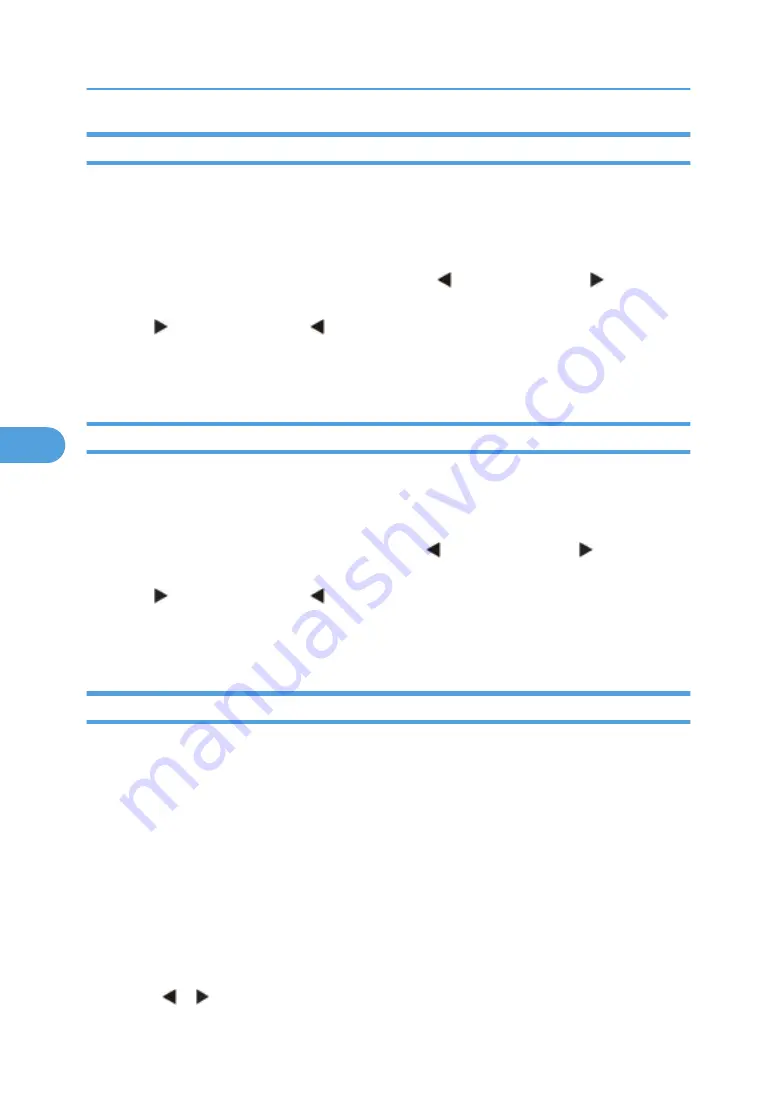
ADF Edge Erase
This menu item sets the size, in millimeters, of the no-print area around an ADF scan job. All copy jobs
have a minimum of a two millimeter border. Copy jobs will use the setting or two millimeters, whichever
is larger.
To adjust the ADF edge erase setting, perform the following steps:
1. Touch "ADF Edge Erase" from the Configuration Menu. [setting's current value] appears on
the touch-screen.
2. Touch to increase the value or to decrease the value.
3. Touch "Submit" to save the change.
4. Touch "Back" to cancel and return to the Configuration Menu.
FB Edge Erase
This menu item sets the size, in millimeters, of the no print area around a flatbed scan job. Copy jobs will
use the setting or two millimeters, whichever is larger.
To adjust the flatbed edge erase setting, perform the following steps:
1. Touch "FB Edge Erase" from the Configuration Menu. [setting's current value] appears on the
touch-screen.
2. Touch to increase the value or to decrease the value.
3. Touch "Submit" to save the change.
4. Touch "Back" to cancel and return to the Configuration Menu.
Scanner Manual Registration
This item is used to manually register the flatbed and ADF on the machine’s scanner unit. Registration
should be performed whenever the ADF unit, flatbed unit, or controller card are replaced.
To manually register a Duplex ADF, perform the following steps:
1. In the Configuration Menu, scroll to the Scanner Manual Registration menu item.
2. Touch Scanner Manual Registration.
3. Touch the Print Quick Test Page menu item.
4. To view and adjust the duplex ADF front side registration, place the quick test page face up into the
ADF.
5. Touch Copy Quick Test.
6. After the quick test page copies, touch ADF Front.
7. Use the or to increase or decrease the settings value for horizontal adjust and top margin.
5. System Maintenance
150
5
Содержание LI-MF1 M126
Страница 1: ...Model LI MF1 Machine Codes M126 M127 M128 Field Service Manual 26 August 2011 ...
Страница 2: ......
Страница 3: ...Safety Notices The following laser notice labels may be attached to this machine 1 ...
Страница 4: ...2 ...
Страница 5: ...3 ...
Страница 6: ...4 ...
Страница 7: ...5 ...
Страница 8: ...6 ...
Страница 9: ...7 ...
Страница 10: ...8 ...
Страница 17: ...XPS XML Paper Specification 15 ...
Страница 29: ...M Auto compensator Overview 27 1 ...
Страница 30: ...Main Boards Controller Board 1 Product Information 28 1 ...
Страница 37: ...2 Installation Installation Refer to the User s Guide 35 2 ...
Страница 38: ...2 Installation 36 2 ...
Страница 51: ...2 Remove the three screws B securing the top of the controller shield Removal Procedures 49 4 ...
Страница 58: ...4 Remove the e clip A from the gear 5 Remove the gear B and gear shaft C 4 Replacement and Adjustment 56 4 ...
Страница 59: ...6 Remove the screw D from the gear E 7 Remove the plastic bushing F Removal Procedures 57 4 ...
Страница 118: ...13 Remove the three screws A from the left rear frame assembly 4 Replacement and Adjustment 116 4 ...
Страница 119: ...14 Remove the three screws B from the right rear frame assembly Imaging Component Removals 117 4 ...
Страница 142: ...4 Replacement and Adjustment 140 4 ...
Страница 192: ...5 System Maintenance 190 5 ...
Страница 198: ...Symptom Action Fax reception fails p 276 Fax Reception Service Check 6 Troubleshooting 196 6 ...
Страница 286: ...4 Remove the jam 5 If the paper is still not visible open the rear door 6 Troubleshooting 284 6 ...
Страница 289: ...3 Remove the jam 4 Close the rear door 5 Close the front door 6 Touch Continue Paper Jams 287 6 ...
Страница 295: ...2 Open the ADF cover 3 Unlock the ADF separator roll 4 Remove the ADF separator roll Paper Jams 293 6 ...
Страница 298: ...6 Troubleshooting 296 6 ...
Страница 302: ...7 Energy Saving 300 7 ...
Страница 303: ...Model LI MF1 Machine Codes M126 M127 M128 Appendices 12 October 2011 ...
Страница 304: ......
Страница 306: ...2 ...
Страница 322: ...1 Appendix Specifications 18 1 ...
Страница 324: ...MEMO 20 EN ...






























