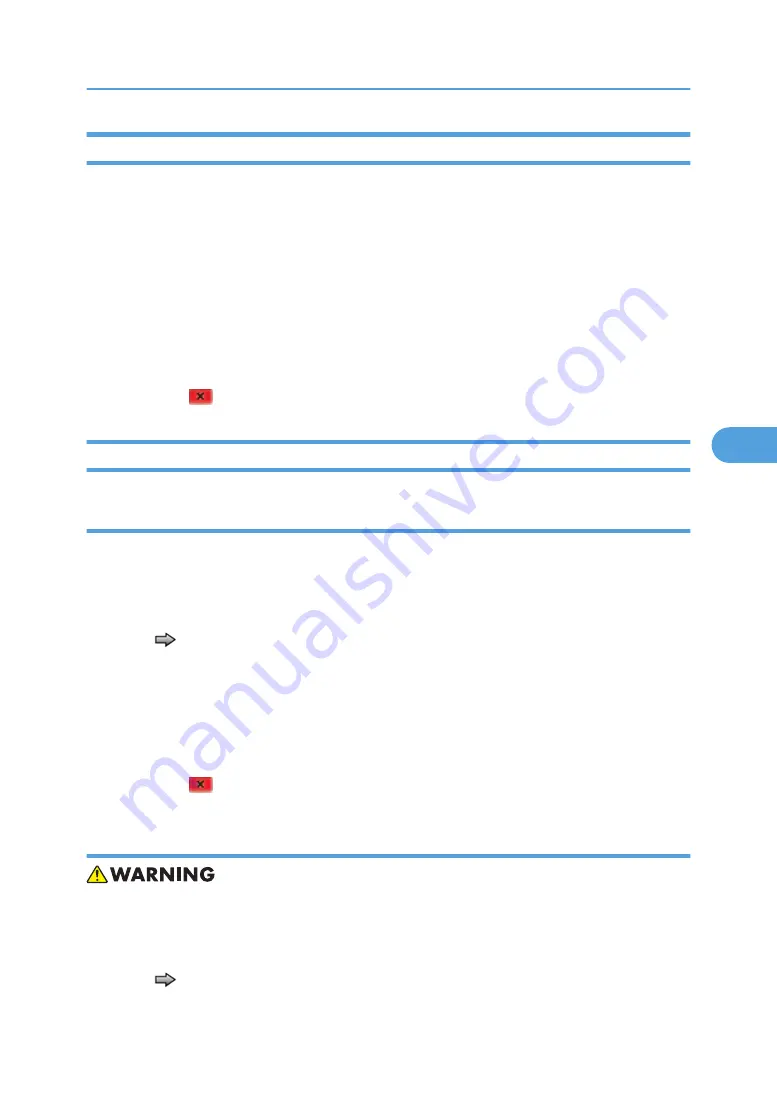
Base Sensor Test
This test is used to determine if the sensors located inside the machine are working correctly.
To run the Base Sensor Test:
1. Select "BASE SENSOR TEST" from the DIAGNOSTICS menu. The following sensors are listed:
• Input—Input sensor
• Exit—Output (exit) sensor
• NarrowMedia—Output (exit) sensor
• Front Door—Front door sensor
2. Manually actuate the sensors to verify that each sensor switches from "Open" to "Closed".
3. Press "Stop"
to exit the test.
DEVICE TESTS
Quick disk test
This test performs a non-destructive read/write on one block per track on the disk. The test reads one
block on each track, saves the data, and proceeds to write and read four test patterns to the bytes in the
block. If the block is good, the saved data is written back to the disk.
To run the Quick Disk Test:
1. Touch
to select "Quick Disk Test" from DEVICE TESTS.
The power indicator blinks while the test is in progress, and quick "Disk Test Testing…" displays.
• "Quick Disk Test/Test Passed" message displays if the test passes, and the power indicator
turns on solid.
• "Quick Disk Test/Test Failed" message displays if the test failed, and the power indicator turns
on solid.
2. Press "Stop"
to return to the Device Tests menu.
Disk Test/Clean
• This test destroys all data on the disk and should not be attempted on a good disk. Also note that
this test may run approximately 1½ hours depending on the disk size.
To run the Disk Test/Clean Test:
1. Touch
to select "Disk Test/Clean" from the Device Tests menu.
Diagnostics Menu
173
5
Содержание LI-MF1 M126
Страница 1: ...Model LI MF1 Machine Codes M126 M127 M128 Field Service Manual 26 August 2011 ...
Страница 2: ......
Страница 3: ...Safety Notices The following laser notice labels may be attached to this machine 1 ...
Страница 4: ...2 ...
Страница 5: ...3 ...
Страница 6: ...4 ...
Страница 7: ...5 ...
Страница 8: ...6 ...
Страница 9: ...7 ...
Страница 10: ...8 ...
Страница 17: ...XPS XML Paper Specification 15 ...
Страница 29: ...M Auto compensator Overview 27 1 ...
Страница 30: ...Main Boards Controller Board 1 Product Information 28 1 ...
Страница 37: ...2 Installation Installation Refer to the User s Guide 35 2 ...
Страница 38: ...2 Installation 36 2 ...
Страница 51: ...2 Remove the three screws B securing the top of the controller shield Removal Procedures 49 4 ...
Страница 58: ...4 Remove the e clip A from the gear 5 Remove the gear B and gear shaft C 4 Replacement and Adjustment 56 4 ...
Страница 59: ...6 Remove the screw D from the gear E 7 Remove the plastic bushing F Removal Procedures 57 4 ...
Страница 118: ...13 Remove the three screws A from the left rear frame assembly 4 Replacement and Adjustment 116 4 ...
Страница 119: ...14 Remove the three screws B from the right rear frame assembly Imaging Component Removals 117 4 ...
Страница 142: ...4 Replacement and Adjustment 140 4 ...
Страница 192: ...5 System Maintenance 190 5 ...
Страница 198: ...Symptom Action Fax reception fails p 276 Fax Reception Service Check 6 Troubleshooting 196 6 ...
Страница 286: ...4 Remove the jam 5 If the paper is still not visible open the rear door 6 Troubleshooting 284 6 ...
Страница 289: ...3 Remove the jam 4 Close the rear door 5 Close the front door 6 Touch Continue Paper Jams 287 6 ...
Страница 295: ...2 Open the ADF cover 3 Unlock the ADF separator roll 4 Remove the ADF separator roll Paper Jams 293 6 ...
Страница 298: ...6 Troubleshooting 296 6 ...
Страница 302: ...7 Energy Saving 300 7 ...
Страница 303: ...Model LI MF1 Machine Codes M126 M127 M128 Appendices 12 October 2011 ...
Страница 304: ......
Страница 306: ...2 ...
Страница 322: ...1 Appendix Specifications 18 1 ...
Страница 324: ...MEMO 20 EN ...






























