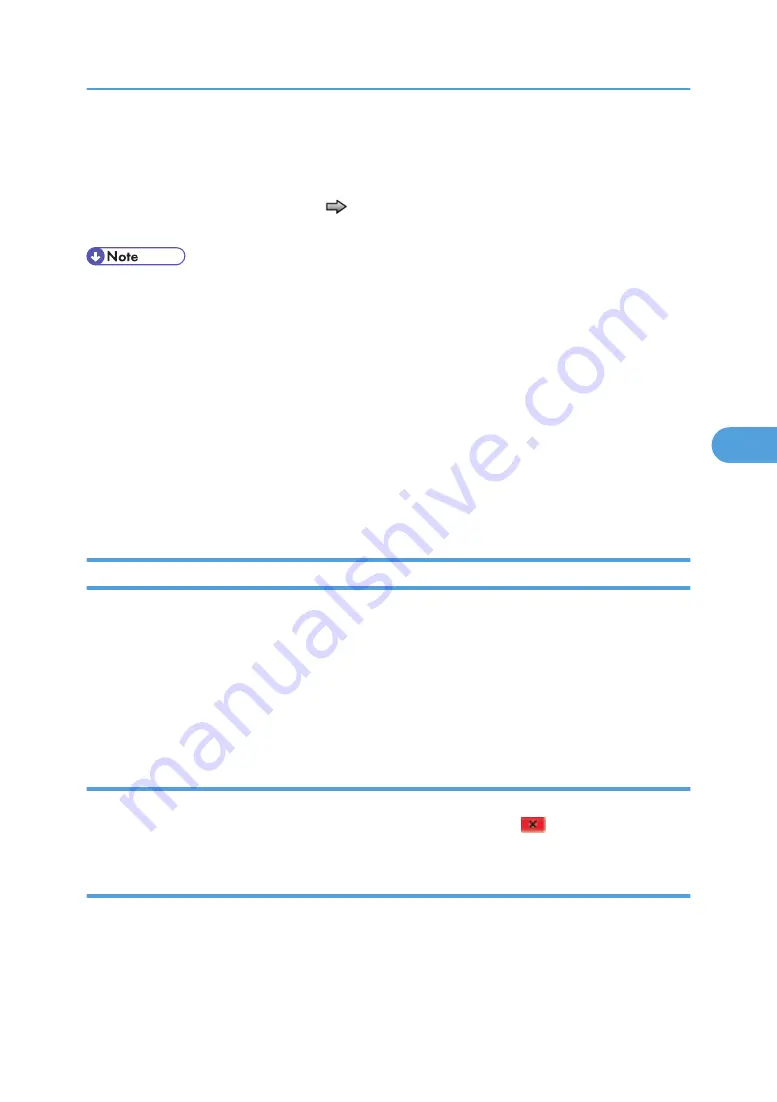
right. Page three is a solid black page, and page four is blank. If duplex is turned on, the pages are
duplexed. The Print Quality Test pages are printed in English and must always be printed on letter, legal,
or A4 paper.
To run the Print Quality Test Pages, touch
beside Printing Quality Test Pages from PRINT TESTS. The
message "Printing Quality Test Pages" is displayed.
• The print quality test pages can also be printed from the Configuration menu (CONFIG MENU),
however, a cartridge must be installed with a machine class ID matching the machine class ID
stored in NVRAM. Additional diagnostic information may be printed on the pages when printing
from DIAGNOSTICS.
The following is included in the DIAGNOSTICS version of the print quality pages:
• Values from EP SETUP in DIAGNOSTICS, including: Fuser temperature, warm-up time, transfer,
print contrast, charge roll settings and gap adjust.
• Contents of the EVENT LOG from DIAGNOSTICS.
• Configuration information, including machine serial number, controller code level, engine code
level, operator panel code level, font versions, and cartridge information.
• Default values for the QUALITY MENU settings used to print the pages.
Hardware Tests
Select the following Hardware Tests from this menu:
• Panel Test
• Button Test
• DRAM Test
• USB HS Test Mode
Panel test
This test automatically toggles each pixel of the touchscreen through every contrast level beginning with
the darkest and on to the brightest. This test continues until you press "Stop"
.
Button test
The Button Test verifies the operation of the buttons on the operator panel. When you select Button Test,
a diagram of the operator panel appears on the panel. When you press a button on the operator panel,
the corresponding touchscreen key is emphasized. Touch "Back" to cancel the test.
Diagnostics Menu
165
5
Содержание LI-MF1 M126
Страница 1: ...Model LI MF1 Machine Codes M126 M127 M128 Field Service Manual 26 August 2011 ...
Страница 2: ......
Страница 3: ...Safety Notices The following laser notice labels may be attached to this machine 1 ...
Страница 4: ...2 ...
Страница 5: ...3 ...
Страница 6: ...4 ...
Страница 7: ...5 ...
Страница 8: ...6 ...
Страница 9: ...7 ...
Страница 10: ...8 ...
Страница 17: ...XPS XML Paper Specification 15 ...
Страница 29: ...M Auto compensator Overview 27 1 ...
Страница 30: ...Main Boards Controller Board 1 Product Information 28 1 ...
Страница 37: ...2 Installation Installation Refer to the User s Guide 35 2 ...
Страница 38: ...2 Installation 36 2 ...
Страница 51: ...2 Remove the three screws B securing the top of the controller shield Removal Procedures 49 4 ...
Страница 58: ...4 Remove the e clip A from the gear 5 Remove the gear B and gear shaft C 4 Replacement and Adjustment 56 4 ...
Страница 59: ...6 Remove the screw D from the gear E 7 Remove the plastic bushing F Removal Procedures 57 4 ...
Страница 118: ...13 Remove the three screws A from the left rear frame assembly 4 Replacement and Adjustment 116 4 ...
Страница 119: ...14 Remove the three screws B from the right rear frame assembly Imaging Component Removals 117 4 ...
Страница 142: ...4 Replacement and Adjustment 140 4 ...
Страница 192: ...5 System Maintenance 190 5 ...
Страница 198: ...Symptom Action Fax reception fails p 276 Fax Reception Service Check 6 Troubleshooting 196 6 ...
Страница 286: ...4 Remove the jam 5 If the paper is still not visible open the rear door 6 Troubleshooting 284 6 ...
Страница 289: ...3 Remove the jam 4 Close the rear door 5 Close the front door 6 Touch Continue Paper Jams 287 6 ...
Страница 295: ...2 Open the ADF cover 3 Unlock the ADF separator roll 4 Remove the ADF separator roll Paper Jams 293 6 ...
Страница 298: ...6 Troubleshooting 296 6 ...
Страница 302: ...7 Energy Saving 300 7 ...
Страница 303: ...Model LI MF1 Machine Codes M126 M127 M128 Appendices 12 October 2011 ...
Страница 304: ......
Страница 306: ...2 ...
Страница 322: ...1 Appendix Specifications 18 1 ...
Страница 324: ...MEMO 20 EN ...
















































