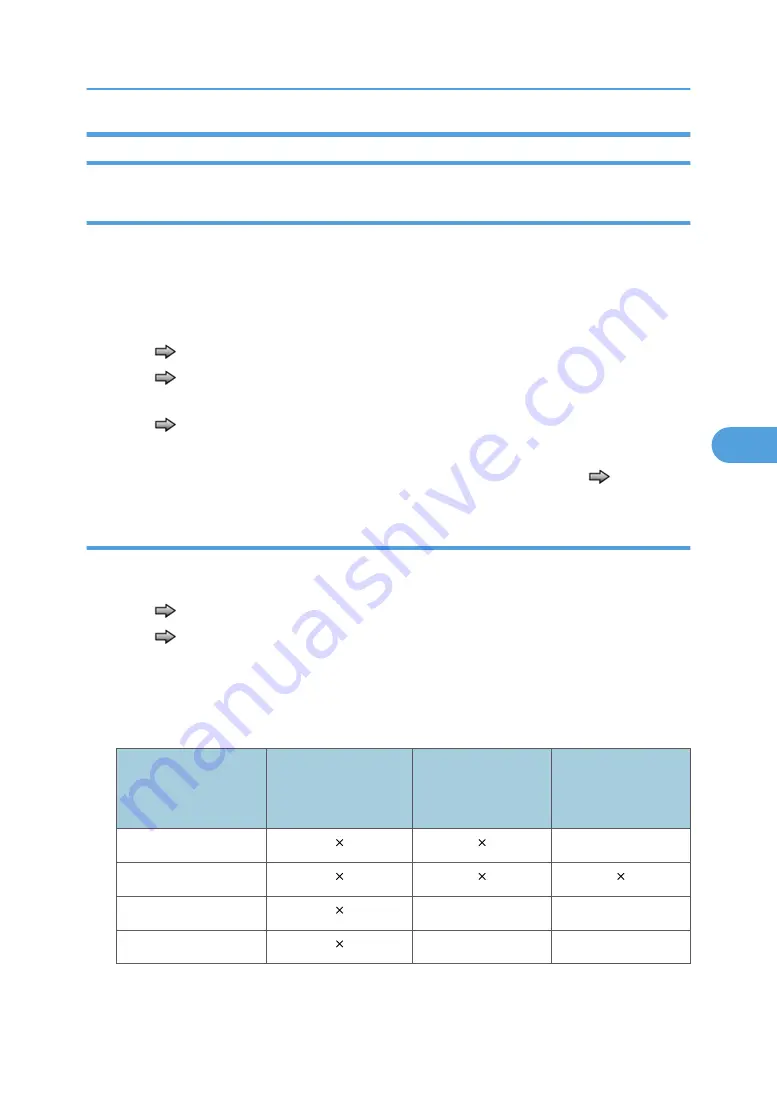
Input Tray Tests
Feed tests (input tray)
This test lets the technician observe the paper path as media is feeding through the machine. A blank
sheet of paper feeds through the machine as the laser turns off during this test. The only way to observe
the paper path is to open the lower front door that is used to access the envelope or multipurpose
feeder. The paper is placed in the output bin.
To run the Input Tray Feed Tests:
1. Touch
to select "Feed Tests" from INPUT TRAY TESTS.
2. Touch
to select the input source from the sources displayed on the Feed Tests menu. All
installed sources are listed.
3. Touch
to select either Single or Continuous.
• "Single"—feeds one sheet of media from the selected source.
• "Continuous"—media continues feeding from the selected source until "Stop"
is pressed.
Sensor test (input tray)
This test is used to determine if the input tray sensors are working correctly. To run the Input Tray Sensor
Test:
1. Touch
to select the "Sensor Test" from INPUT TRAY TESTS.
2. Touch
to select the input source from the sources displayed on the Sensor Test menu. All
installed sources are listed.
3. Select the sensor to test. Various sources have different combinations of sensors. See the table
below:
Tray sensor support by source
Source
Empty
(Input tray empty
sensor)
Low
(Input tray paper low
sensor)
PassThru
(Input tray pass thru
sensor)
Tray 1
Tray 2
Multipurpose tray
Envelope feeder
[sensor selected]=Open displays.
Diagnostics Menu
171
5
Содержание LI-MF1 M126
Страница 1: ...Model LI MF1 Machine Codes M126 M127 M128 Field Service Manual 26 August 2011 ...
Страница 2: ......
Страница 3: ...Safety Notices The following laser notice labels may be attached to this machine 1 ...
Страница 4: ...2 ...
Страница 5: ...3 ...
Страница 6: ...4 ...
Страница 7: ...5 ...
Страница 8: ...6 ...
Страница 9: ...7 ...
Страница 10: ...8 ...
Страница 17: ...XPS XML Paper Specification 15 ...
Страница 29: ...M Auto compensator Overview 27 1 ...
Страница 30: ...Main Boards Controller Board 1 Product Information 28 1 ...
Страница 37: ...2 Installation Installation Refer to the User s Guide 35 2 ...
Страница 38: ...2 Installation 36 2 ...
Страница 51: ...2 Remove the three screws B securing the top of the controller shield Removal Procedures 49 4 ...
Страница 58: ...4 Remove the e clip A from the gear 5 Remove the gear B and gear shaft C 4 Replacement and Adjustment 56 4 ...
Страница 59: ...6 Remove the screw D from the gear E 7 Remove the plastic bushing F Removal Procedures 57 4 ...
Страница 118: ...13 Remove the three screws A from the left rear frame assembly 4 Replacement and Adjustment 116 4 ...
Страница 119: ...14 Remove the three screws B from the right rear frame assembly Imaging Component Removals 117 4 ...
Страница 142: ...4 Replacement and Adjustment 140 4 ...
Страница 192: ...5 System Maintenance 190 5 ...
Страница 198: ...Symptom Action Fax reception fails p 276 Fax Reception Service Check 6 Troubleshooting 196 6 ...
Страница 286: ...4 Remove the jam 5 If the paper is still not visible open the rear door 6 Troubleshooting 284 6 ...
Страница 289: ...3 Remove the jam 4 Close the rear door 5 Close the front door 6 Touch Continue Paper Jams 287 6 ...
Страница 295: ...2 Open the ADF cover 3 Unlock the ADF separator roll 4 Remove the ADF separator roll Paper Jams 293 6 ...
Страница 298: ...6 Troubleshooting 296 6 ...
Страница 302: ...7 Energy Saving 300 7 ...
Страница 303: ...Model LI MF1 Machine Codes M126 M127 M128 Appendices 12 October 2011 ...
Страница 304: ......
Страница 306: ...2 ...
Страница 322: ...1 Appendix Specifications 18 1 ...
Страница 324: ...MEMO 20 EN ...
















































