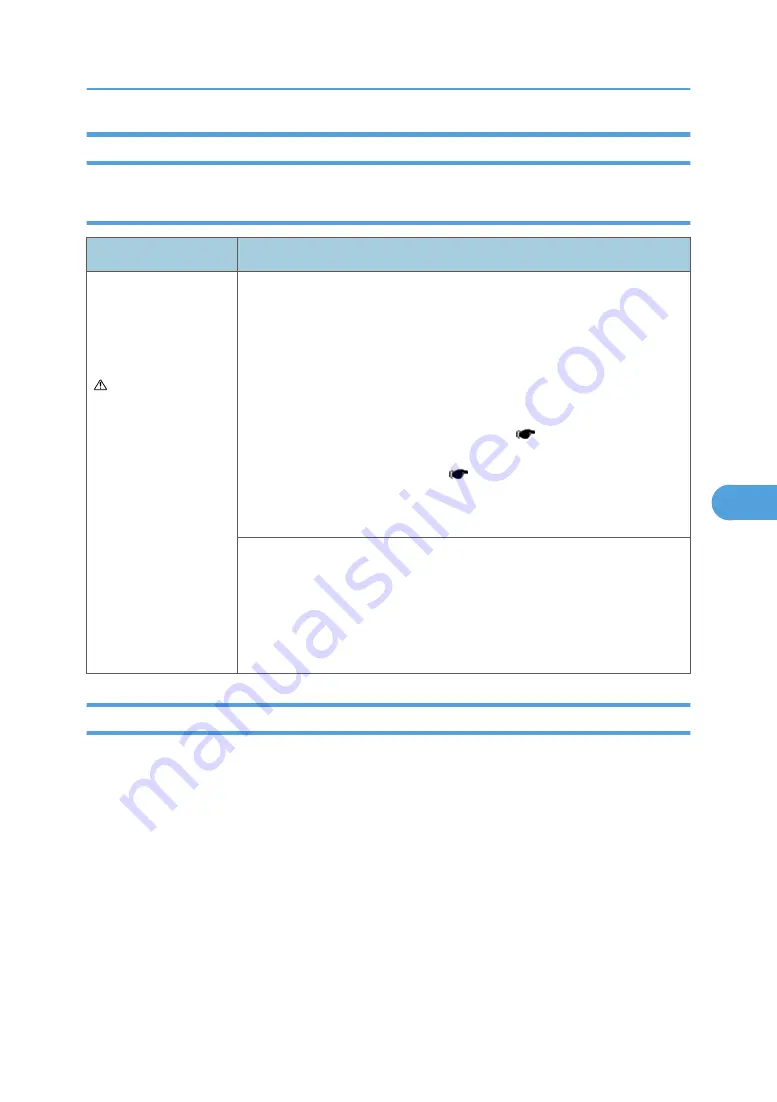
Option Card Service Check
Option card service check
FRU
Action
Option cards
Controller board
Option card
connection cable
WARNING:
Do not replace the
engine board and
controller board at the
same time. Each board
contains the machine
settings. When either of
these boards is new, it
obtains the settings
from the other board.
Settings are lost when
both are new and
replaced at the same
time.
Card
Remove all the option cards from the device.
Install each card individually. Restart the machine after each card is
installed.
Remove the card and repeat the previous step with a different card till all
cards are checked.
When a faulty card is found, replace the card ( p.127 "Option Board
Installation and Removal"). If the error persists after replacing the option
card, replace the controller board ( p.44 "Controller Board Removal").
If there are no errors found testing the cards individually, install the cards on
at a time. Restart the machine after each card is installed.
Cables
If the cards do not trigger an error, check the option card connection cables
for continuity.
USB Port Service Check
1. Perform a print test to make sure the machine prints correctly. Verify that the indicator light is on,
then print the menu settings by "Menu Settings Page" from the "Reports Menu" in the menus.
2. Be sure the machine USB cable is designed for bidirectional printing.
3. Be sure the user’s application is set up correctly.
4. If the internal print test page prints correctly, the user’s application/printer driver is set up correctly,
and the USB cable is installed, but the machine still fails to print on command from the host
computer, then replace the controller board.
5. Check the USB cable for continuity.
Service Checks
251
6
Содержание LI-MF1 M126
Страница 1: ...Model LI MF1 Machine Codes M126 M127 M128 Field Service Manual 26 August 2011 ...
Страница 2: ......
Страница 3: ...Safety Notices The following laser notice labels may be attached to this machine 1 ...
Страница 4: ...2 ...
Страница 5: ...3 ...
Страница 6: ...4 ...
Страница 7: ...5 ...
Страница 8: ...6 ...
Страница 9: ...7 ...
Страница 10: ...8 ...
Страница 17: ...XPS XML Paper Specification 15 ...
Страница 29: ...M Auto compensator Overview 27 1 ...
Страница 30: ...Main Boards Controller Board 1 Product Information 28 1 ...
Страница 37: ...2 Installation Installation Refer to the User s Guide 35 2 ...
Страница 38: ...2 Installation 36 2 ...
Страница 51: ...2 Remove the three screws B securing the top of the controller shield Removal Procedures 49 4 ...
Страница 58: ...4 Remove the e clip A from the gear 5 Remove the gear B and gear shaft C 4 Replacement and Adjustment 56 4 ...
Страница 59: ...6 Remove the screw D from the gear E 7 Remove the plastic bushing F Removal Procedures 57 4 ...
Страница 118: ...13 Remove the three screws A from the left rear frame assembly 4 Replacement and Adjustment 116 4 ...
Страница 119: ...14 Remove the three screws B from the right rear frame assembly Imaging Component Removals 117 4 ...
Страница 142: ...4 Replacement and Adjustment 140 4 ...
Страница 192: ...5 System Maintenance 190 5 ...
Страница 198: ...Symptom Action Fax reception fails p 276 Fax Reception Service Check 6 Troubleshooting 196 6 ...
Страница 286: ...4 Remove the jam 5 If the paper is still not visible open the rear door 6 Troubleshooting 284 6 ...
Страница 289: ...3 Remove the jam 4 Close the rear door 5 Close the front door 6 Touch Continue Paper Jams 287 6 ...
Страница 295: ...2 Open the ADF cover 3 Unlock the ADF separator roll 4 Remove the ADF separator roll Paper Jams 293 6 ...
Страница 298: ...6 Troubleshooting 296 6 ...
Страница 302: ...7 Energy Saving 300 7 ...
Страница 303: ...Model LI MF1 Machine Codes M126 M127 M128 Appendices 12 October 2011 ...
Страница 304: ......
Страница 306: ...2 ...
Страница 322: ...1 Appendix Specifications 18 1 ...
Страница 324: ...MEMO 20 EN ...
















































