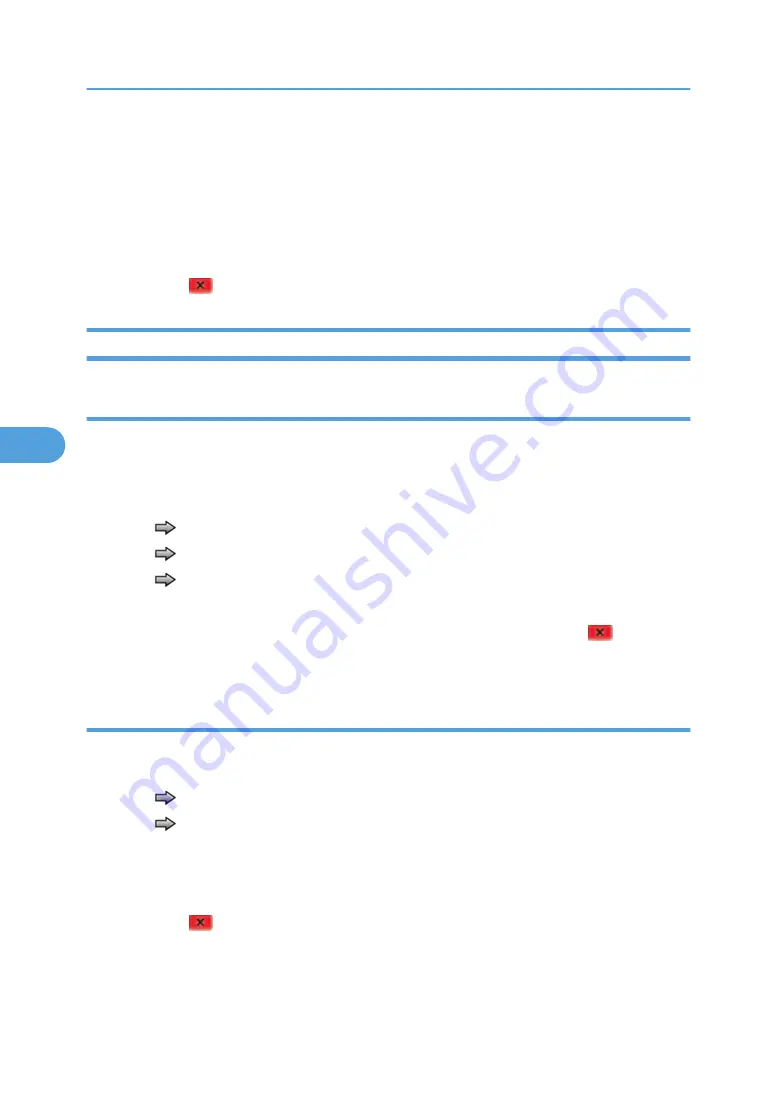
• Empty—Input tray empty sensor
• Low—Input tray paper low sensor
• PassThru—Input tray pass thru sensor
4. Once this message displays, the technician can manually actuate each sensor. The tray empty
sensor can be actuated by hand, but a sheet of paper can be used to cover the pass thru sensor.
When the sensor is closed, "Closed" displays; when the sensor is open, "Open" displays.
5. Press "Stop"
to exit the test.
Output Bin Tests
Feed tests (output bins)
Use these tests to verify that media can be fed to the standard output bin. No information is printed on
the media fed to the output bin, because the printhead is not engaged during this test. These tests can
use any media size or envelope supported by the machine.
To run the Feed Tests for the output bins:
1. Touch
to select "Feed Tests" from the OUTPUT BIN TESTS.
2. Touch
to select the output bin you want the paper to exit into.
3. Touch
to select either Single or Continuous.
• "Single"—feeds one sheet of media from the selected source.
• "Continuous"—media continues feeding from the selected source until "Stop"
is pressed.
Touch "Back" to return to OUTPUT BIN TESTS.
Sensor test (standard output bin)
This test is used to verify if the standard bin sensor is working correctly.
To run the Sensor Test for the standard bin:
1. Touch
to select "Sensor Test" from OUTPUT BIN TESTS.
2. Touch
to select "Standard Bin" from Sensor Tests.
3. Manually actuate the bin sensor by moving the flag in and out of the sensor, and the display
changes. The following screen is displayed:
"Bin Empty: empty" or "Bin Empty: full".
4. Press "Stop"
to exit the test.
5. System Maintenance
172
5
Содержание LI-MF1 M126
Страница 1: ...Model LI MF1 Machine Codes M126 M127 M128 Field Service Manual 26 August 2011 ...
Страница 2: ......
Страница 3: ...Safety Notices The following laser notice labels may be attached to this machine 1 ...
Страница 4: ...2 ...
Страница 5: ...3 ...
Страница 6: ...4 ...
Страница 7: ...5 ...
Страница 8: ...6 ...
Страница 9: ...7 ...
Страница 10: ...8 ...
Страница 17: ...XPS XML Paper Specification 15 ...
Страница 29: ...M Auto compensator Overview 27 1 ...
Страница 30: ...Main Boards Controller Board 1 Product Information 28 1 ...
Страница 37: ...2 Installation Installation Refer to the User s Guide 35 2 ...
Страница 38: ...2 Installation 36 2 ...
Страница 51: ...2 Remove the three screws B securing the top of the controller shield Removal Procedures 49 4 ...
Страница 58: ...4 Remove the e clip A from the gear 5 Remove the gear B and gear shaft C 4 Replacement and Adjustment 56 4 ...
Страница 59: ...6 Remove the screw D from the gear E 7 Remove the plastic bushing F Removal Procedures 57 4 ...
Страница 118: ...13 Remove the three screws A from the left rear frame assembly 4 Replacement and Adjustment 116 4 ...
Страница 119: ...14 Remove the three screws B from the right rear frame assembly Imaging Component Removals 117 4 ...
Страница 142: ...4 Replacement and Adjustment 140 4 ...
Страница 192: ...5 System Maintenance 190 5 ...
Страница 198: ...Symptom Action Fax reception fails p 276 Fax Reception Service Check 6 Troubleshooting 196 6 ...
Страница 286: ...4 Remove the jam 5 If the paper is still not visible open the rear door 6 Troubleshooting 284 6 ...
Страница 289: ...3 Remove the jam 4 Close the rear door 5 Close the front door 6 Touch Continue Paper Jams 287 6 ...
Страница 295: ...2 Open the ADF cover 3 Unlock the ADF separator roll 4 Remove the ADF separator roll Paper Jams 293 6 ...
Страница 298: ...6 Troubleshooting 296 6 ...
Страница 302: ...7 Energy Saving 300 7 ...
Страница 303: ...Model LI MF1 Machine Codes M126 M127 M128 Appendices 12 October 2011 ...
Страница 304: ......
Страница 306: ...2 ...
Страница 322: ...1 Appendix Specifications 18 1 ...
Страница 324: ...MEMO 20 EN ...






























