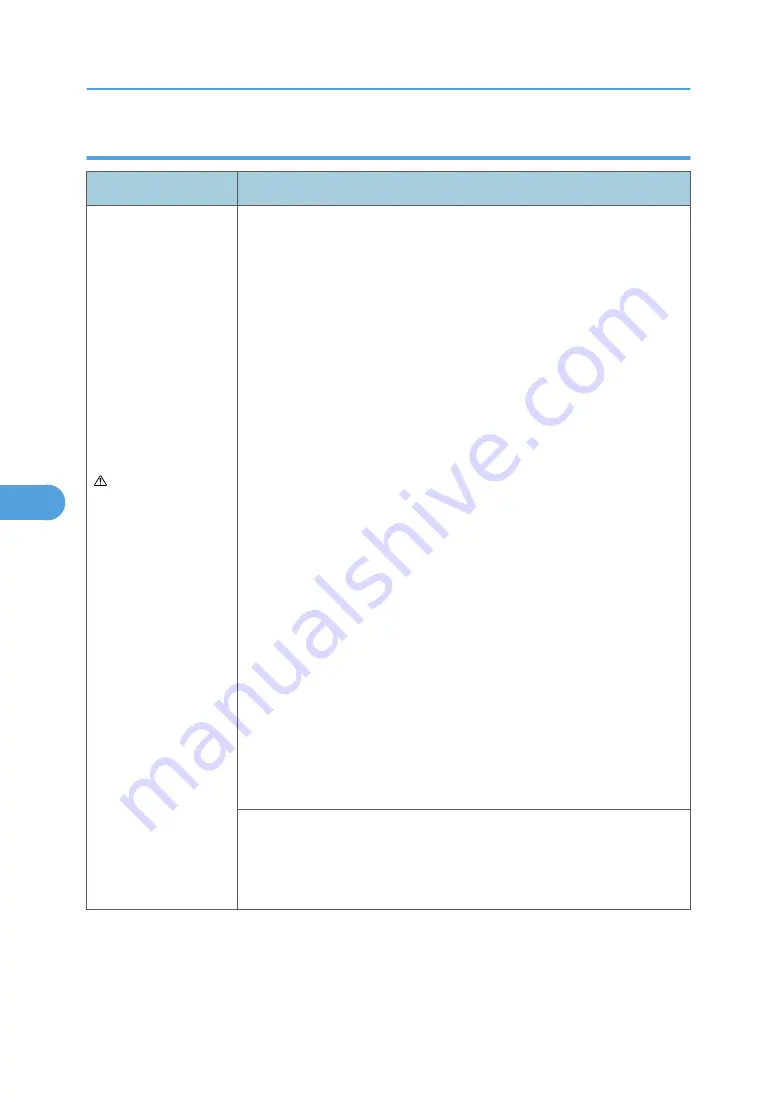
Touch screen operator panel service check
FRU
Action
Operator panel
Display
Operator panel
keyboard
Controller board
WARNING:
Do not replace the
engine board and
controller board at the
same time. Each board
contains the machine
settings. When either of
these boards is new, it
obtains the settings
from the other board.
Settings are lost when
both are new and
replaced at the same
time.
Touchscreen display
If the touchscreen display does not come on or indicator LED on the
keyboard doesn’t illuminate, then open the controller board cage and
locate the operator panel connector at J34. Make sure the cable is
properly connected to the controller board and the controller board has
input voltage to it.
With the machine on, verify the following on connector J34:
• Pins 1, 3, 5, and 6: 3.3 v
• Pin 10, 16, 17, and 18: 5 v
• Pins 2, 9, and 15: GND
If any are incorrect, then see “Controller Board Service Check” in
“Troubleshooting”.
If these are approximately correct and the operator panel is not functioning:
1. Turn the machine off.
2. Remove the left and right covers.
3. Tilt the operator panel keyboard and verify the UICC cable is properly
connected to the keyboard at connector J10.
4. If the cable is properly connected at both ends, check the cable for
continuity. If the cable fails, replace the UICC cable.
5. Reconnect the UICC cable, and verify the display ribbon cables are
properly connected to J3 and J12 on the keyboard.
6. Restart the machine. If the eight LEDs on the bottom of the keyboard
card illuminate, but the display fails to illuminate, replace the
touchscreen display.
7. If the eight LEDs fail to illuminate, replace the keyboard.
Button keypad
If the touchscreen is ok, POR into Diagnostic mode, and perform the Button
test under the Hardware tests. If the buttons do not respond, then replace
the keyboard.
6. Troubleshooting
246
6
Содержание LI-MF1 M126
Страница 1: ...Model LI MF1 Machine Codes M126 M127 M128 Field Service Manual 26 August 2011 ...
Страница 2: ......
Страница 3: ...Safety Notices The following laser notice labels may be attached to this machine 1 ...
Страница 4: ...2 ...
Страница 5: ...3 ...
Страница 6: ...4 ...
Страница 7: ...5 ...
Страница 8: ...6 ...
Страница 9: ...7 ...
Страница 10: ...8 ...
Страница 17: ...XPS XML Paper Specification 15 ...
Страница 29: ...M Auto compensator Overview 27 1 ...
Страница 30: ...Main Boards Controller Board 1 Product Information 28 1 ...
Страница 37: ...2 Installation Installation Refer to the User s Guide 35 2 ...
Страница 38: ...2 Installation 36 2 ...
Страница 51: ...2 Remove the three screws B securing the top of the controller shield Removal Procedures 49 4 ...
Страница 58: ...4 Remove the e clip A from the gear 5 Remove the gear B and gear shaft C 4 Replacement and Adjustment 56 4 ...
Страница 59: ...6 Remove the screw D from the gear E 7 Remove the plastic bushing F Removal Procedures 57 4 ...
Страница 118: ...13 Remove the three screws A from the left rear frame assembly 4 Replacement and Adjustment 116 4 ...
Страница 119: ...14 Remove the three screws B from the right rear frame assembly Imaging Component Removals 117 4 ...
Страница 142: ...4 Replacement and Adjustment 140 4 ...
Страница 192: ...5 System Maintenance 190 5 ...
Страница 198: ...Symptom Action Fax reception fails p 276 Fax Reception Service Check 6 Troubleshooting 196 6 ...
Страница 286: ...4 Remove the jam 5 If the paper is still not visible open the rear door 6 Troubleshooting 284 6 ...
Страница 289: ...3 Remove the jam 4 Close the rear door 5 Close the front door 6 Touch Continue Paper Jams 287 6 ...
Страница 295: ...2 Open the ADF cover 3 Unlock the ADF separator roll 4 Remove the ADF separator roll Paper Jams 293 6 ...
Страница 298: ...6 Troubleshooting 296 6 ...
Страница 302: ...7 Energy Saving 300 7 ...
Страница 303: ...Model LI MF1 Machine Codes M126 M127 M128 Appendices 12 October 2011 ...
Страница 304: ......
Страница 306: ...2 ...
Страница 322: ...1 Appendix Specifications 18 1 ...
Страница 324: ...MEMO 20 EN ...
















































