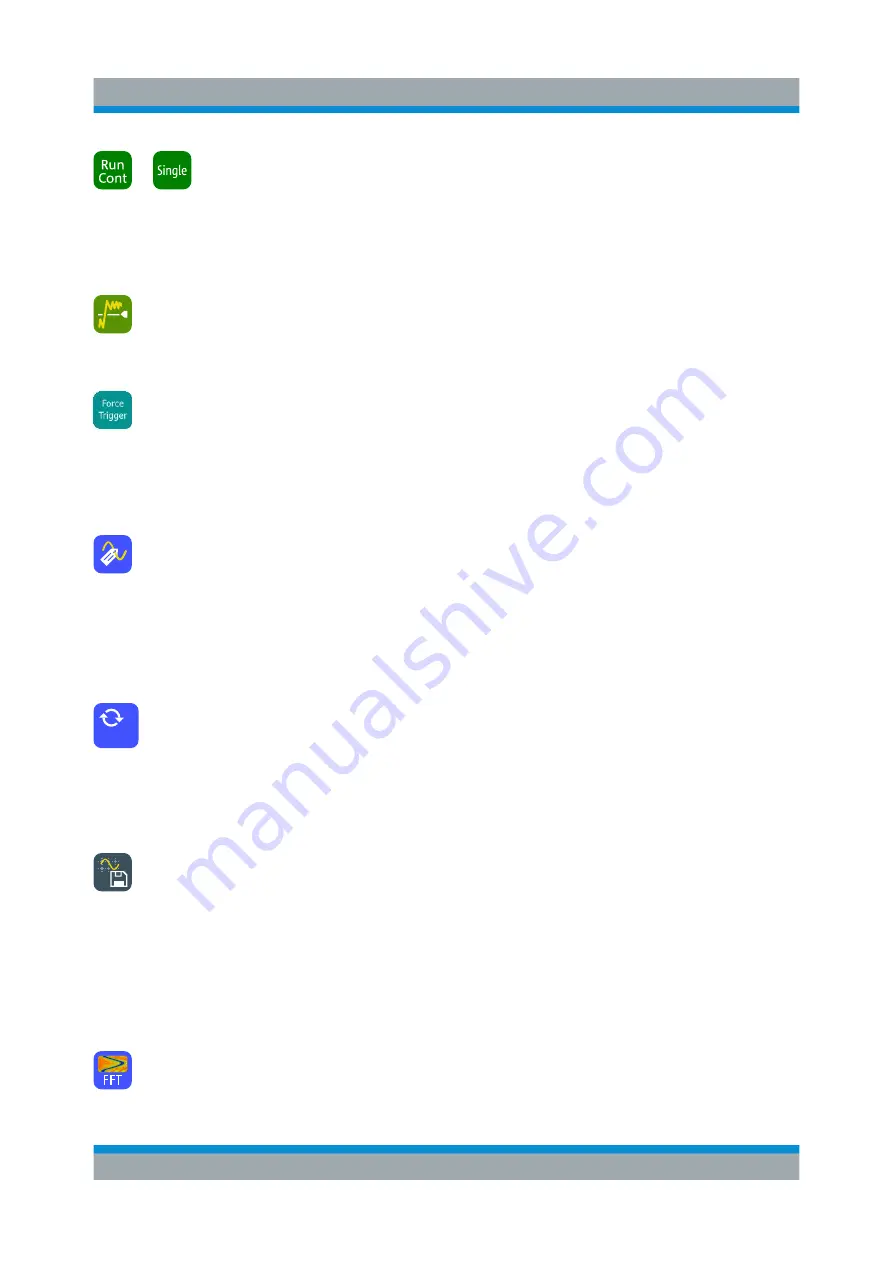
Operating the Instrument
R&S
®
RTO2000
100
Getting Started 1332.9719.02 ─ 10
Run / Stop and Run Single
Starts and stops the continuous acquisition, or starts a defined
number of acquisition cycles. The icons have the same functionality as the corre-
sponding keys on the front panel. They are useful when you control the instru-
ment remotely.
Find Trigger Level
Analyses the signal and sets the trigger level to the middle of the signal
peaks.
Force Trigger
Starts an immediate single acquisition. If the acquisition is running in nor-
mal mode and no valid trigger occurs, use "Force Trigger" to confirm that a signal
is available. Then you can use the displayed waveform to determine how to trig-
ger on it.
Label
Defines a waveform label that names or explains the waveform. Tap the
icon and then tap the waveform to be labeled. If you tap the display background,
the label is assigned to the selected waveform. Enter the label text using the
onscreen keyboard. The text is shown in the same color as the waveform. You
can drag the label to another position.
Update Ref Waveform
Copies the selected source waveform with all its settings to the reference
waveform. If the acquisition is running, the reference waveform is a snap-
shot. You can configure up to four reference waveforms.
Select the required reference waveform (R1 to R4) in the sidebar.
Save Waveform
Exports the waveform data to file using the settings defined in [Save
Recall] > "Waveforms / Results" > "Waveforms". The filename is created accord-
ing to the autonaming pattern.
Tap the icon and then tap the waveform to be exported. If you tap the display
background, the selected waveform is exported, or a multichannel export is per-
formed if configured.
Spectrogram (option R&S RTO-K18)
Starts an FFT and the spectrogram. The FFT trace and the spectrogram
are shown in separate diagrams.
Ref 1
Toolbar






























