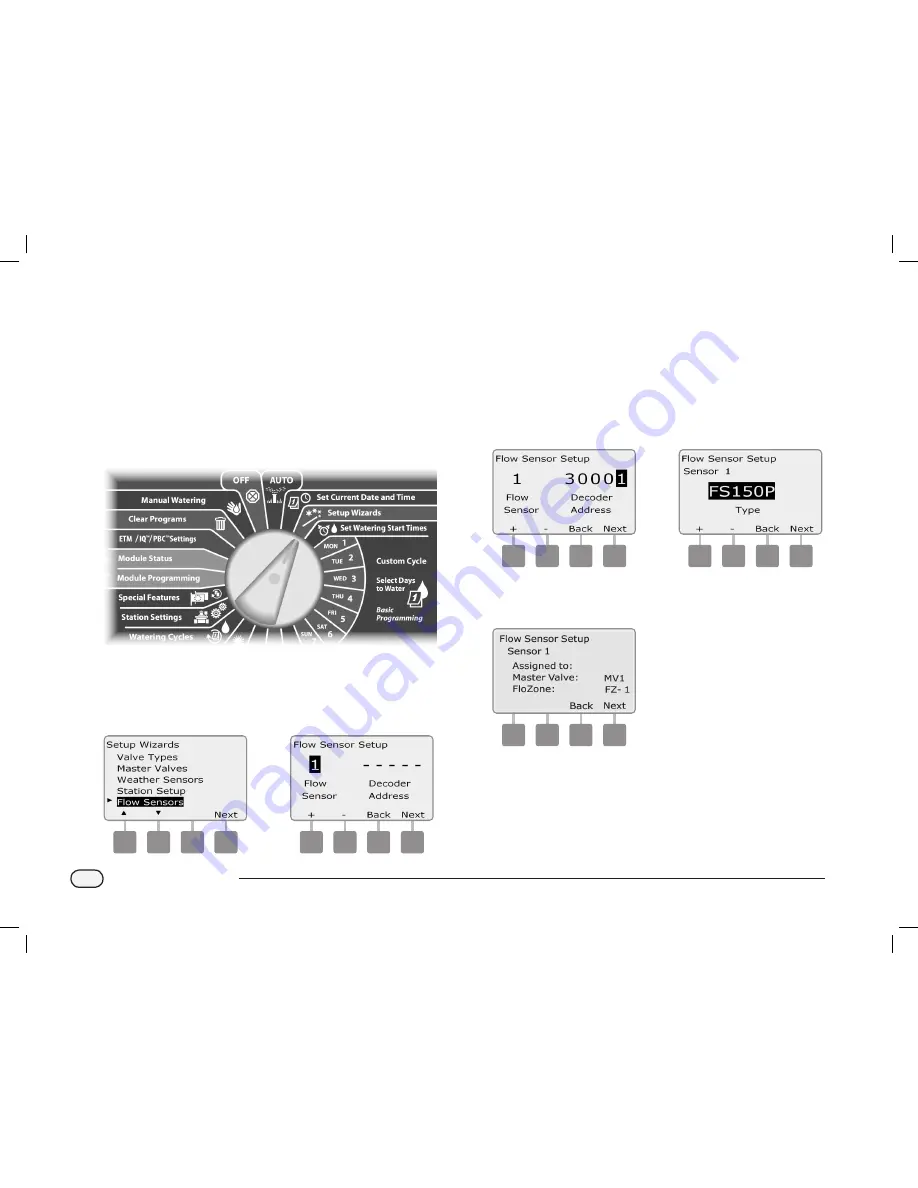
28
ESPLXD-ET Controller
Flow Sensors Setup
The Flow Sensor Setup Wizard tells the ESPLXD-ET controller what
flow sensors are used by your irrigation system.
Flow sensors are not required for the ESPLXD-ET controller, but they
add functionality by alerting you to abnormally high or low flow rates
and even shutting down affected MVs or stations if flow rates exceed
set thresholds. The ESPLXD-ET can support up to five flow sensors.
Set Up Rain Bird Flow Sensor
b
g
Turn the controller dial to Setup Wizards.
A
The Setup Wizards screen appears. Press the Down Arrow button
to select Flow Sensors; then press Next.
B
The Flow Sensor Setup screen appears. Press the + and – buttons
to enter the desired flow sensor number; then press Next.
1
2
C
Press the + and – buttons to enter the decoder address, pressing
Next and Back to navigate between the number setting fields;
then press Next.
b
b
NOTE:
An alarm will show if a duplicate sensor decoder address
is entered for more than one flow sensor. See Section A, Alarm
Conditions for more details.
D
Press the + and – buttons to select the Rain Bird flow sensor model
that you’re using.
3
4
E
The Master Valve and FloZone assigned to the flow sensor is
displayed. Press Next.
5
b
e
Repeat this process to set up additional flow sensors. Be sure to
note each flow sensor on your Programming Guide for future
reference.
ESPLXD-ET user-manual (670504-01) artwork_120716.indb 28
7/16/2012 3:48:11 PM






























