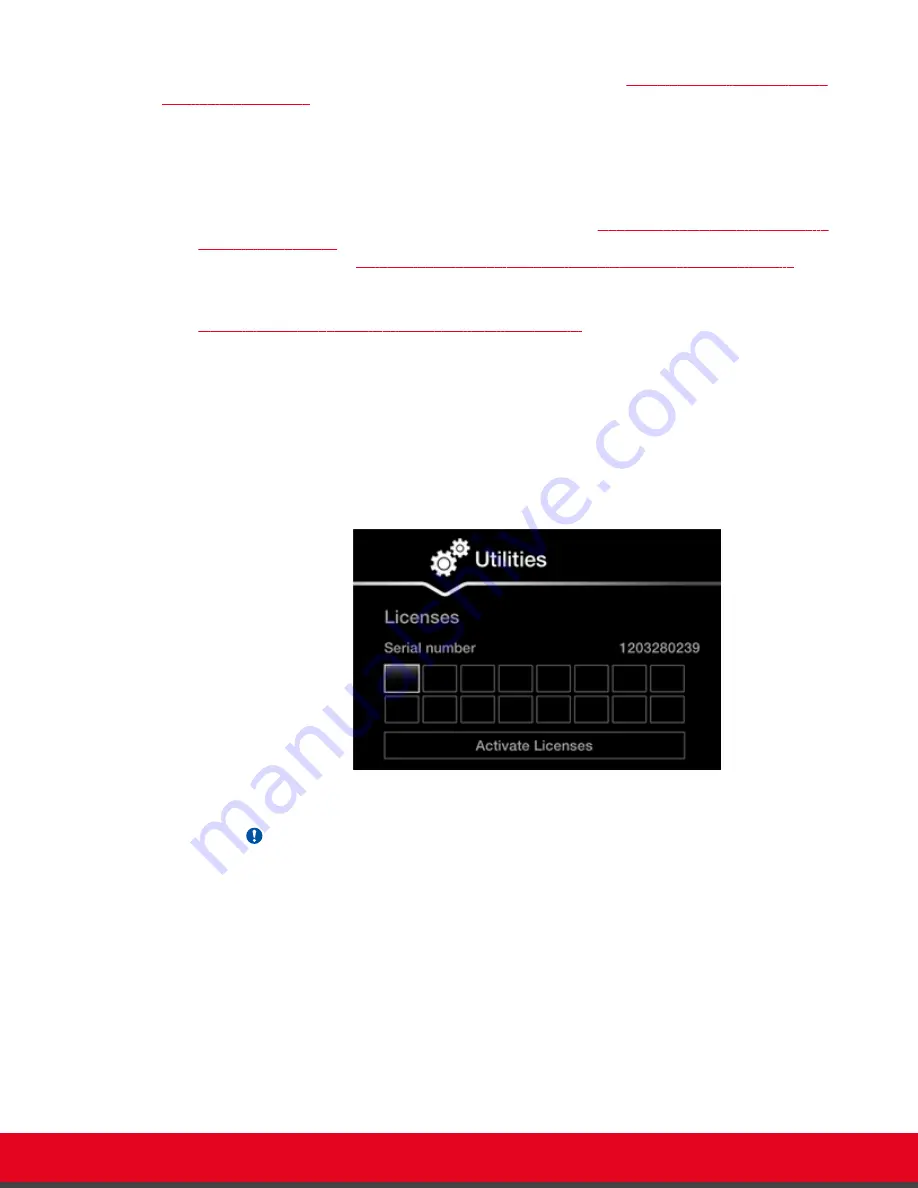
You can also enable the license from the web interface, as described in
on page 78.
If you do not yet have your license key, you can set up the system in demo mode for a period of 24
hours. After this time, you must enable your license key to use the system.
Before you begin
• Obtain a license key for the Scopia XT Series as described in
Registering the Scopia XT Series to
on page 75 or, if you are enabling a license option to extend Scopia XT
Installing and Enabling Licenses which Extend System Functionality
page 76.
• If configuring from the endpoint, you must first enable advanced configuration, as described in
Maintaining the Scopia XT Series Locally from the Endpoint
Procedure
1. Access the Scopia XT Series's
Main
menu.
2. Select
Configure
>
Advanced
>
Utilities
>
Licenses
.
The
Licenses
screen appears, displaying the serial number (10-digit string) and user code.
The user code corresponds to the system MAC address. These fields are not editable.
Figure 50: Activating a license
Important:
The serial number is also printed on a label affixed at the back of the XT Codec Unit.
3. Enter the license key you received when registering the product. You can also enter license
keys for optional features.
4. Select
Activate Licenses
.
The license is automatically enabled.
Installation Guide for Scopia XT5000 Series Version 3.2
Initial Configuration | 81
















































