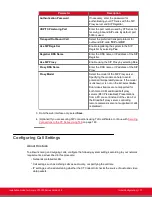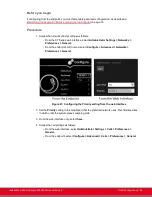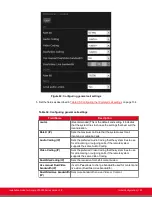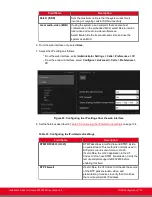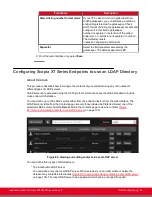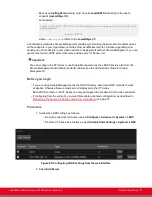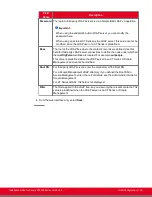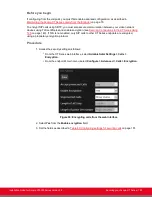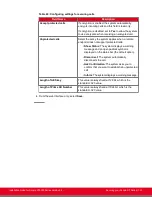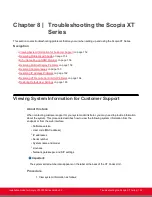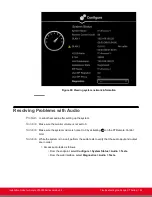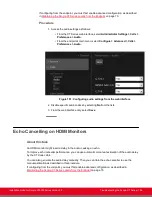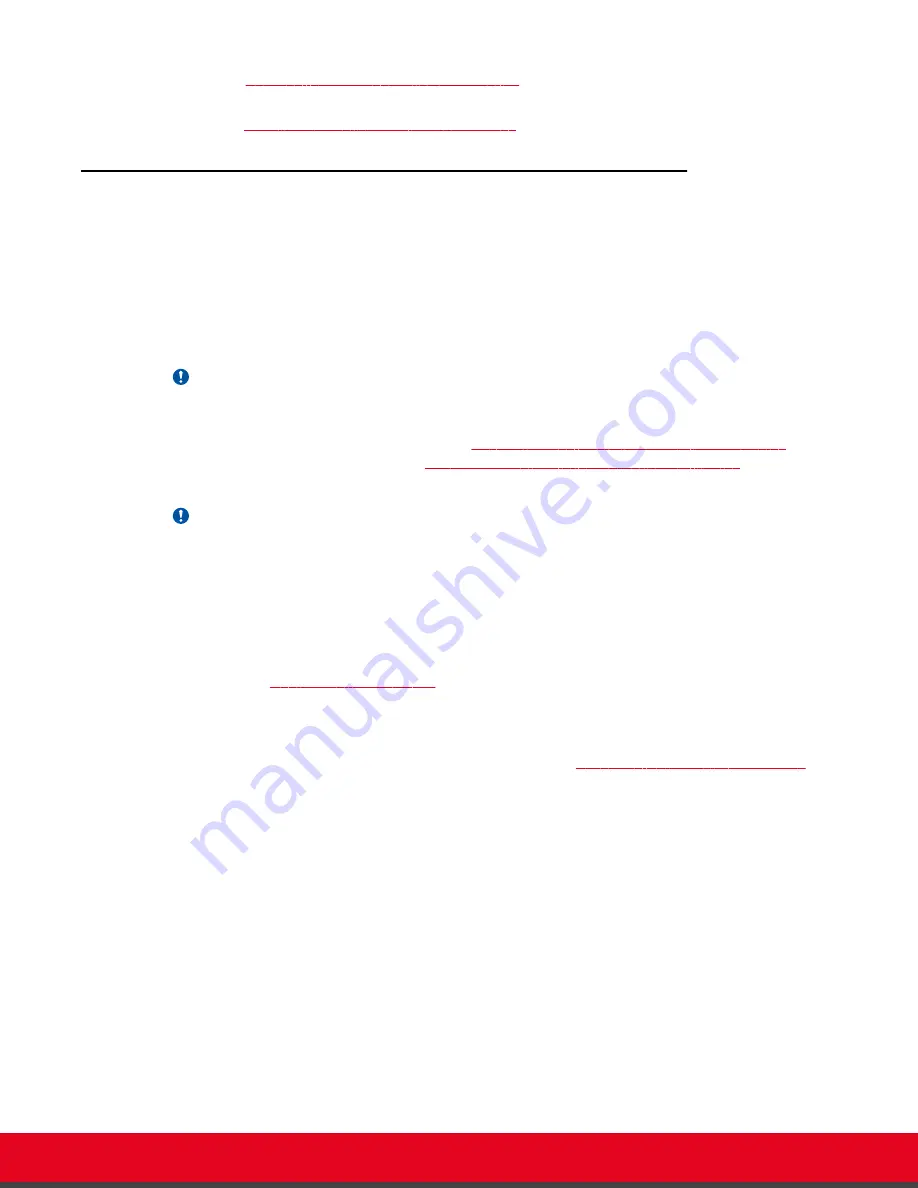
4.
Perform
Enabling the TLS Connection in XT Series
on page 147 .
5.
To encrypt the media (audio, video, presentation) of videoconferences using the SRTP protocol,
perform
Enabling Encryption for Videoconferences
Generating a Certificate Signing Request for XT Series
About this task
This section details how to generate a certificate signing request (CSR) for the XT Series, which must be
signed by a certificate authority (CA). This is done from the web interface only.
Once properly signed, the certificate would confirm the identity of the XT Series to other components in
the network, and can also facilitate encrypted communications with those components.
Important:
If you modify the XT Series's IP address, you must generate a new CSR.
To restore previously uploaded certificates, see
Backing Up and Restoring XT Series Certificates
page 145. To delete the certificates, see
Backing Up and Restoring XT Series Certificates
145.
Important:
Using encryption is subject to local regulation. In some countries it is restricted or limited for usage.
For more information, consult your local reseller.
Before you begin
To secure SIP connections using TLS certificates, your system must have a static IP address, since the
system generates the certificate request using its IP address as the Common Name (CN). For more
information, see
on page 118.
Procedure
1. Access the XT Series web interface, as described in
Accessing XT Series Web Interface
page 62.
2. Select
Administrator Settings > Utilities > Certificates
.
3. Enter your organization's details and your email.
Installation Guide for Scopia XT5000 Series Version 3.2
Securing your Scopia XT Series | 141