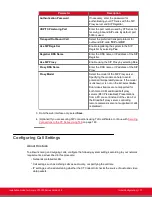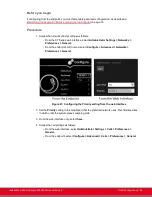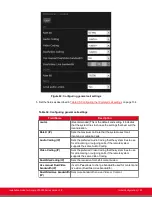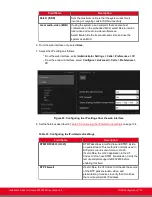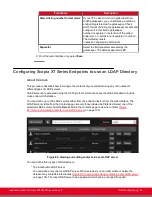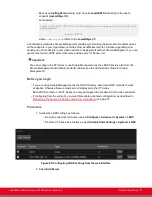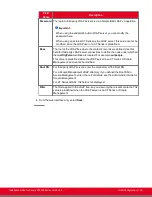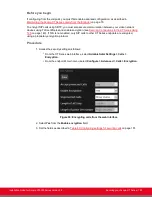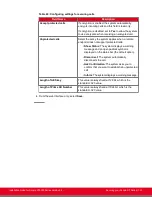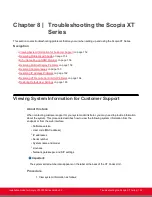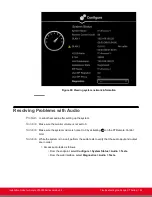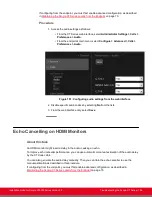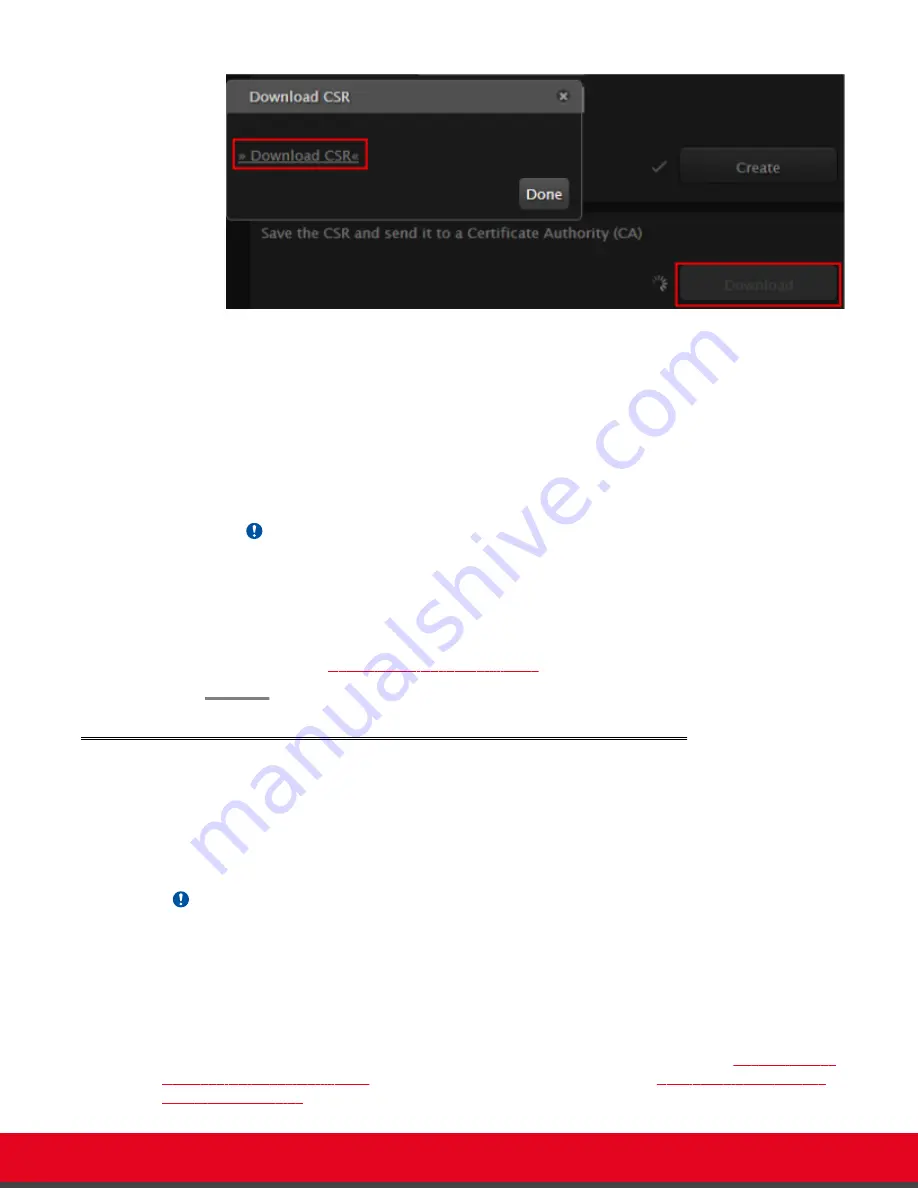
Figure 88: Downloading the CSR
The CSR is downloaded onto your computer, with the following filename:
<IP address>_csr.pem
6. Save the certificate in an appropriate folder. The certificate is saved as a text file compatible
with Base-64 ASCII code, in .pem format.
7. Send the text file containing the certificate for signing as a certificate compatible with Base-64
ASCII code.
Important:
The certificate must be signed as a certificate compatible with Base-64 ASCII code, in
either .pem or .cer format.
If other components communicating with the XT Series also have their own certificates, we
recommend using a common CA for all certificates for a more efficient implementation.
Uploading XT Series Certificates
Uploading XT Series Certificates
About this task
This procedure describes how to upload certificates which confirm the identity of an XT Series, from its
web interface.
Important:
Using encryption is subject to local regulation. In some countries it is restricted or limited for usage.
For more information, consult your local reseller.
The XT Series requires two certificates to be uploaded: a signed certificate identifying the XT Series
signed by a certification authority (CA) and that CA’s root certificate. Each time a network device tries to
establish a new TLS session with the XT Series, it sends its identity certificate to the XT Series to
establish a secure connection.
To restore previously uploaded certificates or to back up certificates after uploading, see
Restoring XT Series Certificates
on page 145. To delete the certificates, see
Installation Guide for Scopia XT5000 Series Version 3.2
Securing your Scopia XT Series | 143