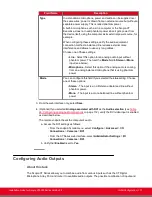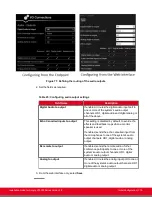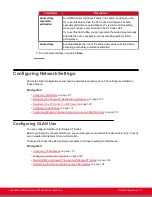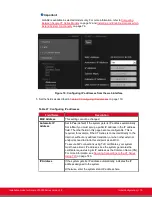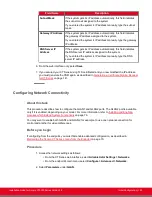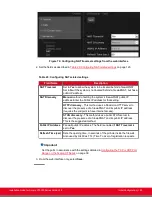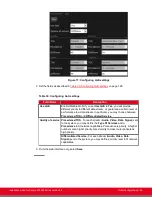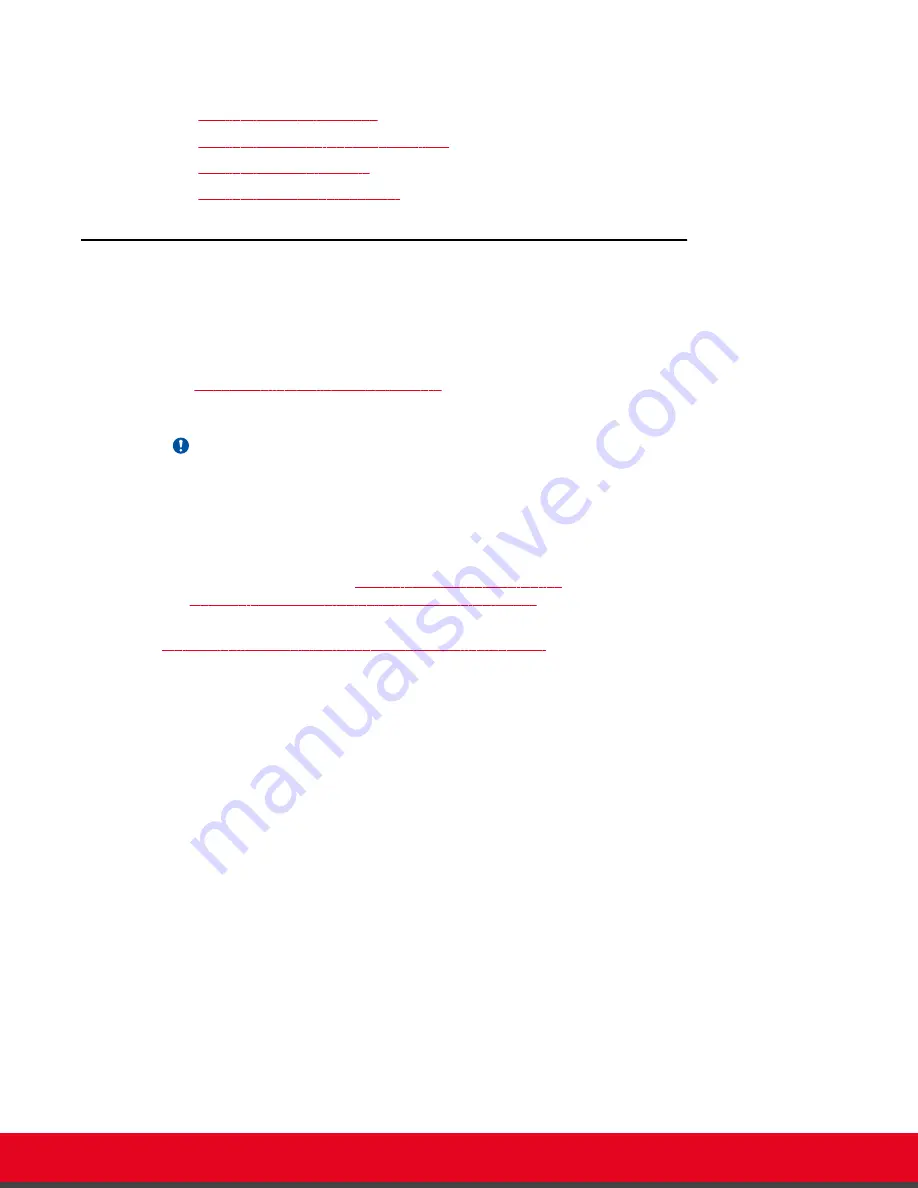
Navigation
•
•
Configuring Analog Audio Connections
on page 111
•
•
Configuring the Echo Canceller
on page 116
Configuring the Microphone
About this task
Typically, you connect the Microphone Pod, which puts the focus on the speaker while isolating
background noise. Alternatively, if you connected a USB camera, you can use the built-in microphone
(see
Connecting the Optional USB Camera
In larger rooms, use a second Microphone Pod.
Important:
A second Microphone Pod is only available for selected models.
Before you begin
Connect the microphone you are using, either the Microphone Pod or the microphone embedded in the
USB camera, as described in
Setting up the Scopia XT Series
on page 35. To plan your audio setup,
see
Deciding on the Audio Setup for the Scopia XT Series
If configuring from the endpoint, you must first enable advanced configuration, as described in
Maintaining the Scopia XT Series Locally from the Endpoint
on page 73.
Procedure
1. Access the microphone settings:
• From the endpoint's main menu, select
Configure > Advanced > I/O connections >
Audio - Input
.
• From the XT Series web interface, select
Administrator settings > I/O connections >
Audio - Input
.
2. Select the microphone you are using, such as
POD1
or
USB
.
If you are using a second Microphone Pod, select
POD2
.
Installation Guide for Scopia XT5000 Series Version 3.2
Initial Configuration | 110