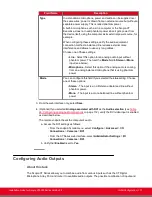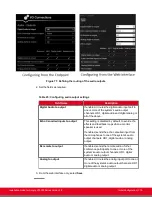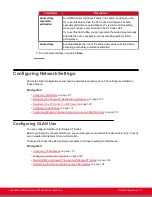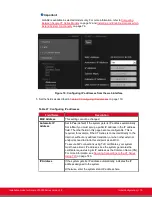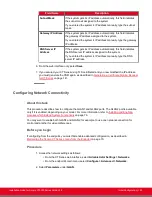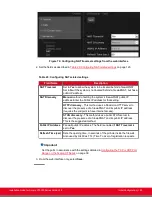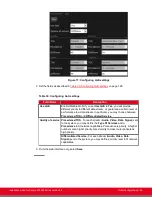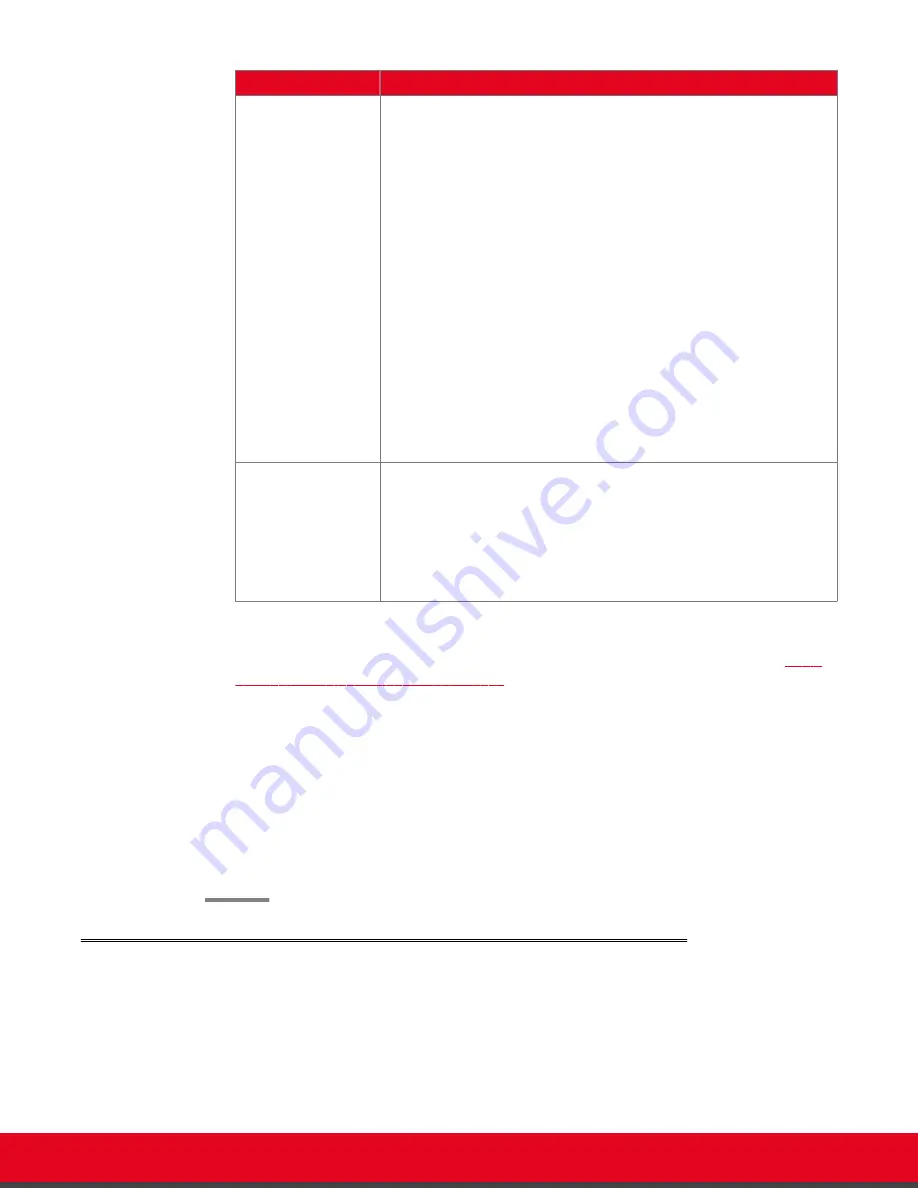
Field Name
Description
Type
In a standalone microphone, power and audio can be supplied over
the same wires; power is drawn from an external source but without a
separate power supply. This is called phantom power.
A built-in microphone, such as in a computer or the Scopia XT
Executive, does not need phantom power since it gets power from
the device itself, using the computer as its external power source, for
example.
When configuring these settings, verify the audio equipment
connection method: a balanced line reduces external noise
interference and allows to use very long cables.
Choose one of these settings:
•
Line
- Select this option for an analog audio input without
phantom power. Then set the
Mode
field to
Stereo
or
Mono
input (see below).
•
Microphone
- Select this option if the analog audio is coming
from an analog balanced microphone that is using phantom
power.
Mode
You can configure this field if you selected the
Line
setting. Choose
one of these options:
•
Stereo
- The input is an L/R stereo unbalanced line without
phantom power.
•
Mono
- The input is a mono balanced line without phantom
power.
3. From the web interface only, select
Save
.
4. (Optional) If you selected
Analog associated with DVI
as the
Audio selection
24: Configuring analog audio connections
on page 112), verify the DVI video input is enabled
as described below.
The remote endpoint hears the computer's audio.
a. Access the DVI settings as follows:
• From the endpoint's main menu, select
Configure
>
Advanced
>
I/O
Connections
>
Cameras
>
DVI
.
• From the XT Series web interface, select
Administrator Settings
>
I/O
Connections
>
Cameras
>
DVI
.
b. Verify that
Enabled
is set to
Yes
.
Configuring Audio Outputs
About this task
The Scopia XT Series allows you to combine audio from various inputs such as the XT Digital
Microphone Array Pod, and route it to available audio outputs. The possible combination of inputs and
Installation Guide for Scopia XT5000 Series Version 3.2
Initial Configuration | 113