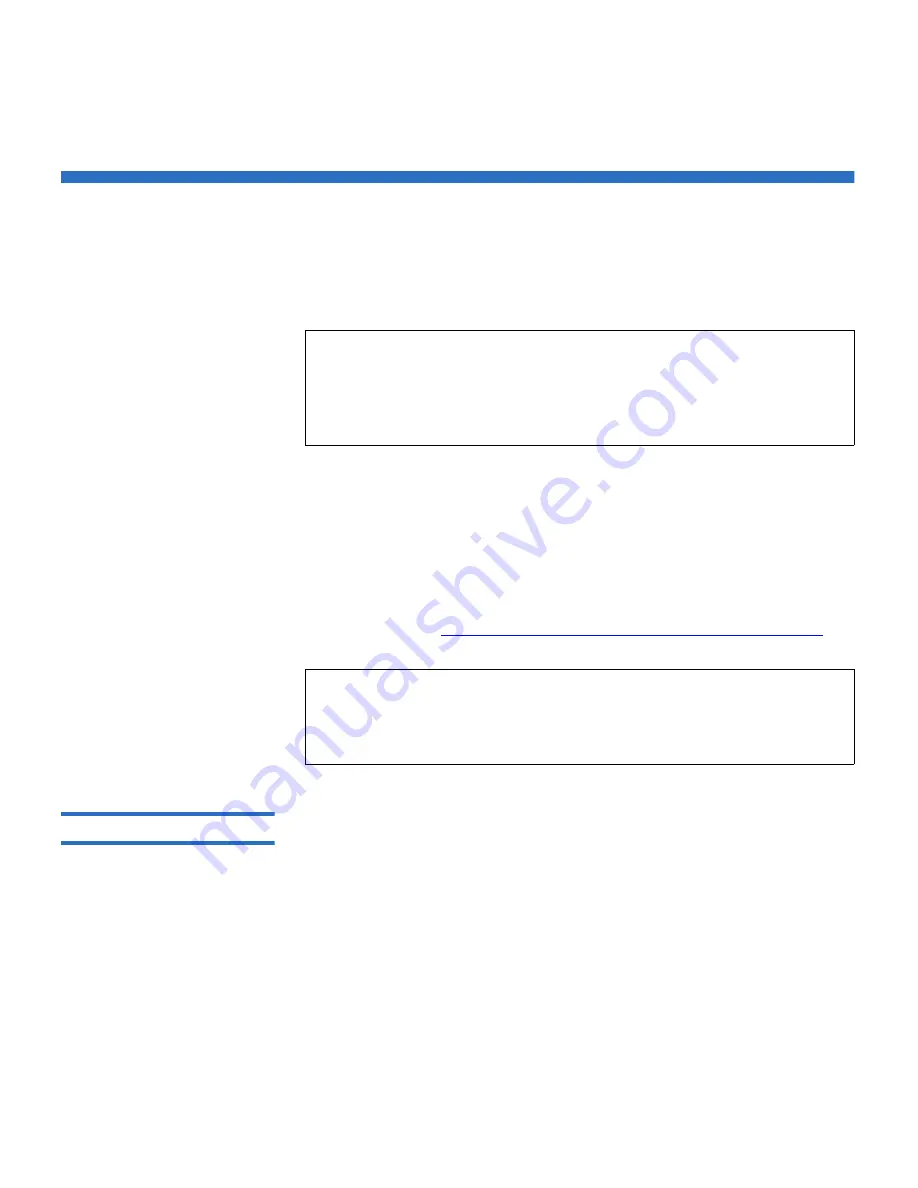
Chapter 6 Diagnostics
Diagnostic Tests from the Front Panel
Quantum SuperLoader 3 User’s Guide
84
Diagnostic Tests from the Front Panel
Diagnostic tests allow you to calibrate parts of the autoloader, check the
condition of parts, or test the autoloader’s functionality. From the front
panel, you can perform all of the diagnostic tests.
The autoloader recognizes when the drive or autoloader is executing host
commands and will respond appropriately to prevent application
failures. A diagnostic command issued between host application
commands may not be recognized appropriately, resulting in a failed
application.
Because certain tests require you to manually insert a cartridge, you can
perform only some of the diagnostic tests using On-board Remote
Management (see
“On-board Remote Management Diagnostic Tests”
on
page 87
).
Setting the Security
6
When you enable the security function, the diagnostic tests are password
protected to ensure data integrity. To access any of the diagnostic tests,
you must first enter an
Administrator
password. If you do not enter the
password, you will be prompted to enter the password when you
attempt to perform a diagnostic test.
To enter an
Administrator
password:
1
From any menu, click the
Commands
heading. The
Commands
screen
displays.
2
On the
Command
submenu, scroll to
Enter Password
, and then press
Enter
.
Note:
Use of the
Diagnostic Commands
from the On-board Remote
Management interface should not be issued while the
autoloader is being used by host applications. Only use the
Diagnostics Commands
when the autoloader is known to be
idle and unavailable to host backup/restore applications.
Note:
On-board Remote Management allows you to request all
diagnostic tests, but any tests that require a cartridge to be
inserted will time-out unless someone manually inserts the
cartridge at the appropriate time.
















































