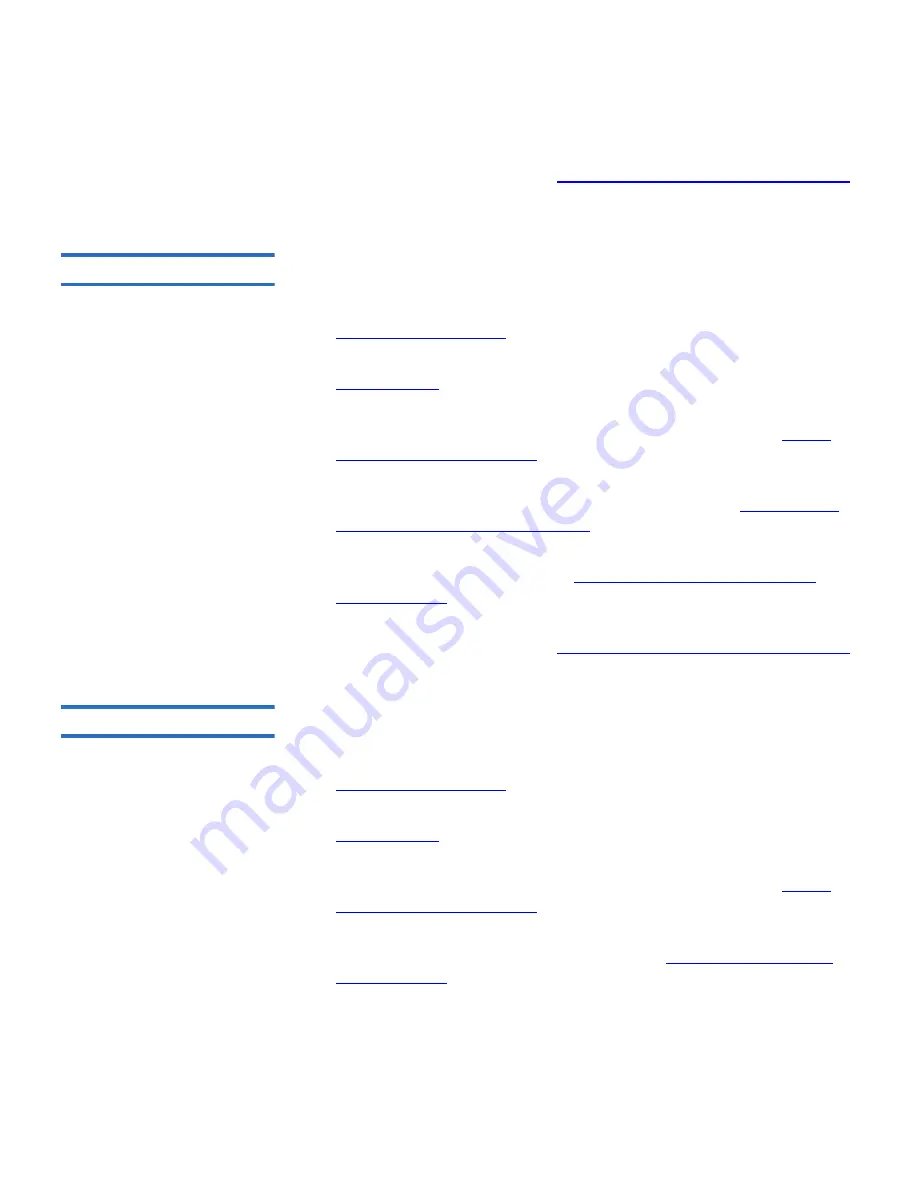
Chapter 2 Installation and Configuration
Installation Overview
Quantum SuperLoader 3 User’s Guide
8
10
Install the device drivers (see
“Windows Operating System Support”
on page 24.
Fibre Channel Interface
2
Installing the Fibre Channel autoloader consists of the following steps,
which are explained in more detail later in this section:
1
Prepare to install your new Quantum SuperLoader 3 autoloader (see
“Choosing a Location”
on page 10).
2
Identify the accessories that come with the autoloader (see
“Accessories”
on page 14).
3
Install the autoloader in a computer rack or select a table or desktop
near the host server. If installing a rack mount unit, refer to
“Rack
Mounting the Autoloader”
on page 93.
4
Attach the Fibre Channel cable to the autoloader and a Fibre Channel
switch or the server's Fibre Channel host adapter (see
“Connecting
Fibre Channel and Power Cables”
on page 19).
5
Attach the power cable to the autoloader and plug in the power cable
to the nearest power outlet (see
“Connecting Fibre Channel and
Power Cables”
on page 19). Power the autoloader on to ensure it
passes the power on self-test (POST).
6
Install the device drivers (see
“Windows Operating System Support”
on page 24).
SAS Interface
2
Installing the Serial Attached SCSI (SAS) autoloader consists of the
following steps, which are explained in more detail later in this section:
1
Prepare to install your new Quantum SuperLoader 3 autoloader (see
“Choosing a Location”
on page 10).
2
Identify the accessories that come with the autoloader (see
“Accessories”
on page 14).
3
Install the autoloader in a computer rack or select a table or desktop
near the host server. If installing a rack mount unit, refer to
“Rack
Mounting the Autoloader”
on page 93.
4
Attach the SAS cable to the autoloader and a Fibre Channel switch or
the server's Fibre Channel host adapter (see
“Connecting SAS and
Power Cables”
on page 21).






























