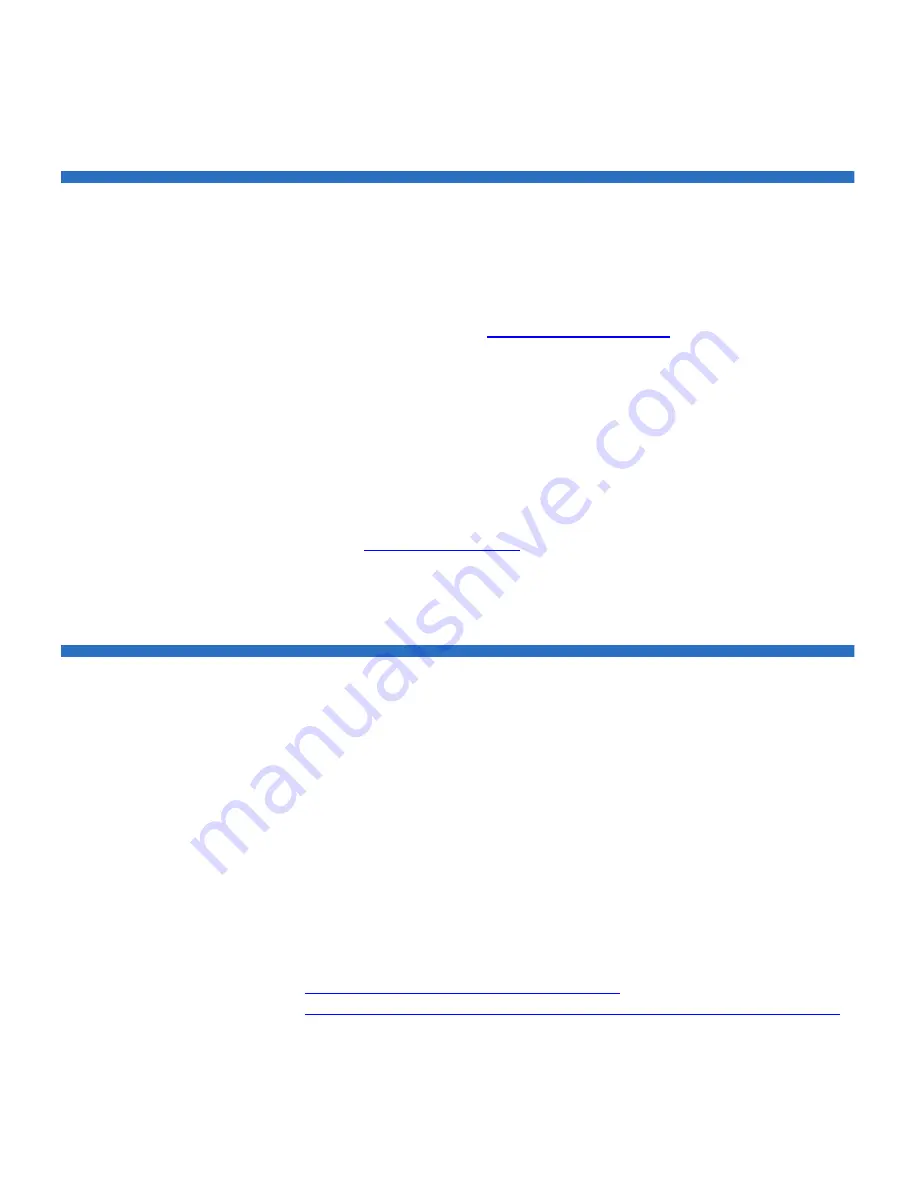
Chapter 2 Installation and Configuration
Bar Code Reader
Quantum SuperLoader 3 User’s Guide
26
Bar Code Reader
The bar code reader is enclosed within the body of the autoloader. The
bar code reader automatically scans each cartridge in the magazine upon
power up, after a reset, after an import or export, or when a re-inventory
command is issued (see
“Running an Inventory”
on page 46). Beyond
that, there is no user interface with the bar code reader via the front panel
operator controls or LCD screen. The information from each label is
stored in memory and available through SCSI and On-board Remote
Management to the computer's operating system or backup application
upon request.
If utilizing the bar code reader, you must apply or slide the bar code
labels into the appropriate slot on the front of each cartridge. The labels
must conform to ANSI/AIM BC1 -1995 Uniform Symbology Specification
Code 39. A set of bar code labels is initially included with the autoloader.
Refer to
www.quantum.com
for information on obtaining additional bar
code labels.
DLTSage Dashboard
DLTSage Dashboard enables you to more effectively manage and protect
your tape storage environment and is accessible from the Windows
Start
menu and device manager. The Tape Security feature included in the
Dashboard gives you the ability to add an electronic key to tape
cartridges. This protects your cartridges from unauthorized access to data
in the event that they are lost or stolen. The Dashboard's
Status
tab
quickly and easily displays: your drive and media's current health, a dial
that indicates when your drive's next cleaning is due, a graphical display
of your cartridge's available free space, and more.
You can download the latest version of DLTSage Dashboard for the DLT-
V4 and DLT-S4 tape drives from the Quantum Web site at:
www.quantum.com/ServiceandSupport/
SoftwareandDocumentationDownloads/SDLT600/Index.aspx#Drivers
















































