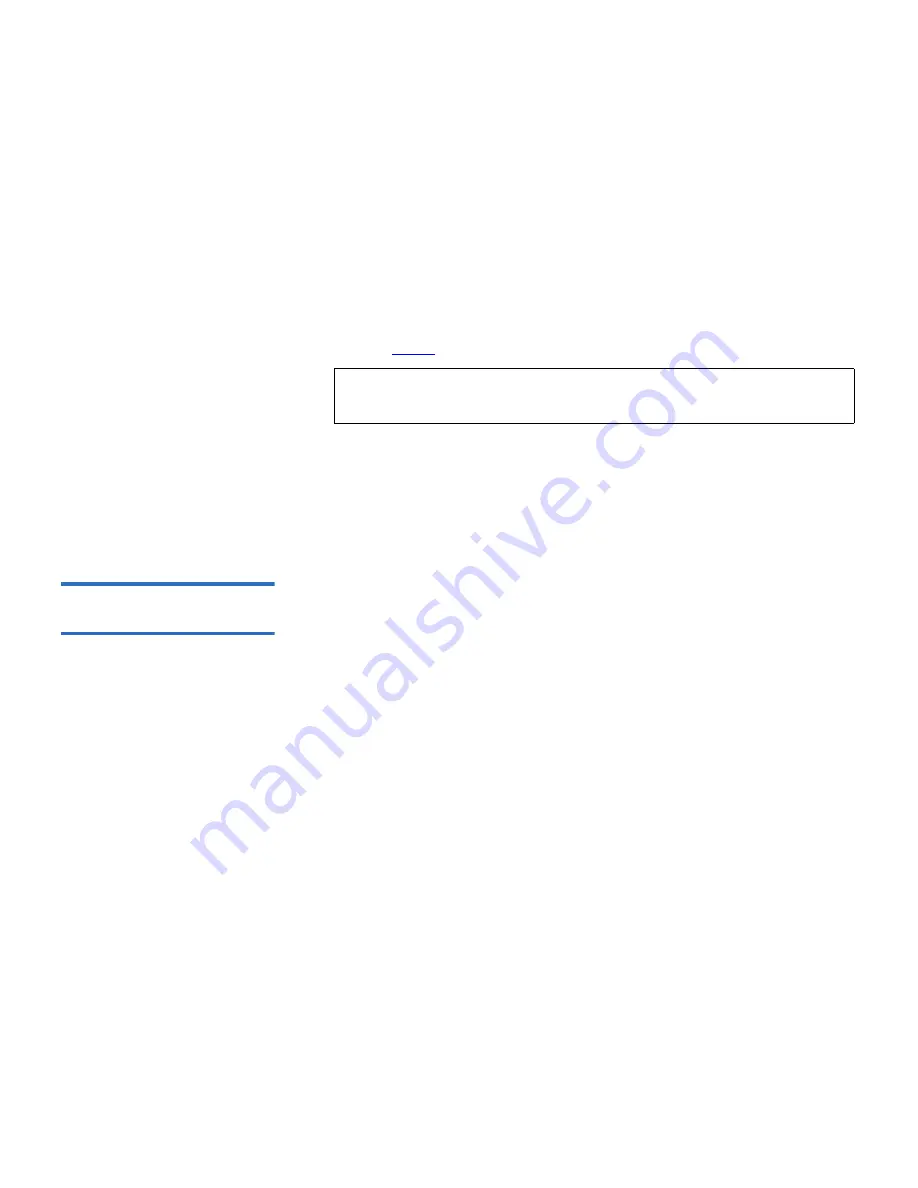
Chapter 6 Diagnostics
Diagnostic Tests from the Front Panel
Quantum SuperLoader 3 User’s Guide
85
3
On the
Enter Password
submenu, scroll to
Administrator
, and then
press
Enter
.
The
Login
screen displays with a row of asterisks. A text box displays
above the first asterisk.
4
In the textbox, scroll to the first number of the password, and then
press
Enter
.
The text box above the asterisk disappears and another
text box displays above the next asterisk.
5
Repeat
step 4
to enter the remaining numbers of your password.
When you have finished entering your password,
Submit Password
displays on the LCD below the asterisks.
6
Press
Enter
to submit your password. The display returns to the
Enter
Password
submenu.
Stopping a Diagnostic
Test
6
At times you may need to stop a diagnostic test while it is in progress.
Certain diagnostic tests even require you to stop them or they run
continuously. To stop a diagnostic test while it is running, use the
Halt
Test
function. When you select
Halt Test
, any picker or magazine
functions complete, and then the diagnostic test is stopped.
To perform a
Halt Test
from the front panel:
1
While the diagnostic test you wish to stop is running, press
Escape
.
The
Diagnostics
submenu displays.
2
On the submenu, scroll to
Halt Test
, and then press
Enter
.
User Abort
displays.
3
Press
Enter
to return to the
Diagnostics
submenu. Refer to On-board
Remote Management for any test results.
To perform a
Halt Test
from On-board Remote Management:
1
Select
Halt Test
from the
Diagnostics
drop-down menu, and click
Stop
Test
.
2
Select
View Status
to see the results of the command.
Test Stopped
displays along with any test results.
Note:
Press
Escape
to backspace to a previous text box, if
necessary.






























