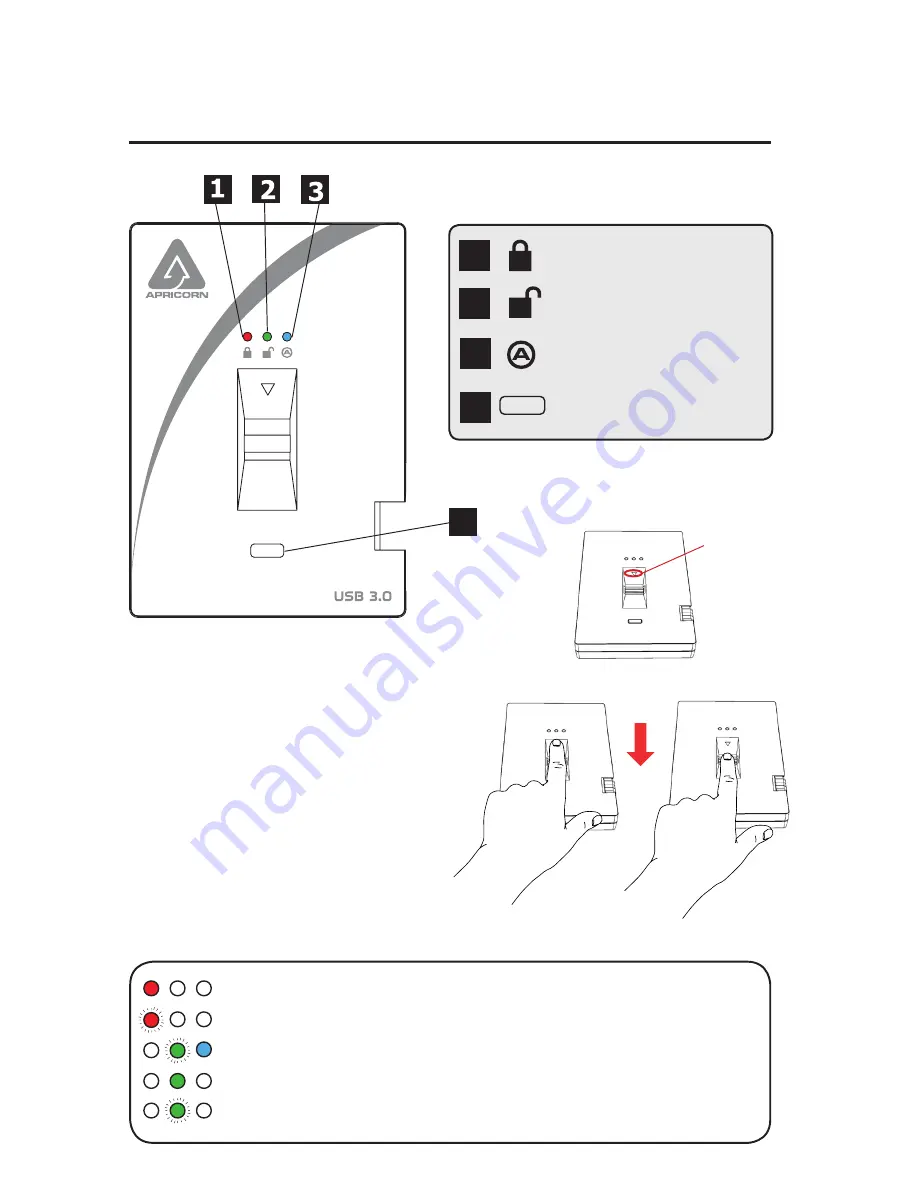
Quick Start Guide
Basic LED States
3
1
2
LOCK
RED
LED
UNLOCK
GREEN
LED
ADMIN
BLUE
LED
4
ENROLL
Button
4
Solid
RED
= Standby, swipe finger to unlock
F
lashing
RED
= Error
Solid
BLUE
/
Flashing
GREEN
= Ready to enroll fingerprint
Solid
GREEN
= Drive unlocked
F
lashing
GREEN
= Disk activity
Aegis
Bio
3.0
Swiping your Finger
To successfully swipe your finger,
start your swipe by placing your
fingertip on the downward facing
arrow at the top of the biometric
sensor. Swipe your finger in a
downward motion across the
sensor. If your swipe is successful
the
GREEN
LED will start to flicker.
Start
swipe
here






















