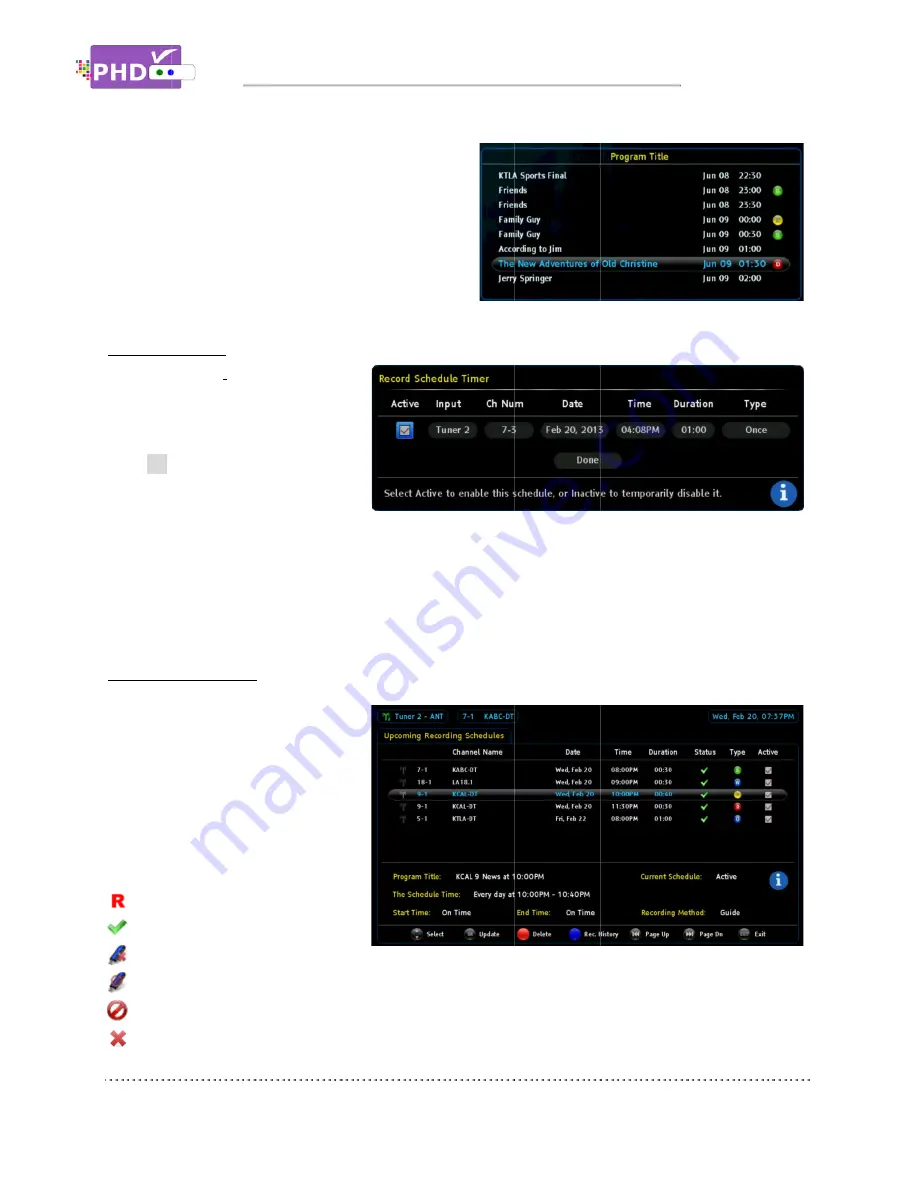
Manual Schedule
Manual Schedule
the user to manually set different
recording schedules.
Press
OK
to select this option and
the Record Schedule Timer screen
will pop up. In
options are open for the user to adjust.
You can set different record schedule types including Once, Everyday, Mon
Once selected, the “Upcoming Recording list” will mark this recording event with a differe
according to a specific type.
Upcoming Recordings
All the current and future recording
events are displayed under this
option. You can also highlight the
desired recording schedule to modify
(Update) or delete it. The “Status”
column indic
status:
: Recording in progress.
: Will record soon.
: USB device unplugged.
: Not enough memory size to record.
: Recording is forced to stop.
: Recording error.
Once scheduled recording is set, you can
either turn off the unit to standby mode
or keep the unit on. When time is up,
PHD-VRX2
channel you previously set to.
Manual Schedule
Manual Schedule recording allows
the user to manually set different
recording schedules.
to select this option and
the Record Schedule Timer screen
will pop up. In this screen, majority
options are open for the user to adjust.
You can set different record schedule types including Once, Everyday, Mon
Once selected, the “Upcoming Recording list” will mark this recording event with a differe
according to a specific type.
Upcoming Recordings
All the current and future recording
events are displayed under this
option. You can also highlight the
desired recording schedule to modify
(Update) or delete it. The “Status”
column indicates the recording
: Recording in progress.
: Will record soon.
: USB device unplugged.
: Not enough memory size to record.
: Recording is forced to stop.
: Recording error.
Navigating the On
Once scheduled recording is set, you can
either turn off the unit to standby mode
or keep the unit on. When time is up,
2 will automatically record the
channel you previously set to.
recording allows
the user to manually set different
to select this option and
the Record Schedule Timer screen
this screen, majority
options are open for the user to adjust.
You can set different record schedule types including Once, Everyday, Mon
Once selected, the “Upcoming Recording list” will mark this recording event with a differe
according to a specific type.
All the current and future recording
events are displayed under this
option. You can also highlight the
desired recording schedule to modify
(Update) or delete it. The “Status”
ates the recording
: Recording in progress.
: Will record soon.
: USB device unplugged.
: Not enough memory size to record.
: Recording is forced to stop.
: Recording error.
Navigating the On
Once scheduled recording is set, you can
either turn off the unit to standby mode
or keep the unit on. When time is up,
will automatically record the
channel you previously set to.
this screen, majority
options are open for the user to adjust.
You can set different record schedule types including Once, Everyday, Mon
Once selected, the “Upcoming Recording list” will mark this recording event with a differe
All the current and future recording
desired recording schedule to modify
: Not enough memory size to record.
Navigating the On-Screen Menus
Once scheduled recording is set, you can
either turn off the unit to standby mode
or keep the unit on. When time is up,
will automatically record the
You can set different record schedule types including Once, Everyday, Mon
Once selected, the “Upcoming Recording list” will mark this recording event with a differe
Screen Menus
You can set different record schedule types including Once, Everyday, Mon
Once selected, the “Upcoming Recording list” will mark this recording event with a differe
Screen Menus
You can set different record schedule types including Once, Everyday, Mon-Fri, Sat & Sun, and Weekly.
Once selected, the “Upcoming Recording list” will mark this recording event with a differe
Page
Fri, Sat & Sun, and Weekly.
Once selected, the “Upcoming Recording list” will mark this recording event with a different icon symbol
Page 49
Fri, Sat & Sun, and Weekly.
nt icon symbol
















































