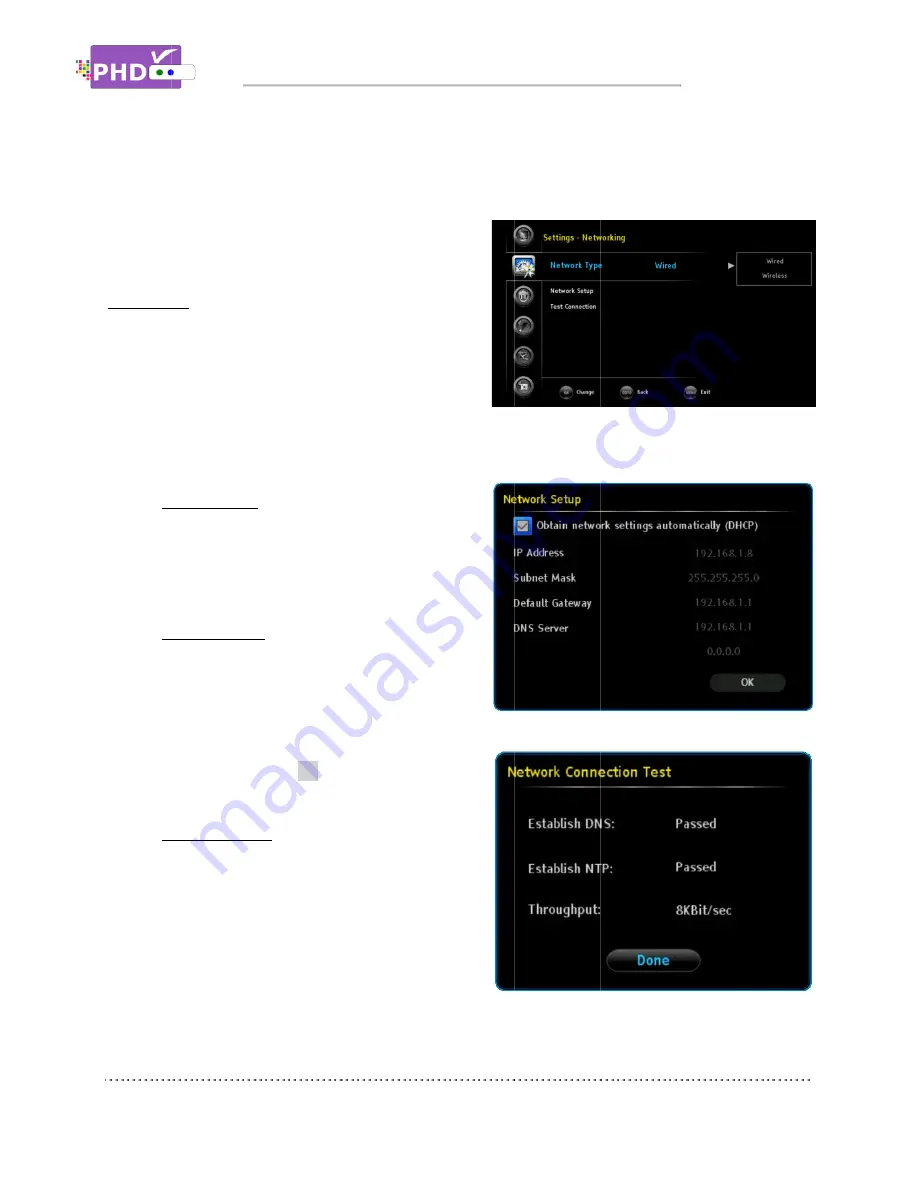
Source/Channel Info
Audio/Video Stream Info
Video Output Info
Network
USB Info
Networking
PHD-VRX2
connect to a home network or the internet. You can
select a proper IP address during this
setting up the networking of PHD
sure your network cable is plugged in and your
internet and network hub/modem are working properly in your place.
Network Type
Current PHD
Wireless network op
adapter plugged into the USB port and
currently PHD
Network Setup
Select this option and the Network Setup
screen will pop out. Default network settings
like IP address, subnet mask, gateway IP and
DNS se
and manually enter your IP address. Once
complete, press the
previous screen.
Test Connection
Select this option and the Network Connection
Tes
immediately testing the current network
connection. It will test DNS, NTP and network
throughput speed.
Source/Channel Info
Audio/Video Stream Info
Video Output Info
Network
USB Info
Networking
VRX2 has a built-in Ethernet port, which can
connect to a home network or the internet. You can
select a proper IP address during this
setting up the networking of PHD
sure your network cable is plugged in and your
internet and network hub/modem are working properly in your place.
Network Type
Current PHD-VRX2
Wireless network op
adapter plugged into the USB port and
currently PHD-
Network Setup
Select this option and the Network Setup
screen will pop out. Default network settings
like IP address, subnet mask, gateway IP and
DNS server are automatically obtained by checking the DHCP option. You can also uncheck DHCP
and manually enter your IP address. Once
complete, press the
previous screen.
Test Connection
Select this option and the Network Connection
Test screen will pop out. PHD
immediately testing the current network
connection. It will test DNS, NTP and network
throughput speed.
By default, “Auto
Therefore, during network te
Navigating the On
Source/Channel Info
Audio/Video Stream Info
Video Output Info
in Ethernet port, which can
connect to a home network or the internet. You can
select a proper IP address during this
setting up the networking of PHD-VRX2
sure your network cable is plugged in and your
internet and network hub/modem are working properly in your place.
Network Type
VRX2 will support wired network.
Wireless network option requires a WiFi USB
adapter plugged into the USB port and
-VRX2 does not support it.
Network Setup
Select this option and the Network Setup
screen will pop out. Default network settings
like IP address, subnet mask, gateway IP and
rver are automatically obtained by checking the DHCP option. You can also uncheck DHCP
and manually enter your IP address. Once
complete, press the
OK
key to go back to the
previous screen.
Test Connection
Select this option and the Network Connection
t screen will pop out. PHD
immediately testing the current network
connection. It will test DNS, NTP and network
throughput speed.
By default, “Auto-Update Time NTP (Network)” is not set from Date/Time setting.
Therefore, during network te
Navigating the On
in Ethernet port, which can
connect to a home network or the internet. You can
select a proper IP address during this option. When
VRX2, please make
sure your network cable is plugged in and your
internet and network hub/modem are working properly in your place.
will support wired network.
tion requires a WiFi USB
adapter plugged into the USB port and
does not support it.
Select this option and the Network Setup
screen will pop out. Default network settings
like IP address, subnet mask, gateway IP and
rver are automatically obtained by checking the DHCP option. You can also uncheck DHCP
and manually enter your IP address. Once
key to go back to the
Select this option and the Network Connection
t screen will pop out. PHD-VRX2 will be
immediately testing the current network
connection. It will test DNS, NTP and network
Update Time NTP (Network)” is not set from Date/Time setting.
Therefore, during network testing, “Establish NTP” will show Failed.
Navigating the On-Screen Menus
in Ethernet port, which can
connect to a home network or the internet. You can
option. When
, please make
internet and network hub/modem are working properly in your place.
will support wired network.
tion requires a WiFi USB
does not support it.
Select this option and the Network Setup
screen will pop out. Default network settings
like IP address, subnet mask, gateway IP and
rver are automatically obtained by checking the DHCP option. You can also uncheck DHCP
and manually enter your IP address. Once
key to go back to the
Select this option and the Network Connection
will be
immediately testing the current network
connection. It will test DNS, NTP and network
Update Time NTP (Network)” is not set from Date/Time setting.
sting, “Establish NTP” will show Failed.
Screen Menus
internet and network hub/modem are working properly in your place.
rver are automatically obtained by checking the DHCP option. You can also uncheck DHCP
Update Time NTP (Network)” is not set from Date/Time setting.
sting, “Establish NTP” will show Failed.
Screen Menus
rver are automatically obtained by checking the DHCP option. You can also uncheck DHCP
Update Time NTP (Network)” is not set from Date/Time setting.
sting, “Establish NTP” will show Failed.
Page
rver are automatically obtained by checking the DHCP option. You can also uncheck DHCP
Update Time NTP (Network)” is not set from Date/Time setting.
Page 32
rver are automatically obtained by checking the DHCP option. You can also uncheck DHCP
















































